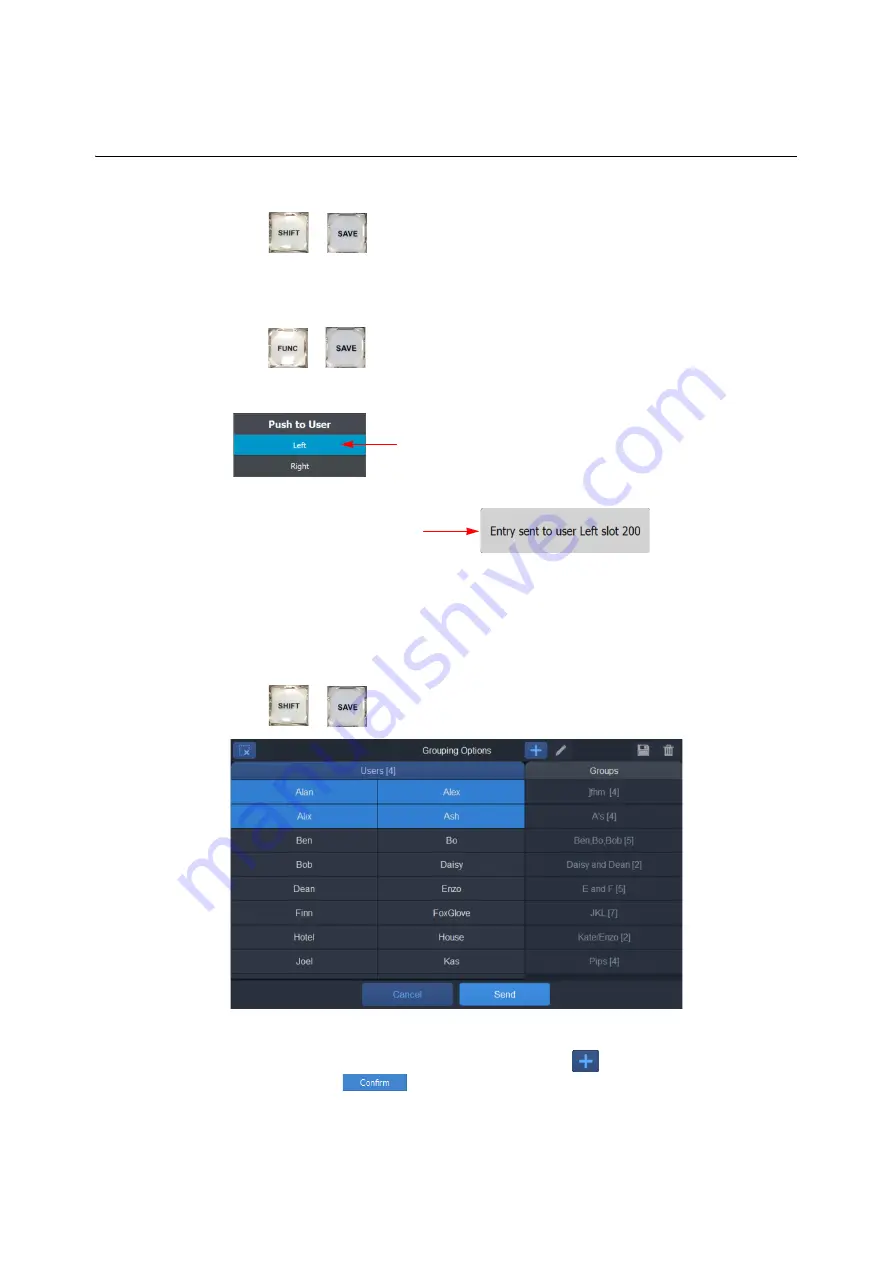
83
Live Touch
User Guide
Pushing a Clip or Playlist to Another LiveTouch User or User Group
1 Press
+
on the LiveTouch panel.
This opens a dialog box listing all other LiveTouch users and user groups. Touch a user/
group and enter a slot number.
To push a clip or playlist to the previously selected LiveTouch user or group:
2 Press
+
to push a clip or playlist automatically to the user or group last
selected, using the next available slot after the last slot used in the push.
Creating a User Group
User groups can be created “on the fly” from the Panel. To create a new group:
1 Press
+
to open the
Grouping Options
screen:
2 Select the users to add to the new group, and touch
; enter a name for the new
group, and press
. The group is created and added to the Groups list on the
left.
Fig. 3-14: Pushing a Clip
or Playlist
to Another User or Group
Select User:
Left
Confirmation that Clip or Playlist
Sent to User and Slot Specified
Fig. 3-15: Grouping Options
Summary of Contents for LIVETOUCH
Page 16: ...xvi Notices ...
Page 52: ...52 Getting Started Closing the Live Ports ...
Page 99: ...99 Live Touch User Guide Fig 3 41 Aux Audio Edit Client Fig 3 42 Aux Audio Edit Client ...
Page 193: ...193 LiveTouch Desktop Application ...
Page 254: ...254 Configuring the LiveTouch Desktop Settings Play through ...






























