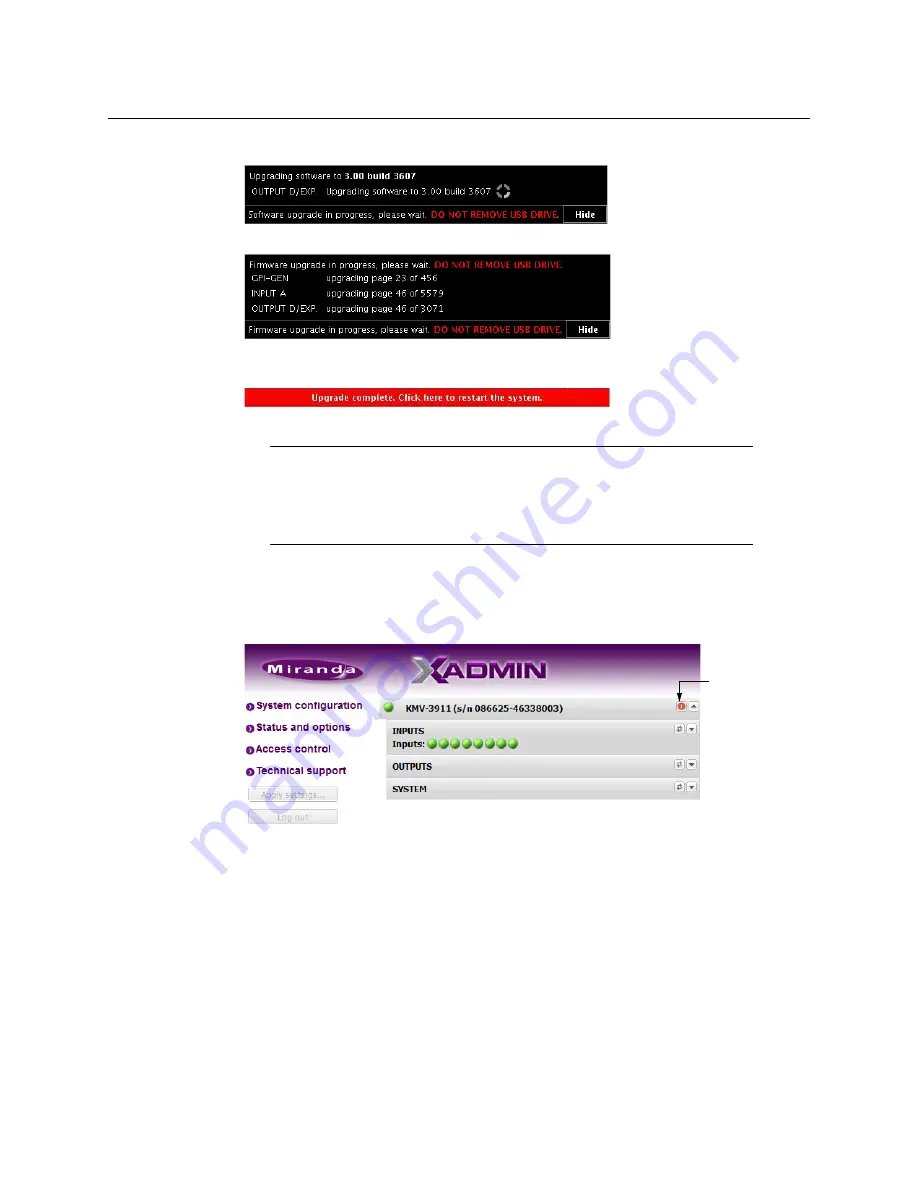
113
KMV-3901/KMV-3911
Installation & Service Manual
3 The upgrade process begins automatically, starting with the software upgrade.
4 Once the software upgrade is complete, the firmware upgrade begins.
When the entire upgrade process has successfully completed, a red button appears at
the bottom of the dashboard on all displays that are connected to the system.
5 Click any of the
Upgrade complete
buttons to restart the system.
The multiviewer now restarts.
6 If you are upgrading a
KMV-3901/3911
card and notice a lack of luminance or
corrupted video on the monitor wall, you should now restart your system
once more,
by
clicking the Reset button on XAdmin’s Status and Options page.
Verifying the Version Number
You can verify the new version number by displaying the dashboard on the monitor wall or,
by using the control panel on the Densité housing frame (see
Version Number for a Kaleido-Modular Multiviewer
Note:
When the firmware upgrade (or downgrade) process involves several
cards (for example, a fully populated expansion system), the dashboard may
still be displaying firmware upgrade progress messages while the
Upgrade
complete
button has already appeared. You can safely click the button to
restart the system at this point.
Reset
Summary of Contents for KMV-3901
Page 20: ...20 Installation Mechanical Installation of KMV 3901 3911 Cards in the Densité Frame ...
Page 26: ...26 Multiviewer Cabling Commissioning the Multiviewer ...
Page 42: ...42 System Configuration XEdit Installation XEdit Installation ...
Page 102: ...102 System Configuration Enabling Options ...
Page 137: ...137 KMV 3901 KMV 3911 Installation Service Manual ...






























