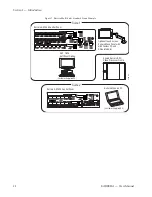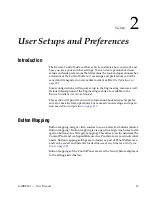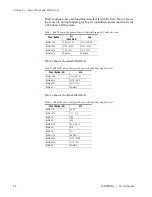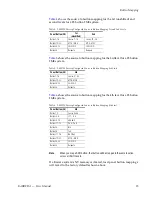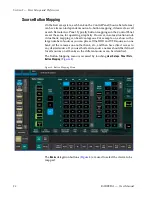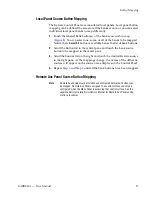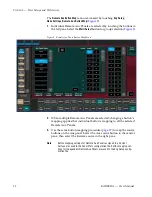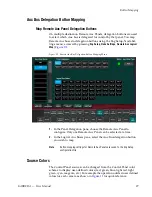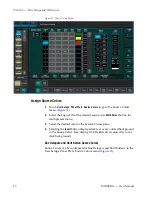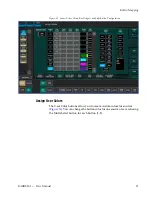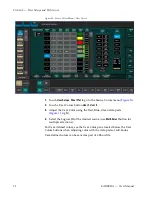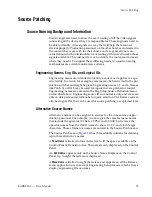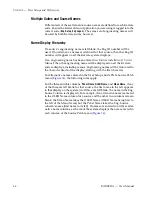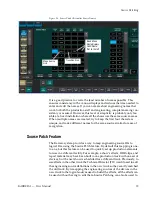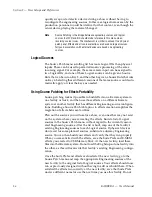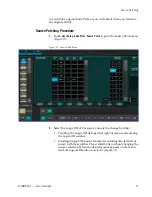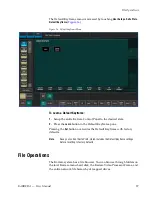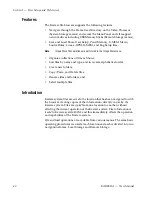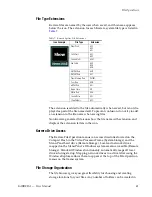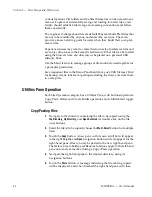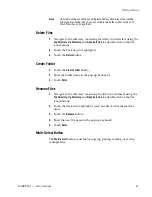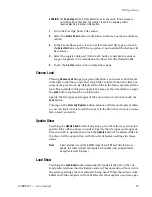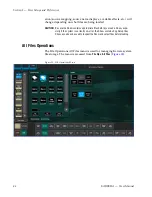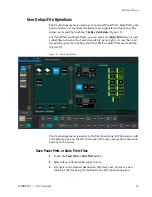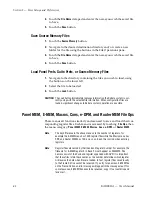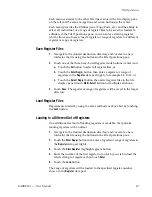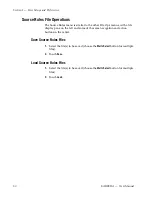36
KARRERA — User Manual
Section 2 — User Setups and Preferences
quickly swap out a defective device during a show without having to
reconfigure the engineering sources. In this case logical names seen by the
production personnel would be identical for that content, even though the
actual device playing the material changed.
Note
Source Patching is the bridge between engineering sources and logical
sources. Both TD and EIC should make reference to this menu when
resolving source issues. The mechanism is similar in concept to a physical
patch panel. Effects and all source selections are based on logical sources.
Tally and associations with external devices are based on engineering
sources.
Logical Sources
The Source Patch menu scrolling list has more Logical IDs than physical
inputs. These can be used to permit alternative processing of the same
incoming signal. For example, the same camera input can be assigned to
two Logical IDs, and one of these Logical sources can be given a Source
Rule that can be cut on Key 5, and the other be given a Source Rule that cuts
on Key 6. Selecting these different versions of that same source would auto-
matically apply or clear the keys, as needed.
Using Source Patching for Effects Portability
Source patching makes it possible to build effects on a Karrera system in
one facility or truck, and then use those effects on a different Karrera
system at another facility that has different Engineering source configura-
tions. Building a Source Patch table prior to effects creation simplifies the
migration of effects between facilities.
Plan out the sources you will use for a show, even ones that may not exist
on the system where you are creating the effects. Build a list of Logical
sources in the Source Patch menu without regard to the currently associ-
ated Engineering sources. After the list is built, map one of the facility’s
existing Engineering sources to each Logical source. If physical devices
don't exist for some planned sources, substitute a dummy Engineering
source. You can then build your effects and verify that they run properly.
When you are satisfied with the effects, save the Suite Prefs and E-MEM
effects you created to USB Memory Stick. At the new facility, load these
files into that Karrera system. Do not load the Eng Setups of one facility into
the other, as this will overwrite that facility’s existing Engineering configu-
ration.
Once the Suite Prefs and effects are loaded at the new facility, go to the
Source Patch menu and map the appropriate Engineering sources of the
new facility to the original list of Logical sources. Your effects should now
run as previously designed without having to edit or rebuild them. When
satisfied the effects run correctly at the new facility, save that Suite Prefs
under a different name for use the next time you use this facility. Do not
Summary of Contents for KARRERA
Page 1: ...KARRERA VIDEO PRODUCTION CENTER User Manual Software Version 4 0 071880500 MARCH 2012 ...
Page 3: ...KARRERA VIDEO PRODUCTION CENTER User Manual Software Version 4 0 071880500 MARCH 2012 ...
Page 14: ...14 KARRERA User Manual Contents ...
Page 16: ...16 KARRERA User Manual Preface ...
Page 52: ...52 KARRERA User Manual Section 2 User Setups and Preferences ...
Page 126: ...126 KARRERA User Manual Section 3 Video Mix Effects ...
Page 156: ...156 KARRERA User Manual Section 4 Switcher Control ...
Page 216: ...216 KARRERA User Manual Section 6 Switching Basics ...
Page 286: ...286 KARRERA User Manual Section 7 Advanced Operations Figure 157 Copy Swap Menu ...
Page 315: ...KARRERA User Manual 315 Image Store Stills Figure 184 Freeze Mode Button ...
Page 352: ...352 KARRERA User Manual Section 7 Advanced Operations ...
Page 360: ...360 KARRERA User Manual Glossary ...