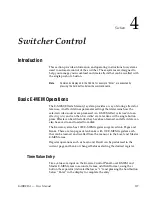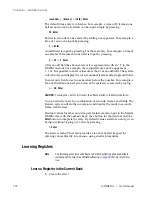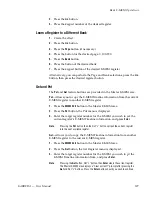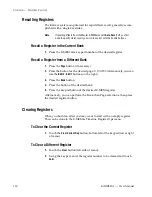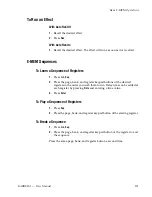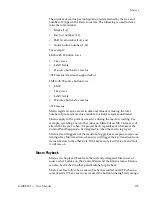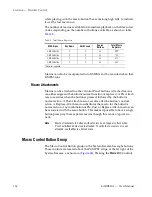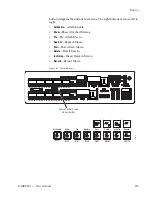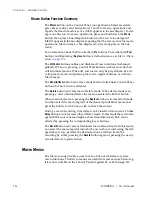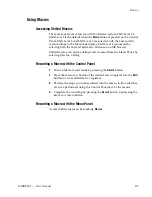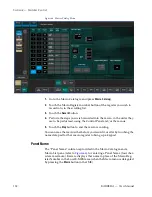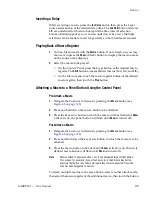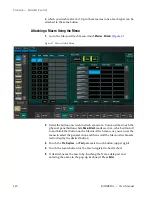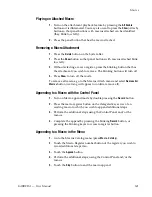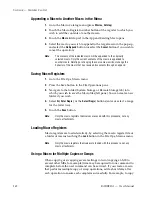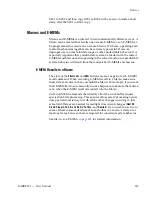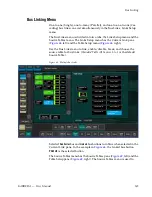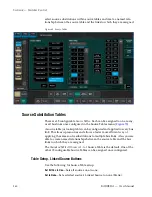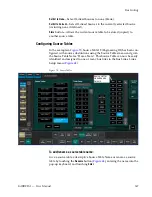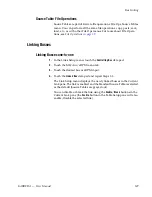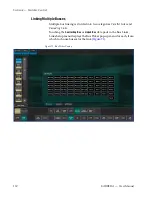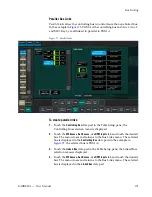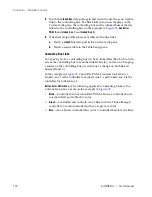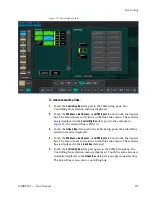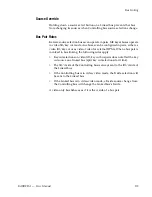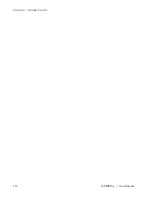KARRERA — User Manual
141
Macros
Playing an Attached Macro
1.
Turn on the attachment playback feature by pressing the
Att Enable
button so it is illuminated. You may also want to press the
Show
(Attach)
button so that panel buttons with macros attached can be identified
(they blink low tally).
2.
Press the panel button that has the macro attached.
Removing a Macro Attachment
1.
Press the
Delete
button on the System Bar.
1.
Press the
Show
button so that panel buttons with macros attached blink
low tally.
2.
Without selecting a macro register, press the blinking button that has
the attachment you wish to remove. The blinking button will turn off.
3.
Press
Show
to turn off the mode.
To remove all macros, go to the Macros Attach menu and select
Remove All
Macros
button (warning will appear to confirm remove all).
Appending to a Macro with the Control Panel
1.
Turn on Macro append mode by double pressing the
Record
button.
2.
Press the macro register button on the delegated keyer row of an
existing macro to which you wish to append additional steps.
3.
Perform the additional steps using the Control Panel and/or the
menus.
4.
Complete the append by pressing the blinking
Record
button, or
pressing the blinking keyer row macro register button.
Appending to a Macro in the Menu
1.
Go to the Macros Catalog menu (press
Macro
,
Catalog
).
2.
Touch the Macro Register number button of the register you wish to
record additional steps into.
3.
Touch the
Append
button.
4.
Perform the additional steps, using the Control Panel and/or the
menus.
5.
Touch the
Stop
button to end the macro append.
Summary of Contents for KARRERA
Page 1: ...KARRERA VIDEO PRODUCTION CENTER User Manual Software Version 4 0 071880500 MARCH 2012 ...
Page 3: ...KARRERA VIDEO PRODUCTION CENTER User Manual Software Version 4 0 071880500 MARCH 2012 ...
Page 14: ...14 KARRERA User Manual Contents ...
Page 16: ...16 KARRERA User Manual Preface ...
Page 52: ...52 KARRERA User Manual Section 2 User Setups and Preferences ...
Page 126: ...126 KARRERA User Manual Section 3 Video Mix Effects ...
Page 156: ...156 KARRERA User Manual Section 4 Switcher Control ...
Page 216: ...216 KARRERA User Manual Section 6 Switching Basics ...
Page 286: ...286 KARRERA User Manual Section 7 Advanced Operations Figure 157 Copy Swap Menu ...
Page 315: ...KARRERA User Manual 315 Image Store Stills Figure 184 Freeze Mode Button ...
Page 352: ...352 KARRERA User Manual Section 7 Advanced Operations ...
Page 360: ...360 KARRERA User Manual Glossary ...