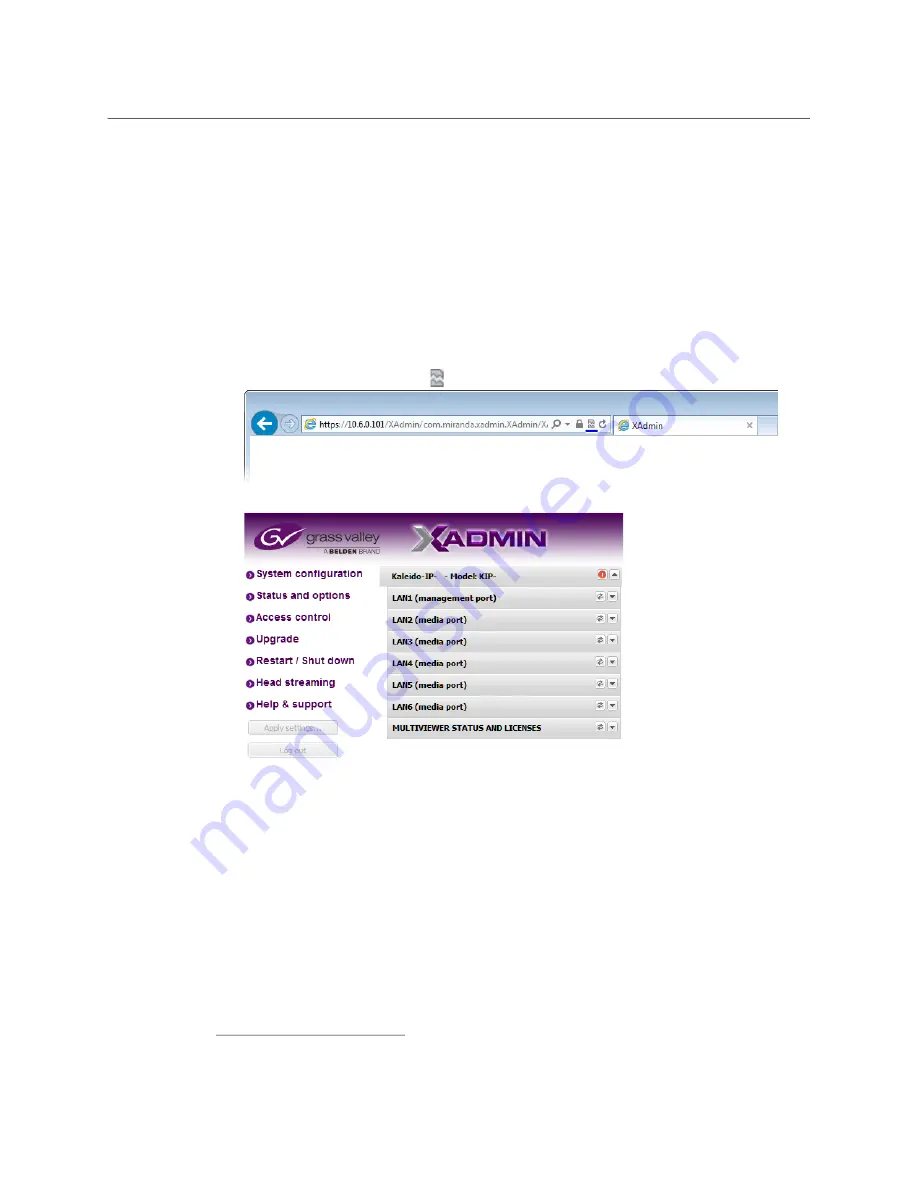
66
System Configuration
Enabling the Compatibility View in Internet Explorer
13 Close all Internet Explorer (and Chrome, if any) windows, and then open your browser
again.
You should now be able to access XAdmin, from your multiviewer home page without
ever seeing the security warning again, unless the multiviewer’s IP address is changed,
in which case you will want to repeat this procedure.
Enabling the Compatibility View in Internet Explorer
When you try to access XAdmin, from your multiviewer’s home page,
in Internet Explorer 8,
9, or 10,
you may see a blank page instead of XAdmin’s
Status and Options
page.
3
To enable the compatibility view for your multiviewer’s XAdmin Web client
• Click the Compatibility View button at the end of your browser’s address bar.
XAdmin’s
Status and Options
page appears
The Compatibility View mode will remain enabled for this multiviewer as long as its
IP address does not change.
3.Should this happen with Internet Explorer 11, refer to
Fix site display problems with Compatibility View,
at
http://windows.microsoft.com/en-us/internet-explorer/use-compatibility-view#ie=ie-11
Summary of Contents for KALEIDO-IP X130
Page 12: ...12 Notices ...
Page 16: ...16 Table of Contents ...
Page 19: ...19 Kaleido IP X330 X130 Installation Service Manual Overview of the Kaleido IP System ...
Page 20: ...20 Overview Overview of the Kaleido IP System ...
Page 28: ...28 Multiviewer Cabling Changing the Output Resolution ...
Page 114: ...114 Maintenance Troubleshooting Disposal and Recycling Information ...
Page 123: ...123 Kaleido IP X330 X130 Installation Service Manual ...






























