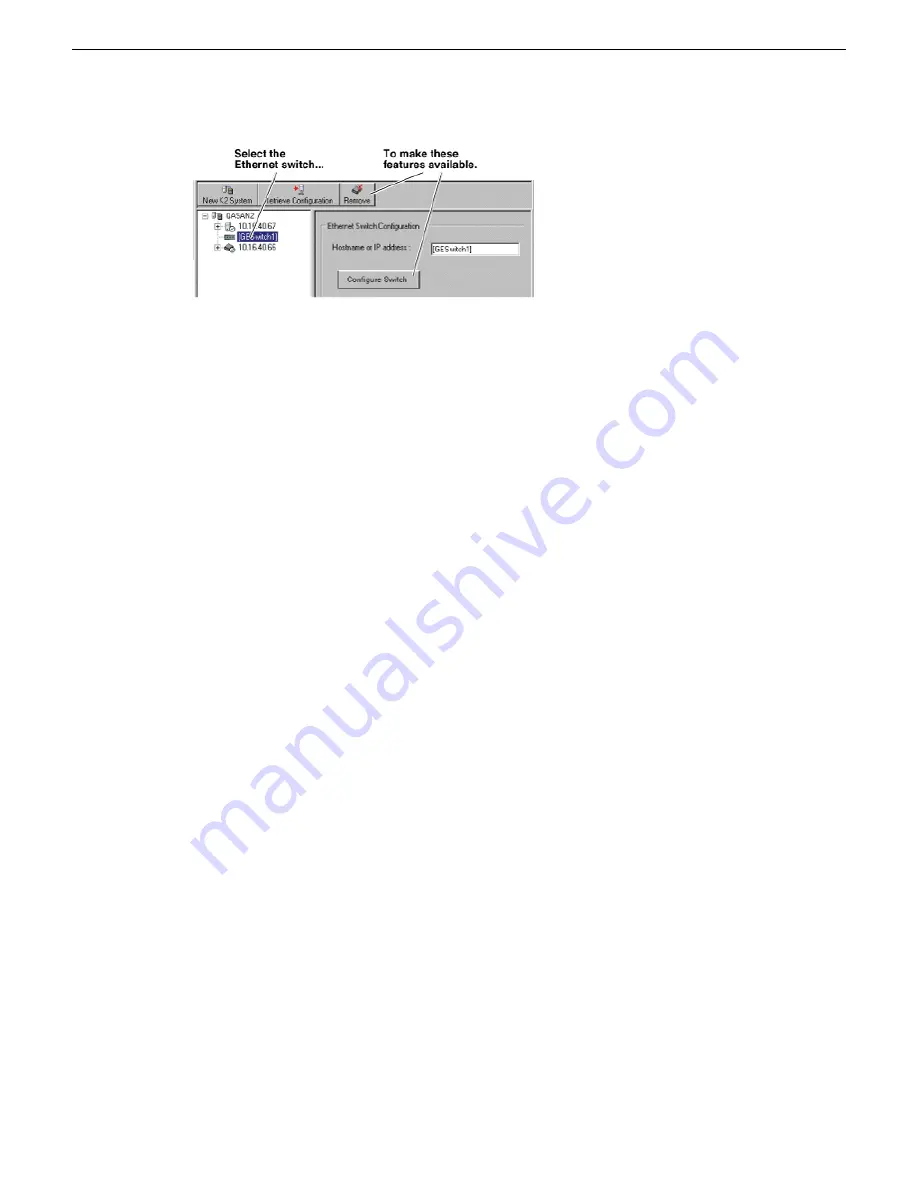
From the K2Config application, you can click the
Configure Switch
button to open the switch’s web
configuration application. Refer to the installation procedures elsewhere in this document for switch
configuration information.
Configuring QOS on the GigE switch
Prerequisites for this procedure are as follows:
•
The switch is HP ProCurve switch 29xx series.
•
Trunks, VLANs and all other configuration is complete.
•
The switch has an IP address
•
You have network access to the switch
Use this procedure to make the Quality of Service (QOS) setting on the HP ProCurve switch 29xx
series.
1. If you have not already done so, from a network connected PC open the MS-DOS command
prompt and login to the switch as administrator, as follows:
a) Telnet to the switch. For example, if the switch’s IP address is 192.168.40.12, you type the
following, then press
Enter
.
telnet 192.168.40.12
b) Press
Enter
one or more times until the switch’s username prompt appears.
c) Type the switch’s administrator username and press
Enter
, then type the switch’s administrator
password and press
Enter
. The switch console command (CLI) prompt appears.
2. Type the following, then press
Enter
:
config
You are now in configuration mode.
3. Type the following, then press
Enter
:
qos queue-config 2-queues
This limits the number of active queues within the switch giving the most buffering to VLANs
1 and 60
2014 01 27
K2 SAN Installation and Service Manual
65
Setting up the K2 SAN infrastructure
Summary of Contents for K2 SAN
Page 2: ......
Page 4: ......
Page 28: ...28 K2 SAN Installation and Service Manual 2014 01 27 Preface ...
Page 234: ...234 K2 SAN Installation and Service Manual 2014 01 27 Configuring clients on the K2 SAN ...
Page 239: ...2014 01 27 K2 SAN Installation and Service Manual 239 Operating the K2 SAN ...
Page 248: ...248 K2 SAN Installation and Service Manual 2014 01 27 Operating the K2 SAN ...
Page 346: ...346 K2 SAN Installation and Service Manual 2014 01 27 Index ...






























