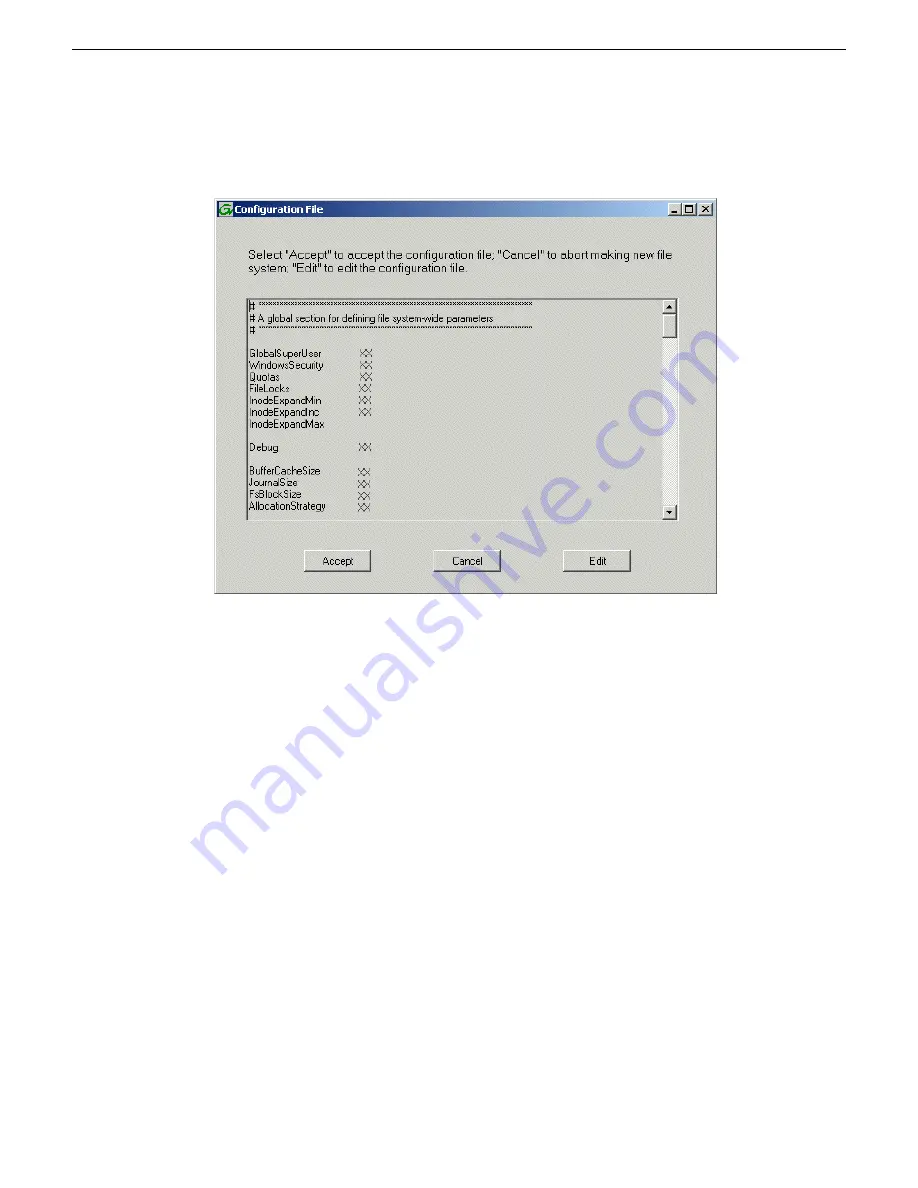
6. Click
OK
.
The Configuration File dialog box opens.
The configuration file for the media file system is displayed.
7. Verify media file system parameters.
Do not edit the configuration file for the media file system.
8. Click
Accept
.
A “…Please wait…” message box displays progress and a “…succeeded…” message confirms
the process is complete.
A message informs you that you must restart the server, however the restart at the end of the
Configure K2 Server wizard suffices, so you do not need to restart now.
9. Close the Storage Utility.
NOTE: Do not attempt to start SAN-attached systems or otherwise bring the SAN online until
instructed to do so by the documented procedure.
Next, continue with configuring the server using the K2Config application.
Configuring the server - Part 2
Configure File System Server Configuration page - Basic K2 SAN
Prerequisites for connected K2 RAID storage:
•
Network and SNMP settings configured
•
Disks bound
2014 01 27
K2 SAN Installation and Service Manual
135
Configuring and licensing the K2 SAN
Summary of Contents for K2 SAN
Page 2: ......
Page 4: ......
Page 28: ...28 K2 SAN Installation and Service Manual 2014 01 27 Preface ...
Page 234: ...234 K2 SAN Installation and Service Manual 2014 01 27 Configuring clients on the K2 SAN ...
Page 239: ...2014 01 27 K2 SAN Installation and Service Manual 239 Operating the K2 SAN ...
Page 248: ...248 K2 SAN Installation and Service Manual 2014 01 27 Operating the K2 SAN ...
Page 346: ...346 K2 SAN Installation and Service Manual 2014 01 27 Index ...






























