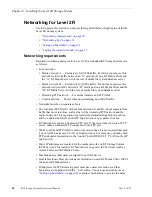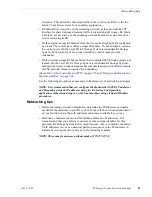July 3, 2007
K2 Storage System Instruction Manual
93
Testing the control network
1. Open the following file using Notepad or some other text editing application:
C:\Windows\system32\drivers\etc\hosts
2. Enter all IP addresses with machine names. The text format is simple. First type the
Ethernet IP address, then use the TAB key or Space bar to insert a few spaces. Then
type the machine name.
Here is an example:
192.168.100.11
root_server_1
192.168.101.11
root_server_1_he0
192.168.100.21
root_server_2
192.168.101.21
root_server_2_he0
192.168.100.51
root_raid_1
192.168.100.61
root_gige_1
3. Save the file and exit the text editor.
4. Copy the new hosts file onto all the other machines. This is easier than editing the
file on each machine.
Host table tips
• If transferring to or from a Profile XP or Open SAN system via UIM, the hosts file
must also follow UIM naming conventions for those systems. Refer to the UIM
Instruction Manual.
• Do not enter media (iSCSI) network IP addresses in the host table, as hostname
resolution is not required for the media network.
• Use the following tip with care. While it can solve a problem, it also introduces a
name resolution “anomaly” that might be confusing if not considered in future
troubleshooting activities.
For each SAN (external storage) K2 Media Client, add the “_he0” suffix to the
hostname but then associate that hostname with the K2 Media Server’s FTP/
streaming network IP address, not the K2 Media Client’s IP address. Aliasing K2
Media Client hostnames in this way would not be required if the transfer source/
destination was always correctly specified as the K2 Media Server. However, a
common mistake is to attempt a transfer in which the source/destination is
incorrectly specified as the K2 Media Client. The host file aliasing corrects this
mistake and redirects to the K2 Media Server, which is the correct transfer source/
destination.
An example of a hosts file entry with this type of aliasing is as follows:
192.168.101.11
server_1_he0 client_1_he0 client_2_he0
Testing the control network
To test the control network use the ping command as follows:
1. On the control point PC, click
Start | Run
. The Run dialog box opens.
2. Type
cmd
and click
OK
. The command prompt window opens.
3. Type
ping
, then a space, then the name of one of your K2 Storage System devices,
Summary of Contents for K2 BASECAMP EXPRESS
Page 1: ...K2 STORAGE SYSTEM Instruction Manual SOFTWARE VERSION 3 2 071 8461 02 JULY 2007 ...
Page 8: ...8 K2 Storage System Instruction Manual July 3 2007 Contents ...
Page 14: ...14 K2 Storage System Instruction Manual July 3 2007 Safety Summaries ...
Page 20: ...20 K2 Storage System Instruction Manual July 3 2007 Finding Information ...
Page 24: ...24 K2 Storage System Instruction Manual July 3 2007 Chapter 1 Product Description ...
Page 67: ...July 3 2007 K2 Storage System Instruction Manual 67 ...
Page 300: ...300 K2 Storage System Instruction Manual July 3 2007 Chapter 8 Overview of K2 Storage Tools ...