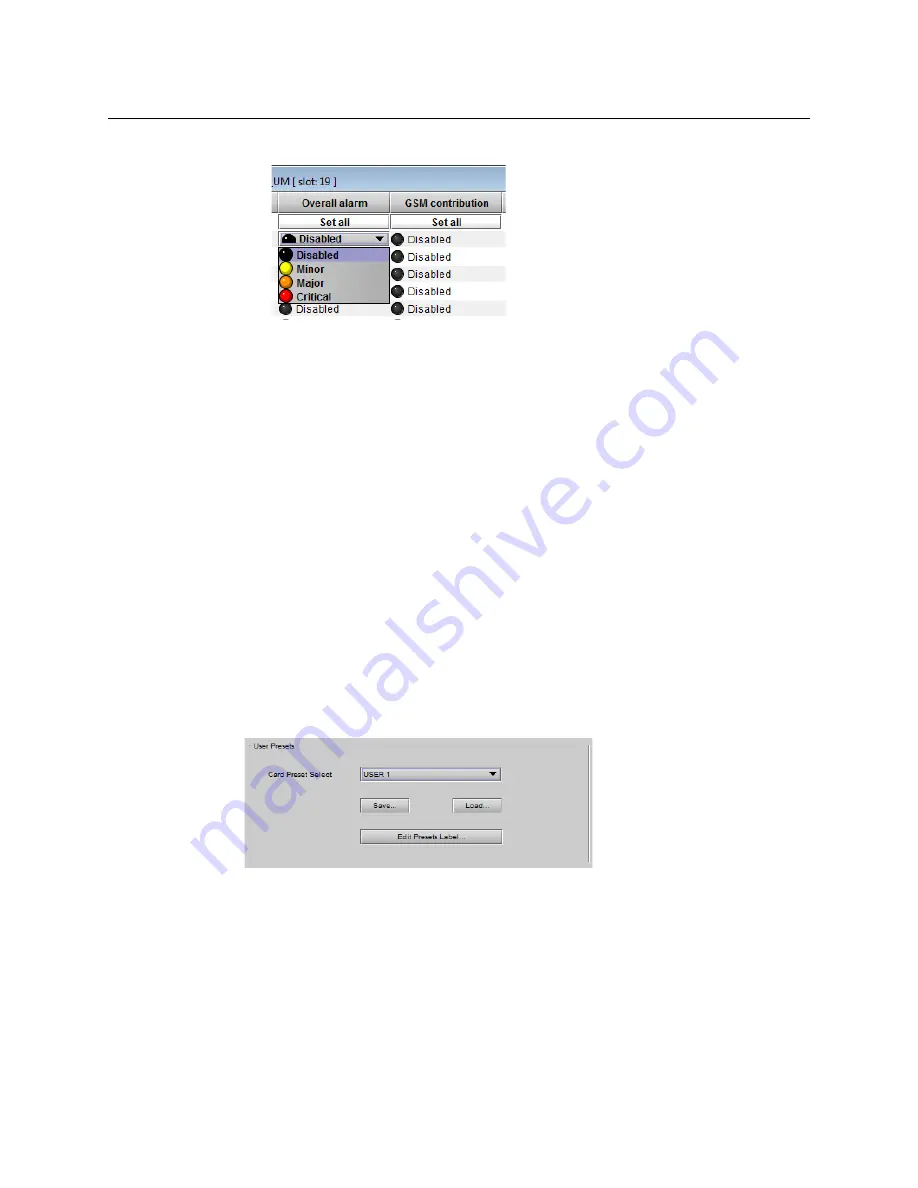
63
GV Matrix
User Manual
b Click to select the appropriate alarm status from the drop-down list
c Click on the icon in the GSM Contribution column
d Click to select the appropriate alarm status from the drop-down list
Shortcut: if you click on “Set All” at the top of one of these columns, you will open a
pulldown list that lets you assign a level to all alarms in that column simultaneously.
e Click on an icon in the Card LED column
You may find that some of these alarms have been hard-wired to a specific level, or
can only be reset using the Set All pulldown
f Click to select the appropriate alarm status from the drop-down list, if available.
3 Click
OK
to accept the settings and close the window,
Apply
to accept the settings and
keep the window open, or
Cancel
to discard the changes and close the window.
on page 84 for a more detailed description of the contents of this
panel.
User Presets
The IFM-2T has 5 memory registers that can hold user-defined parameter settings. You can
save the current settings to a register, or reload the IFM-2T with the contents of a register
To manage User Presets
1 Click
Factory / Presets
.
2 Select a register using the
Card Preset Select
pulldown.
3 Click
Save
to save the card’s parameter values in the selected memory register.
A pop-up will allow you to proceed or cancel the action.
Note that this action will overwrite the existing register contents.
4 Click
Load
to load the card with the contents of the selected memory register.
A pop-up will allow you to proceed or cancel the action.
Note that this action will overwrite the card’s existing parameter settings and values.
Summary of Contents for GV MATRIX
Page 12: ...xii Notices ...
Page 16: ...xvi Notices ...
Page 34: ...18 Getting Started Ethernet Link Redundancy Channel Bonding ...
Page 104: ...88 Configuring Your GV Matrix Asynchronous Video ...






























