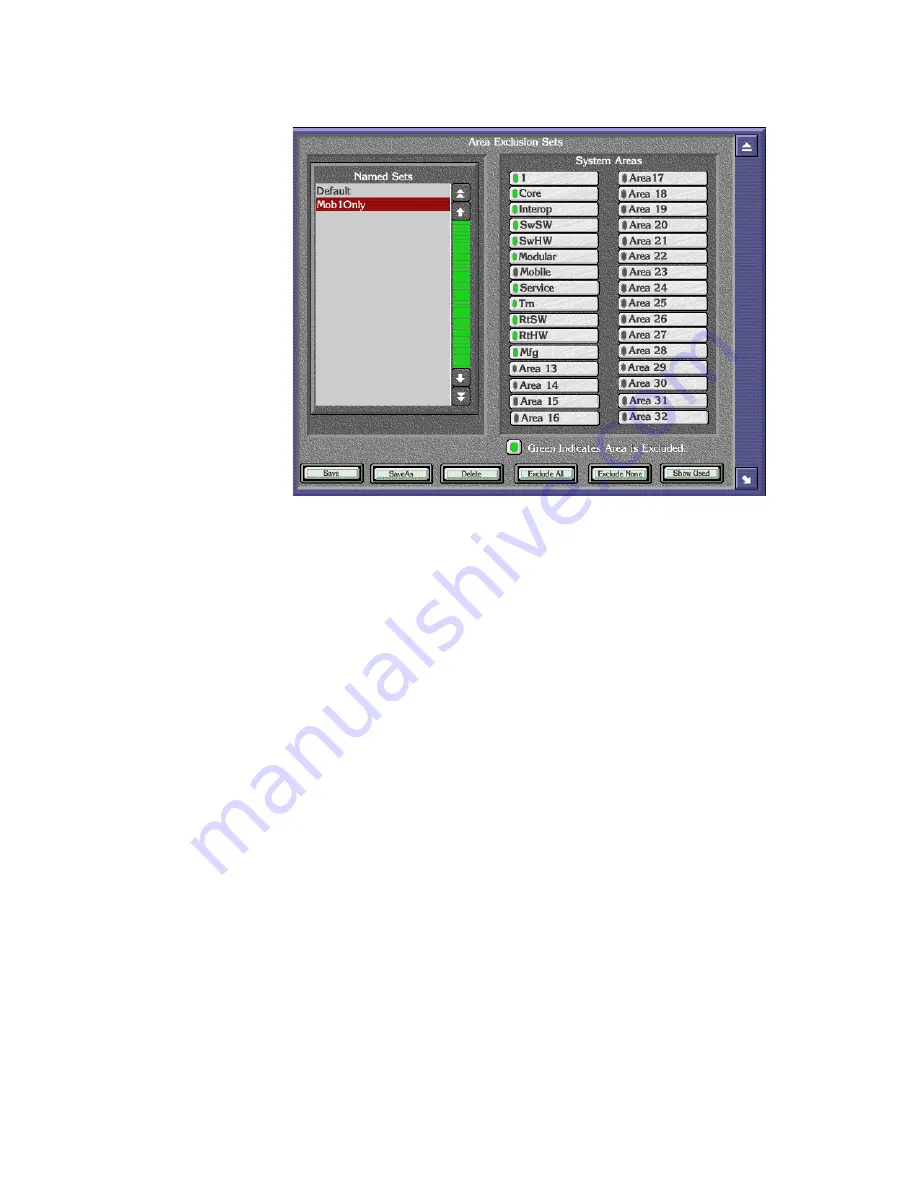
Encore — Configuration Manual
277
Configuring Encore Control Panels
Figure 175. Area Exclusion Set Menu
3.
Select the
Default
Named Set, click
Save As
and give the new set a
descriptive name.
4.
Click all the System Areas you wish to exclude so that their green
indicators are On. You can click
Exclude All
or
Exclude None
to quickly
select or clear multiple Areas as a starting point.
5.
When all the Areas to exclude all selected, click
Save
to save the changes
to the Exclusion Set.
6.
Exit the menu. That Area Exclusion set will now be assigned to that
panel. Sources and Destination in the excluded Areas will not appear in
the selection panes used to configure that panel.
7.
Configure the panel buttons with the desired Sources and Destinations
in the available Areas.
8.
When done with the panel configuration, click
Save
to save the changes.
Once an Area Exclusion set has been created and defined, it can be used by
any control panel.
CAUTION
If an Area Exclusion set in use is edited, all panels using that Exclusion
S
et
will be affected.
Summary of Contents for Encore
Page 1: ...Encore CONTROL SYSTEM Configuration Manual Software Version 1 8 0 071853104 OCTOBER 2010 ...
Page 3: ...Encore CONTROL SYSTEM Configuration Manual Software Version 1 8 0 071853104 OCTOBER 2010 ...
Page 14: ...14 Encore Configuration Manual Contents ...
Page 36: ...36 Encore Configuration Manual Section 2 Encore Fundamentals ...
Page 54: ...54 Encore Configuration Manual Section 3 Encore OUI Description ...
Page 284: ...284 Encore Configuration Manual Section 6 Control Panel Configuration PMB Paging MultiBus XY ...
Page 382: ...382 Encore Configuration Manual Section 8 Additional OUI Operations ...
Page 406: ...406 Encore Configuration Manual Section 9 System Manager Reference ...






























