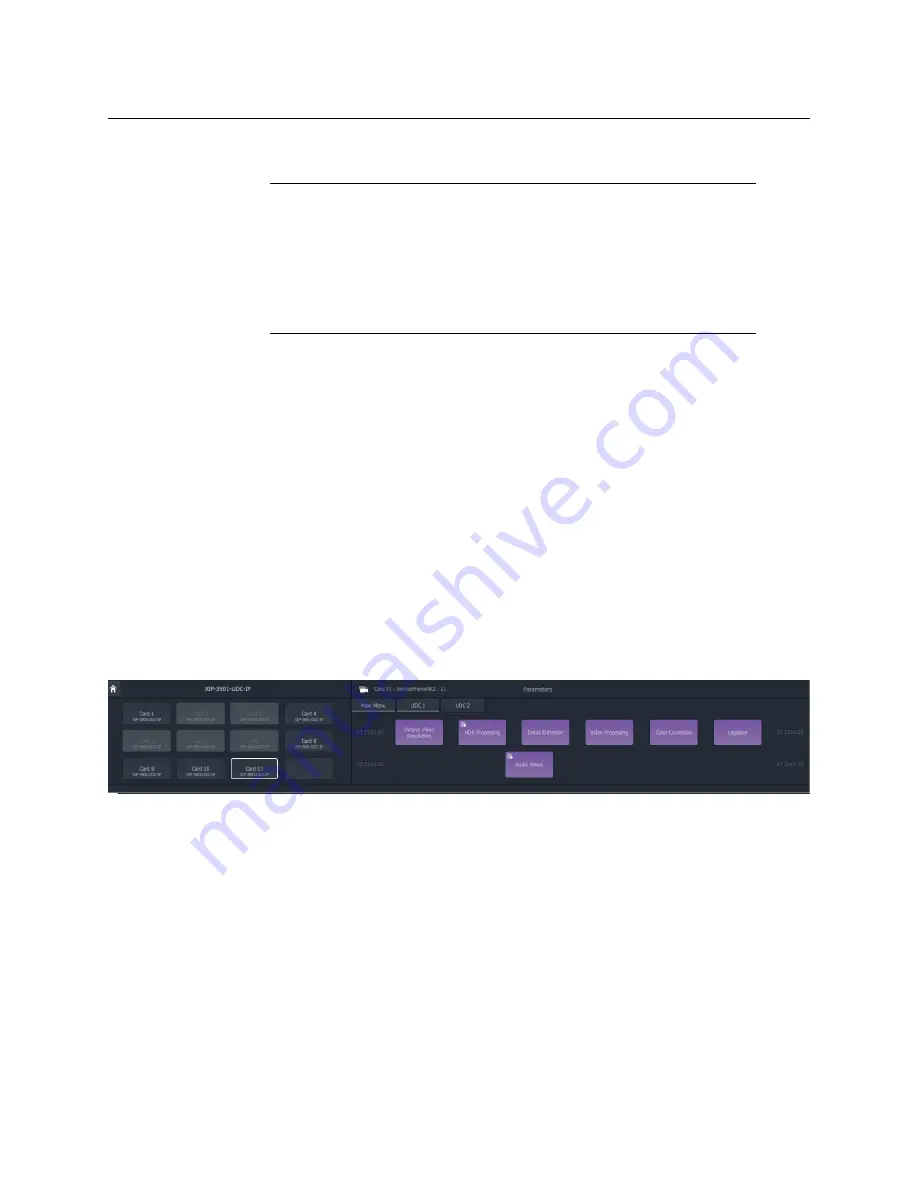
30
Operation
Card Screens
Card Screens
Accessing a Parameter Control Screen
At the ATP-2000
Home
screen:
1 On the LHS, select the function to control. (For example, select ‘Cards’ .)
2 On the RHS, select the card type to control. (For example, select ‘XIP’ .)
3 On the LHS, select the particular card to control. (For example, select XIP ‘Card 6’ .)
The selected card is named on the right-hand side. Card parameters may now be
changed, see
Generic Parameter Control Screen
When a particular card type is selected, the
Card Home
screen is shown which:
• lists all cards of the selected type that can be parameter-controlled (on left-hand side);
and
• shows the card’s adjustable parameters (on right-hand side).
Fig. 5-4: Generic Card Home Screen
Note:
Card Screens:
Parameters for a particular device/module/card type are device-
specific and the corresponding card ‘home’ screens, and any
subsequent card screens, are also device-specific.
For device-specific information, please see the individual
documentation for each device/card/module type.
Device-specific information is
not
covered in this document.
Card Parameter Controls, device-specific
Summary of Contents for ATP-2000
Page 1: ...User Guide 13 03082 230 AA 24 November 2020 ATP 2000 ADVANCED TOUCH PANEL ...
Page 4: ...iv Notices ...
Page 21: ...xxi Table of Contents ...
Page 25: ...4 Introduction This Document ...
Page 41: ...20 Getting Started Configure Initial Settings in the Control Screen ...
Page 47: ...26 ATP 2000 Control Screen Web Page ATP 2000 Control Screen Web Page ...
Page 67: ...46 Maintenance Replacing the Battery ...
Page 73: ...52 Hardware Specification External Connectors ...
Page 75: ...54 Unit Dimensions ...
Page 80: ...59 Power Supply Unit Power Supply Unit DC Power Supply Module 60 Physical 60 Electrical 60 ...
Page 89: ...68 Battery Replacement Step 6 Re Install in Rack ...






























