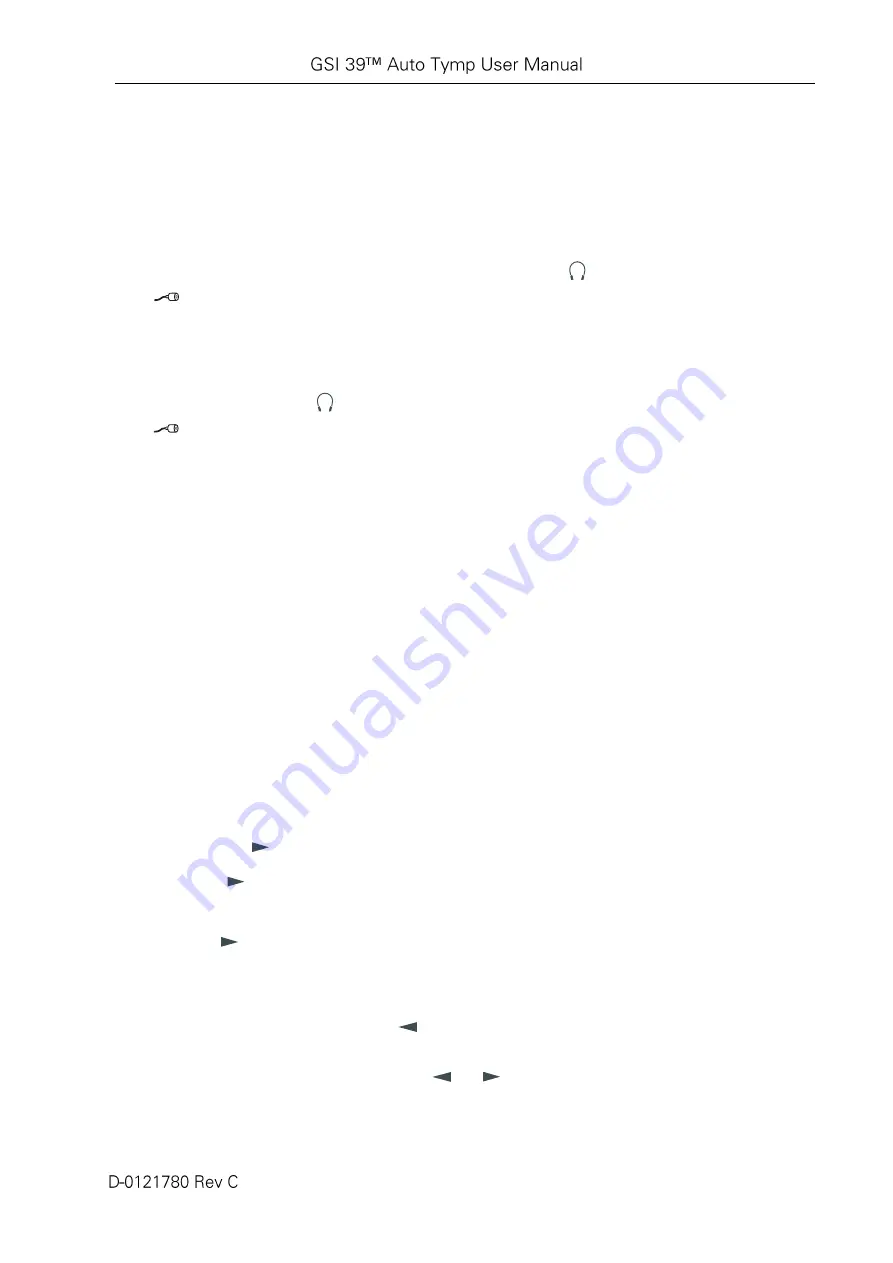
Page 53 of 112
Audiometry Sequence (Version 3 and Version 4)
TO ENTER THE AUDIOMETRY MODE
1.
Press the
AUD
button. Note that the display changes from a Tympanogram or Tymp/Reflex
format to an audiogram format.
TRANSDUCER SELECTION
Select the transducer to be used for the Audiometric testing. Press
to select headphones or
to
select insert phones. The LCD will flash a picture of the transducer choice until the
transducer button is pressed a second time. With one set of output jacks for the transducers, two
buttons allow separate calibration files to be accessed. Be sure that the transducers that are
connected to the back of the GSI 39 are the same as the selected transducer from the front panel. If
Headphones are selected, a
will appear in the center of the LCD. If Insert Phones are selected,
a
will appear in the center of the LCD.
The settings for the frequencies available during audiometry are defined in the Program mode as 125
through 8000 Hz (normal) or 500 through 6000 Hz (narrow). The factory default setting is the normal
frequency range of 125 through 8000 Hz. Upon entering the audiometry mode, the starting frequency
is automatically selected to be a steady signal of 1000 Hz at 0 dB HL.
The signal format can be temporarily changed from steady (continuous) to a pulsed or frequency
modulated tone. These alternative tone formats remain selected until a different test is selected. The
display indicates a
continuous bar
when steady is selected, a
dashed bar
when pulsed is selected, and
the letters
FM
when frequency modulation is selected.
The audiometry defaults to testing the right ear first. To start with the left ear, it is necessary to press
the
L
button after entering the audiometry mode. Since the audiometry mode defaults to 1000 Hz at
0 dB HL, the cursor is positioned at the corresponding location on the audiogram.
Please note that even though tabular format may be selected for the audiometric test results on the
printout, the LCD display is always in the audiogram format.
To change the frequency
1.
Press the
Hz
button.
2.
If the
Hz
button is pressed once momentarily, the frequency increases to the next
frequency in the range.
3.
If the
Hz
button is held down continuously, it is possible to quickly scroll through the
available frequencies. Note that if the button is held down past the 8000 Hz in the normal
range (6000 Hz for the narrow range), the frequency scroll wraps around to the lowest
frequencies (i.e., 125 Hz with the normal range and 500 Hz with the narrow frequency
range). The reverse occurs if the
Hz
button is pressed.
In addition to changing the frequency, the and buttons change the position of the cursor
on the audiogram. The frequency value of the cursor position on the audiogram is displayed on
the right side of the screen.






























