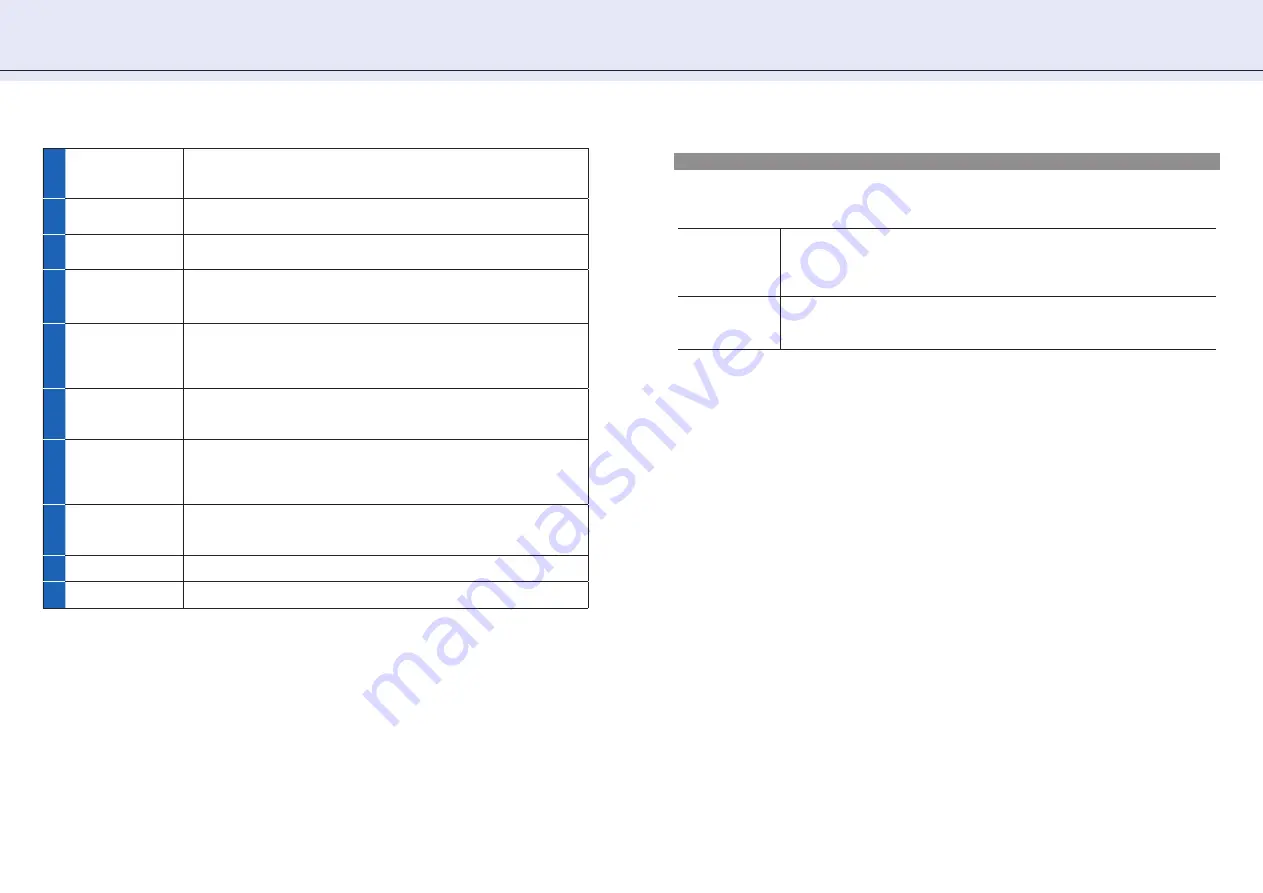
3 2
1 0 . O p t i o n S e t t i n g s
1
Driver (Select)
Specify the plotter for which you want to make settings in the controller.
From the [Select] pull-down list, select the driver for the plotter for which
you want to make settings.
2
Firmware
Displays the fi rmware information for the plotter corresponding to the
driver that is currently selected.
3
Unit
Specify the length unit to be used in the controller. Select from [mm] and
[inch].
4
Media List
(Restore to
default)
Restores the media list to the default. Click [Execute], and a message
asking if you are sure to restore the media list to the default appears.
Click [OK] to restore to the default.
5
Plotter setting
The settings in the following screens are saved to the computer: [Tools
Setting], [Area Parameters], [Interface], [ARMS Setting], [Media Setting],
[Advance] and the saved settings can be loaded to the controller.
¨
Import/Export Functions in Plotter Setting (page 32)
6
Error Information
Retrieves and displays the error information on the plotter. Click [Execute]
to display the error information. Click [Save] in the [Error Information]
screen to save the information in text fi le format to the computer.
7
Condition
Information
Retrieves and displays the condition information on the plotter. Click
[Execute] to display the condition information. Click [Save] in the
[Condition Information] screen to save the information in text fi le format
to the computer.
8
User Name
Specify the user name to be used in the plotter. Enter desired names in
[User1] and [User2].
Click [Upload] to set the names in the plotter.
9
OK
Saves the settings and closes the [Option] screen.
10
Cancel
Cancels the settings and closes the [Option] screen.
Import/Export Functions in Plotter Setting
By using these functions, you can save settings that are set in the controller to any location on your computer
or load the settings that have been saved to your computer. The extension of the fi les that can be imported or
exported is ".GDS".
Export
1. Click [Export].
2. Enter the fi le name in the [Save As] screen and specify the location to which you save
the settings.
3. Click [Save] to save the settings.
Import
1. Click [Import].
2. Select the fi le to load in the [Open] screen.
3. Click [Open] to load the settings.


















