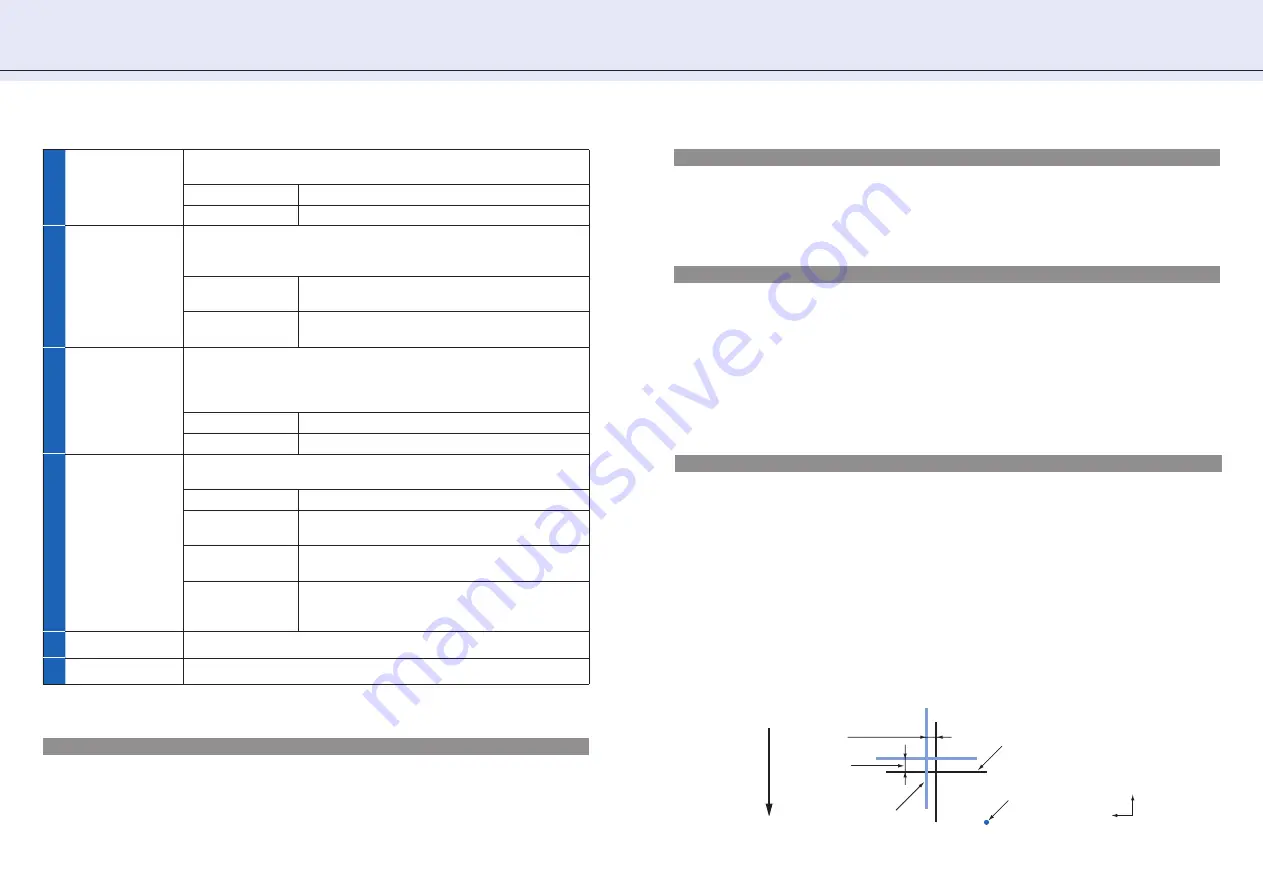
1 9
4 . To o l s S e t t i n g [ T O O L ]
What is Step Pass
A set of units by which cut data is processed is called Step Pass. If set, the cutting is performed by skipping blade
control for the data that is less than the specifi ed value. Set this setting when the space is extremely small in the
cut data, to reduce cut time while performing stable blade rotation control. The smaller the value is, the fi ner blade
control is performed and, therefore, the quality is improved but cut time becomes longer. Normally, set the value to
[0]. One unit is the distance that you set [Step Size] in [GP-GL] in the [Interface] screen (
¨
page 23).
What is Offset Angle
The plotter analyzes the cutting data to determine if blade angle control should be performed based on the
change amount of an angle. Angle control is performed when the change amount of an angle is equal to or more
than the value that you set in [Offset Angle]. If a small value is set, angle control is performed frequently for some
image shapes and, therefore, the quality is improved but cut time becomes longer. On the other hand, a large
offset angle value reduces the cut time but an image different from the intended one may be cut.
What is Data Sorting
This is a function to store plotting data in the buffer memory and arrange the process order so that more effi cient
plotting can be done.
By the Area sort, the process order is arranged so that the movement distance of the tool in the feed direction
becomes the shortest at tool up.
By the Tool sort, the process order is arranged so that plotting with Tool 1 is performed last if the data for Tool 1
and Tool 2 are mixed in the plotting data. Available only when 2 pen (Option) is selected.
If [Data Sort] is set to on, the time before the plotting starts becomes longer because data is temporarily
accumulated in the buffer memory.
Set the data sort in the controller to off when the data that has already been sorted with the application or driver
software is used for plotting.
10
Tool Select
Command
Specify whether to enable or disable tool replace commands ("J" in GP-
GL, "SP" in HP-GL), independently from the setting in [Condition Priority].
Enabled
Enables tool replace commands.
Disabled
Disables tool replace commands.
11
Initial Blade
Specify the position at which initial adjustment of the blade direction is
done.
¨
What is initial adjustment of the blade direction (page 20)
2mm Below
The initial adjustment of the blade direction is done
at 2 mm below the start point of the cutting.
Outside
The initial adjustment of the blade direction is done
outside of the cutting area.
12
Tool Up Move
Specify whether the plotter moves the tool each time it receives the
coordinates or directly moves the tool to the last coordinates when the
controller sends instructions in series to the plotter to raise and move the
tool.
Enabled
The tool moves along the coordinates received.
Disabled
The tool moves to the last coordinates.
13
Position
(Use Keyboard)
Click this key and then use the keyboard to move the tool to the position
at which the you want to cut the test pattern.
Up/down/left/right
Press one of the [
←↑↓→
] keys on the keyboard.
High-speed
movement
Press the [Ctrl] key and one of the [
←↑↓→
]
keys on
the keyboard at the same time.
Low-speed
movement
Press the [Shift] key and one of the [
←↑↓→
] keys
on the keyboard at the same time.
Skew
Press the up/down arrow key and the left/right
arrow key at the same time. For example, [
←
] and
[
↑
] or [
↓
] and [
→
].
14
OK
Saves the settings and closes the [Tools Setting] screen.
15
Cancel
Cancels the settings and closes the [Tools Setting] screen.
*1: Available only when you use a plotter with the 2 pen option.
Tool 1-2 Offset ADJ./Tool 1-3 Offset ADJ.
Specify how much Tool 2 or Tool 3 is moved based on the Tool 1.
•Tool 1-2 Offset ADJ.
Adjust the positions of Tool 1 and Tool 2 in the plotter with 2 pen option. Use this setting when there is a difference
between drawings by the two tools. For adjustment values X and Y, see the fi gure below.
•Tool 1-3 Offset ADJ.
Adjust the positions of Tool 1 and Tool 3 Use this setting when there is a difference between drawings by the two
tools. For adjustment values X and Y, see the fi gure below.
1. Correctly set the Cutter plunger or 2 Plotter pens, and turn on the power source.
2. Make sure that the plotter is in ready status.
3. Open the [Tools Setting] screen of the controller.
4. Click the [Position (use Keyboard)], and then use the keyboard of PC to move the Tool carriage to the position at
which you want to cut the [+] (test pattern). (For both X and Y directions, move it to 50mm and over inside of the
plotting area.)
5. Click [Test Pattern] to cut the test pattern.
6. Measure the distance between 2 tools through the test pattern plotted.
Cross shape drawn with
the physical pen 1
The pen's starting
position
Feed dir
ection of media
Distance adjustment
value X
Distance
adjustment
value Y
Cross shape drawn with
Tool 2 or 3
X
Y






























