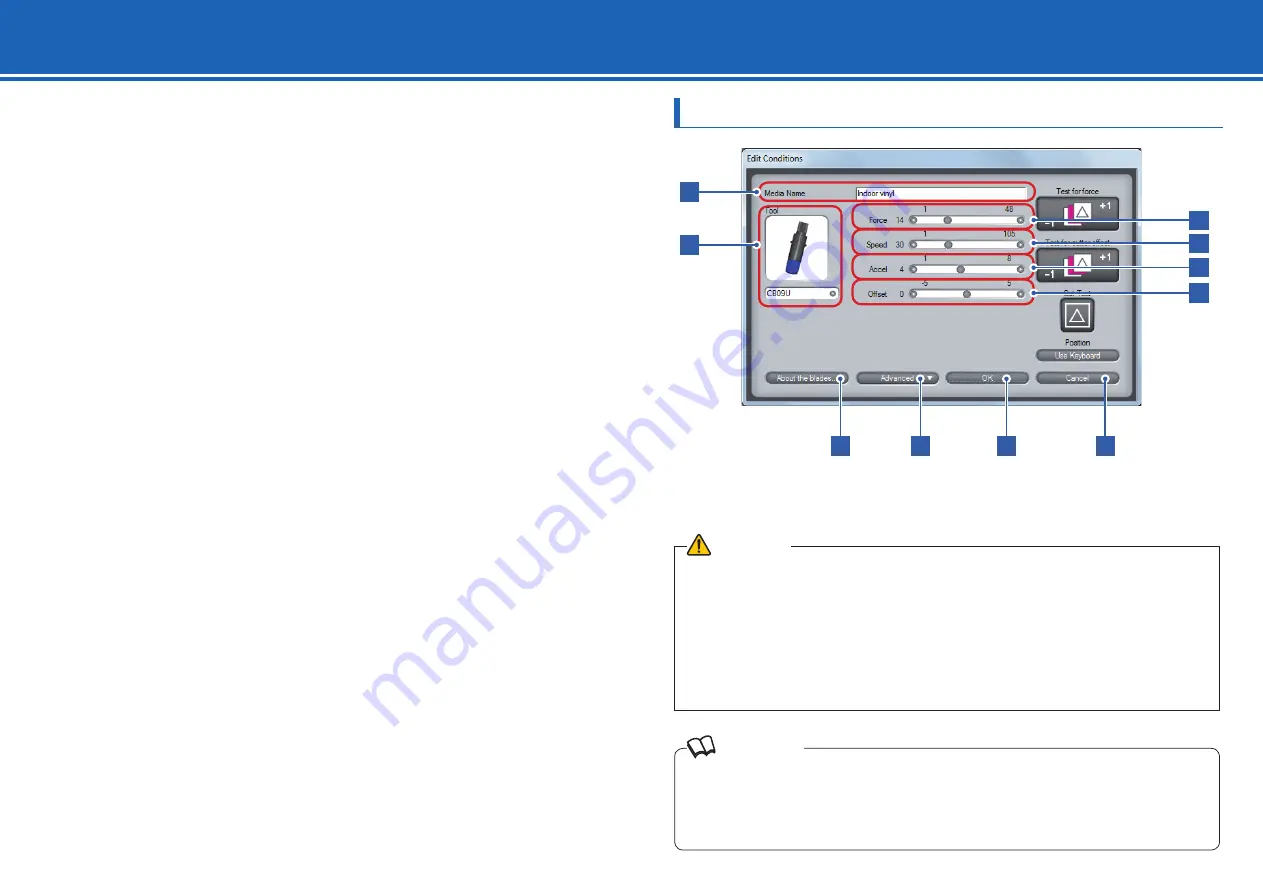
1 1
Performing one of the following tasks opens the corresponding screen for setting tool conditions,
Setting method is the same for all of the screens. In this section, the [Edit Conditions] screen is used
for explanation.
• In the main screen (
¨
page 9), click [Edit Conditions] to open the [Edit Conditions] screen
• In the [Edit Media List] screen (
¨
page 16), click [Edit] to open the [Edit] screen
• In the [Edit Media List] screen (
¨
page 16), click [New] to open the [New] screen
• In the [Edit Media List] screen (
¨
page 16), click [Copy] to open the [Copy] screen
• In the [Edit Media List] screen (
¨
page 16), click [Load] to open the [Load] screen
In the tool condition setting screens, you can edit a tool condition or create a new one. You can also
run a cutting test under the condition that you set.
Basic Settings
2. Setting Tool Conditions [CONDITION]
Reference
· Smaller values for the speed and the acceleration require longer cut time, but the quality is stable. Set small
values for the speed and the acceleration when you cut wide media because such media may move during a
cutting process and good cut quality may not be obtained.
· When you use a plotter pen, set the FORCE to the lowest setting to prolong the pen life. Adjust the speed so
there will be no faint lines.
CAUTION
· Although installing the controller also installs a standard condition setting fi le, optimal settings may differ
depending on the use environment, the types of media, applications, and other factors. To set values, see
"Guideline for Settings (for Each Media)" (page 12), "Guideline for Settings (When Plotter Pen is Selected)"
(page 12), and "Guideline of Offset Setting (for Each Cutter Blade)" (page 12). Be sure to run a cutting test to
determine the optimal tool condition before performing actual cutting.
¨
"Cut Test" on page 14
· Clicking [OK] directly after editing the settings overwrites the tool condition under the current media name. To
create a new tool condition with the settings that you have edited, enter a new name in [Media Name] and
then click [OK].
Make the basic tool condition settings.
You can set the cutter type, force, speed, acceleration, and offset.
1
2
7
8
9
10
3
4
5
6


























