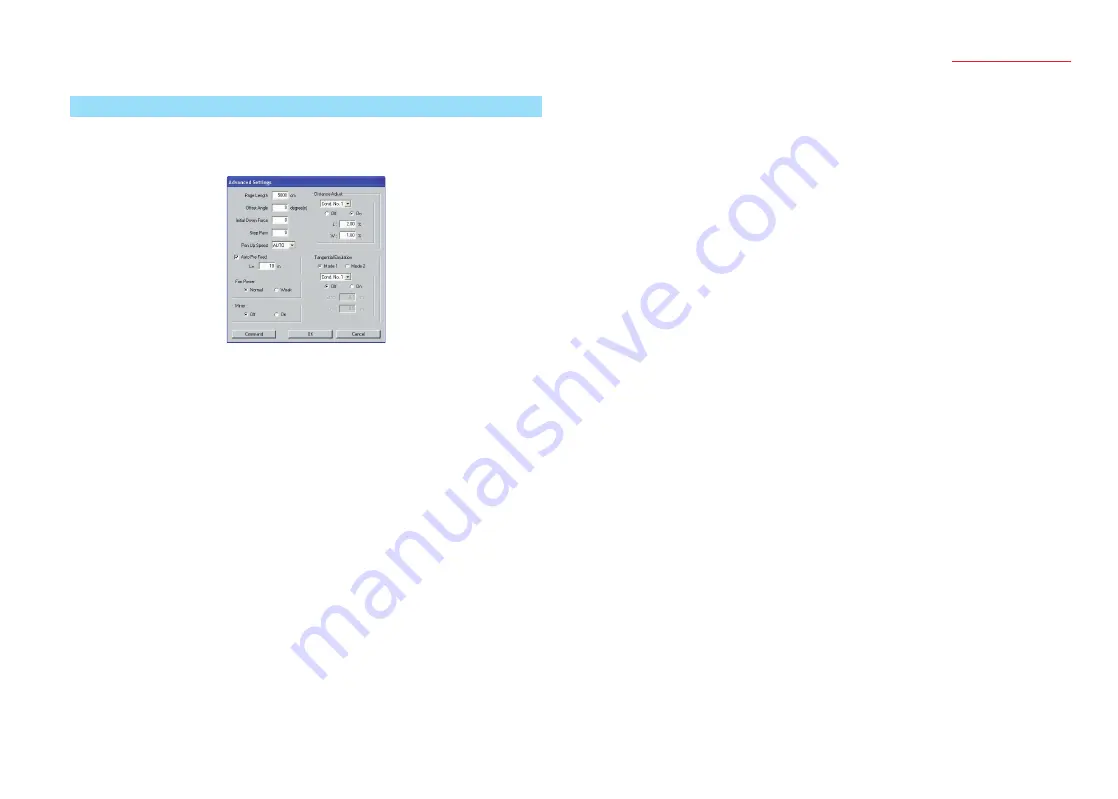
9
Cutting Plotter Controller
OPS664
2.6 Advanced Settings
Use this window to perform advanced settings for your cutting plotter.
Note: The Advanced Settings parameters cannot be used when the plotter is a Craft
ROBOPro2 model.
Note: The screen above is the screen that is displayed when an FC7000 Series cutting
plotter has been connected.
Page Length .... Specifies the length of one page when roll media is used.
Offset Angle..... Specifies the reference angle that determines whether or not blade tip
angle control is applied.
Blade tip offset control is performed for angles larger than the specified
value. Specifying a large reference angle will shorten the overall cutting
time by reducing the time required for blade tip control, but specifying
an excessively large angle may produce cutting results that fail to
reproduce the intended image.
Initial Down Force
............ Specifies the cutting force used for Tangential Emulation immediately
after the pen is lowered.
The initial down force value is added to the Tangential Emulation cutting
force value. If the cutting force is 25 and the initial down force is 4, for
example, the cutting force applied immediately after the pen is lowered
will be 29.
Step Pass ........ Uses the specified value as the unit for performing blade tip control.
Blade tip control is not performed for data with a value below the
specified value. Specifying a small value increases image quality by
enabling smooth blade tip control when arcs are cut. If the value is
too high, the cutting results may fail to reproduce the intended image.
Normally, the Step Pass value should be set to "0".
Pen Up Speed.. Specifies the traveling speed of the pen in the raised status.
Setting the pen-up speed to a fast speed reduces the overall cutting time.
Auto Pre Feed.. If the checkbox has been clicked to enable the Auto Pre Feed function,
the loaded medium is automatically fed forward and backward by the
preset length when data is received.
This operation leaves traces of the grit rollers on the medium and
prevents it from slipping during a cutting or plotting operation. Similarly,
if a roll medium is used, the medium is automatically pulled out by the
cutting plotter.
Fan Power........ Specifies the suction force, either Normal or Weak, that is used to affix
media to the plotter.
Note: The "Fan Power" parameter can only be specified when the plotter is an
FC7000 Series model.
Mirror ............... If "On" is selected, the origin point and coordinate data are reversed to
enable a mirror image of the original data to be cut.
Distance Adjust
............ Corrects any deviation in the length of cut or plotted line segments, which
occurs depending on the type and thickness of the media being used.
The adjustment value for the deviation is specified as a percentage of
the total distance. For example, a setting of 0.05% adjusts a distance
of 2 m (2,000 mm) by +1 mm (2000 x 0.05% = 1 mm), to become
2,001 mm. The Distance Adjust function can be specified individually
for each of the nine cutter-pen condition setting areas.
Tangential Emulation
............This function is effective when cutting thick media (more than 0.3 mm
in thickness), and when the cutter blade sinks into the media and is
not able to rotate properly, resulting in gaps between the start and end
points and the inability to cut sharp corners.
This function can be specified individually for each of the nine cutter-
pen condition setting areas.
Mode 1:
Overcuts the start and end points and acute-angle corners to eliminate
uncut sections. In addition, when the blade is rotated significantly
during a cutting operation, it is moved on the surface of the medium,
thereby ensuring sharp cutting unaffected by the hardness or thickness
of the media.
Mode 2:
Overcuts the start and end points only. In addition, the cutter blade is
rotated on the medium surface for the start cutting position only. Mode
2 uses simpler cutter control than Mode 1, and provides a shorter
cutting time.












