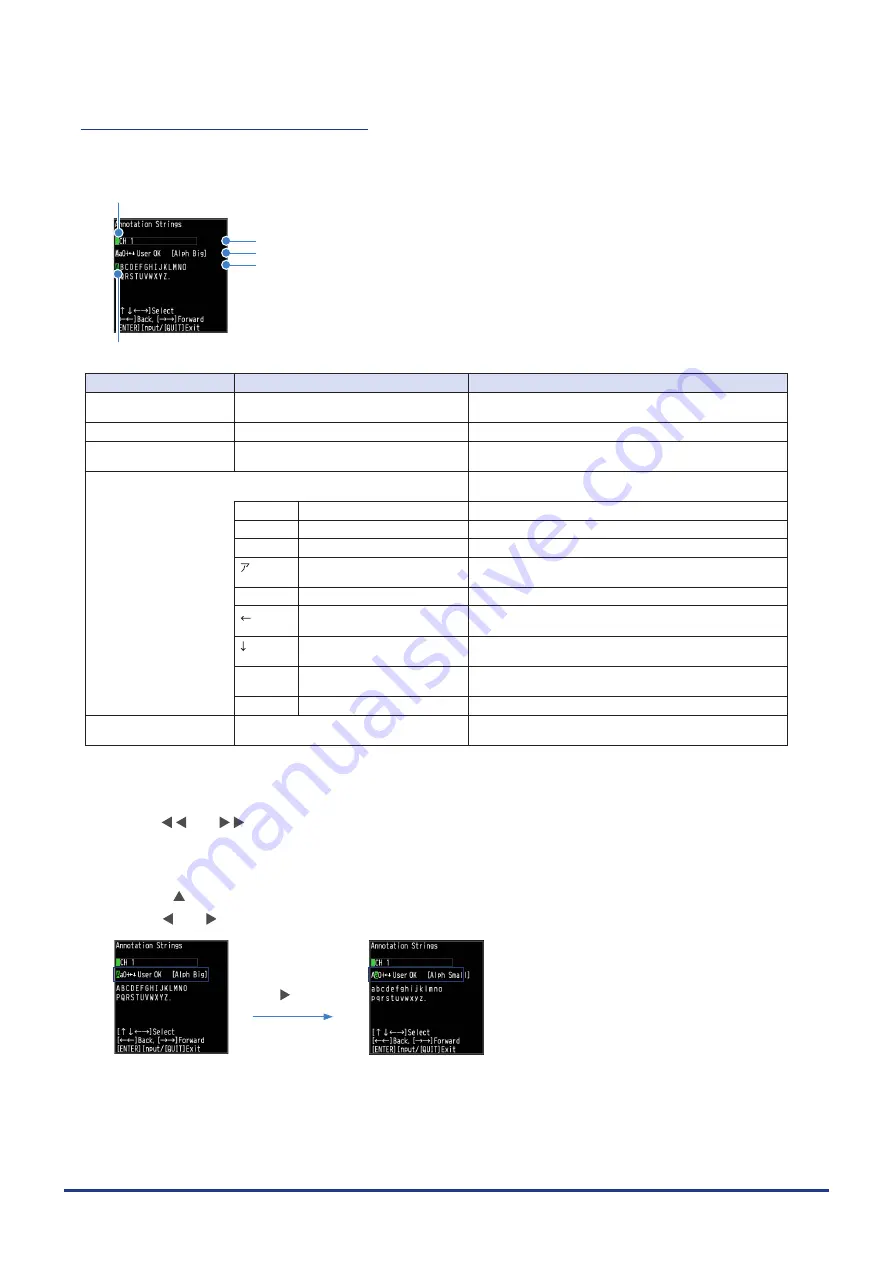
3-127
CHAPTER 3 Settings and Measurement
(7)-10 Character string enter tool
The tool is used to enter the character string such as folder name, file name, annotation character string,
and unit of EU (scaling), etc.
(3)
(2)
(1)
(4)
(5)
Display Item
Operation
Description
(1) Character string
selection cursor
This is the cursor that indicates the position to edit the
character string you enter.
(2) Input selection cursor
This is the cursor to select the input operation.
(3) Character string entry
field
An input character string is displayed. The character
string cursor is shown in the character to be edited.
(4) Operation selection
Move the input selection cursor, select, insert, delete and
confirm the type of characters you enter.
A
Upper case alphabet mode
This mode is for entering upper case alphabets.
a
Lower case alphabet mode
This mode is for entering lower case alphabets.
0
Numeric mode
This mode is for entering numbers.
Half-width Kana mode
This mode is for entering half-width Kana. (only available
when Japanese setting is used)
+
Symbol mode
This mode is for entering symbols.
One character delete
One character on the character string selection cursor is
deleted.
One character insert
One character space is inserted on the character string
selection cursor.
User
User defined character string
mode
Enter the user defined character string.
OK
Confirm
Confirm the edited character string and close the tool.
(5) Character selection
Input character of each mode
Move the input selection cursor and select the input
character.
< Moving character string cursor >
(1) Use the and keys to move the cursor.
< Operation selection (selection of character type) >
(1) Press the key several times to move the enter selection cursor to the operation selection line.
(2) Use the and keys to select the operation (character type).
key






























