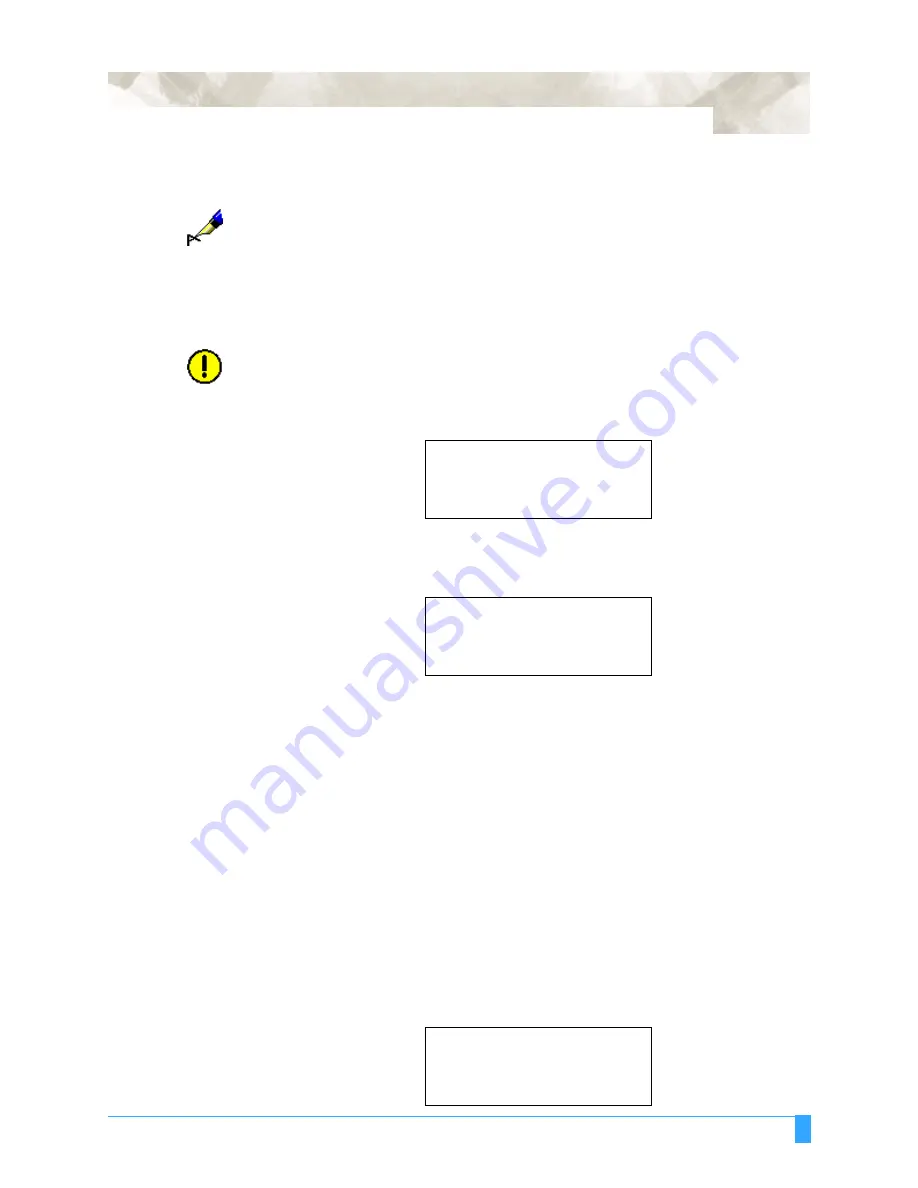
Background Settings: Background Settings for HP-GL
147
Pinch Roller Sen-
sor Control
This function allows you to disable the pinch roller position sensor function of
sensing media width is performed after selecting the media type during the plot-
ter’s initialization.
NOTE:
When disable is selected, the new home position will be the point that the pen
is when the unit is powered up. The pen carriage can only move to the left from
the new home position. Always, set the new home positon manually BEFORE
the plotter is powered down.
In cases where the media length is disabled, the pen carriage may go beyond
the edge of the media. Always set the AREA function to limit the cut area and to
protect the cutting mat from damage.
CAUTION:
Always set the AREA function to limit the cutting area and protect the machine.
• Press the F3 key to select ENABLED or press the F4 key to select DISABLED. A
blinking cursor appears beside your choice.
• Press the ENTER key to register your setting and to proceed to the next menu.
Press the NEXT key if you wish to bypass this setting with no changes.
If you used METHOD 1 to select BACKGROUND SETTINGS, press the MENU
key if you do not wish to make any changes. If you used METHOD 2 to select
BACKGROUND SETTINGS, turn off the plotter if you do not wish to make any
changes.
Circle Resolution
Use this selection to achieve smoother cut/plot quality on large circles or arcs
when drawing with the circle or arc commands.
When AUTO is selected, the resolution of circles and arcs will be automatically
optimized.
When DEFAULT is selected, the resolution of circles and arcs is always 5
degrees. If the circle or arc consists of short line segments, the quality of the cir-
cle or arc will not change by this setting.
• Press the F3 key to select AUTO or press the F4 key to select DEFAULT. A
blinking cursor appears beside your choice.
PINCH ROLLER SENSOR
ENABLED
.
DISABLED
.
CIRCLE RESOLUTION
AUTO
.
DEFAULT
.
CIRCLE RESOLUTION
AUTO
.
DEFAULT
.
Summary of Contents for FC5100A-100
Page 1: ...A 75 100 130 150 user manual MANUAL NO FC5100 UM 154...
Page 3: ......
Page 11: ......
Page 27: ...Out of the Box Connecting the Plotter 27...
Page 33: ...Cutters and Holders Blade Length 33...
Page 133: ...Advanced Functions and Settings RS 232C Serial Interface 133...
Page 149: ...Background Settings Background Settings for HP GL 149...






























