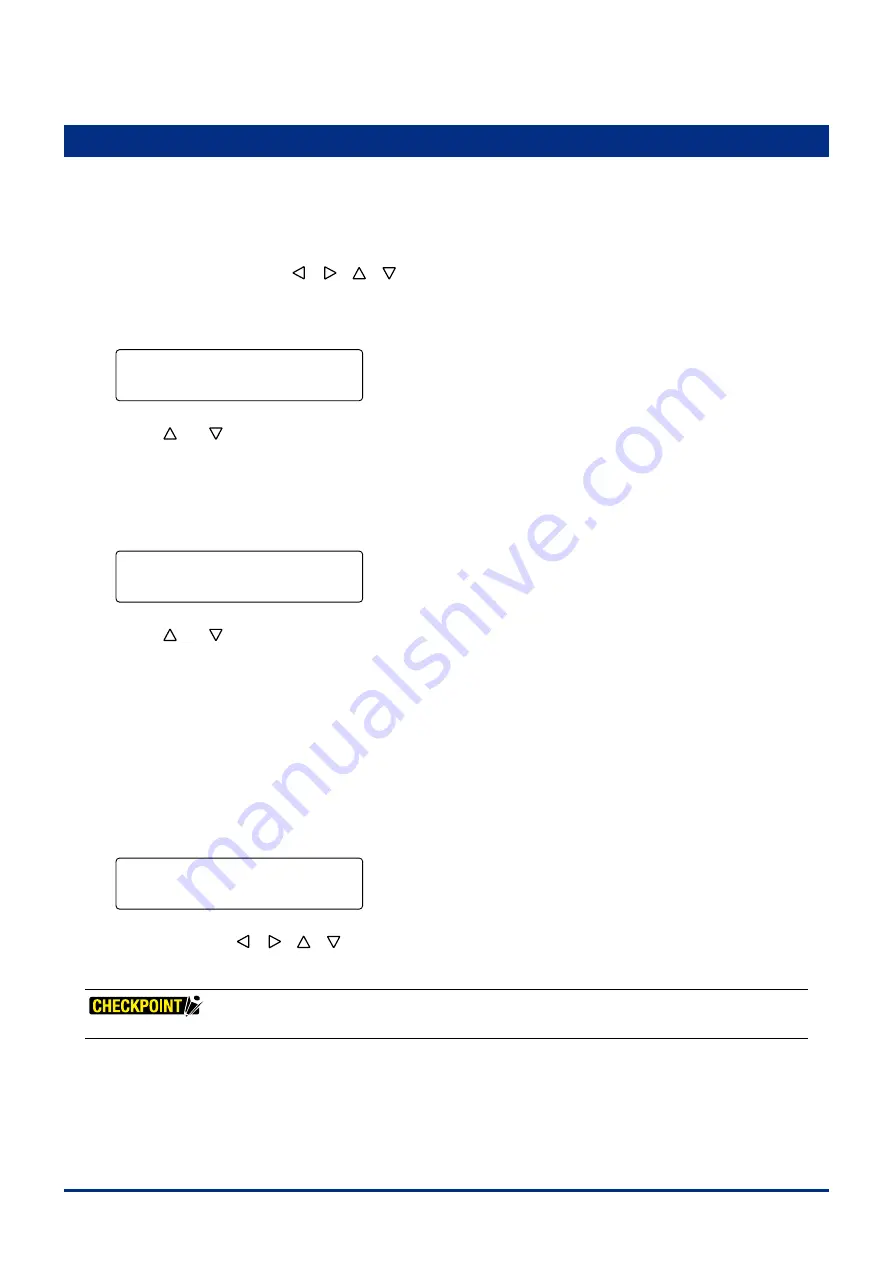
3-21
Chapter 3 PREPARATIONS FOR CUTTING/PLOTTING
3.12 Using the Copy Function
Ths functon allows you to automatcally cut duplcates of the data sent from the computer. Once the data
has been stored n the plotter's receve buffer, t can be repeatedly cut.
(1) Send data to the plotter and then perform a cuttng operaton to enable the data to be stored n the plotter's buffer.
(2) Set the COPY orgn. Use the
[ ] [ ] [ ] [ ]
keys
to move the pen carrage (the tp of the tool selected by the
current settng) to the desred startng poston for cuttng copes.
(3) Press the
[COPY] key
to select COPY mode. The followng screen for settng the number of copes appears.
FORCE
OFFSET
SPEED
QUALITY
COPY MODE
COUNT 1
(4) Use the
[ ]
or
[ ]
key
to set the desred number of copes to be made. Be sure to set the number of copes no
hgher than the maxmum number of copes that can be cut out of the currently loaded medum.
(5) Press the
[ENTER] key
to start makng copes.
(6) If you wsh to set the spacng between copes, press the
[COPY] key
agan. The followng screen for settng the
spacng between copes appears.
FORCE
OFFSET
SPEED
QUALITY
COPY SPACE
1mm
(7) Use the
[ ]
or
[ ]
key
to set the spacng between copes.
Setting range: 1 to 10 (mm)
Your COPY SPACE settng s regstered n the plotter's nternal memory and retaned even whle the plotter s turned
off.
(8) Press the
[ENTER] key
to regster your COPY SPACE settng and return to the dsplay shown n Step 3.
(9) The "COPY" message is displayed and the plotter begins cutting the specified number of copies.
(10) If you wsh to contnue cuttng more copes, reload a cuttng medum and press the
[COPY] key
to start over agan
from settng the number of copes.
(11) If the data to be copied will not fit within the effective cutting area, the message below appears.
FORCE
OFFSET
SPEED
QUALITY
CANNOT COPY!
(12) In ths case, use the
[ ] [ ] [ ] [ ]
keys
to move the startng poston for cuttng copes orgn or replace the
loaded medum wth a larger sheet.
If the Registration Mark mode has been specified, the registration marks are detected and only one copy is made.
Summary of Contents for FC2250 Series
Page 1: ...USER S MANUAL MANUAL NO FC2250 UM 151 FC2250 SERIES CUTTING PRO...
Page 105: ...5 29 Chapter 5 FUNCTION SETTINGS AND OPERATIONS Cutting Plotting Conditions List...
Page 111: ...CHAPTER 6 TROUBLESHOOTING PRODUCT SUMMARY 6 1 Troubleshooting 6 2 Error Messages...
Page 121: ...CHAPTER 8 SPECIFICATIONS PRODUCT SUMMARY 8 1 Main Specifications 8 2 External Dimensions...
Page 130: ......






























