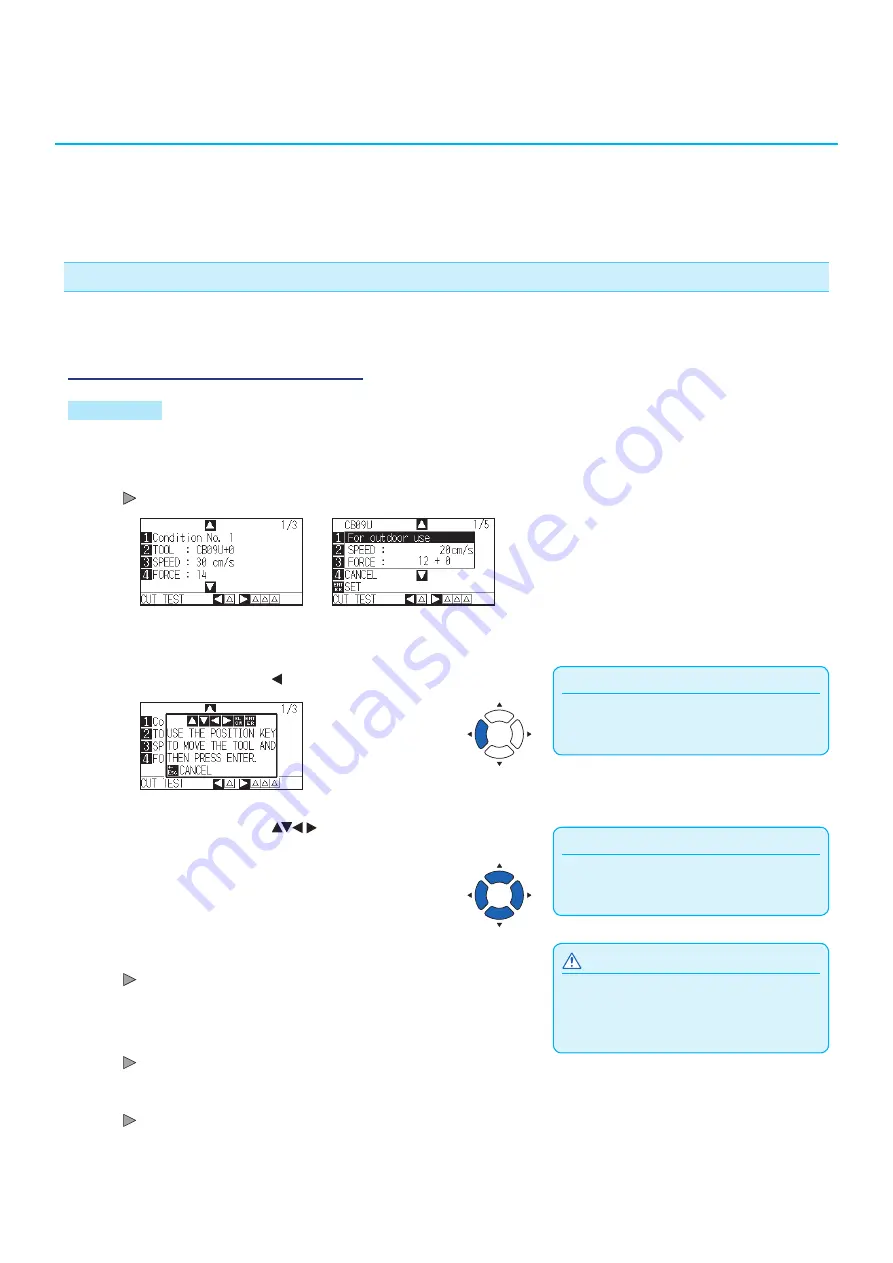
2-56
2.11
Running Cutting Tests
Test cutting can be performed after making the tool, speed, force, and acceleration settings to ensure that the
selected cutting conditions actually produce the desired cutting results. Check how far the blade cuts into the
media and how the corners are being cut. If the cutting results are not satisfactory, adjust the various settings and
repeat the test cutting until the optimal settings are achieved.
Cutting test
Here, you can either cut one test pattern based on the current values, or do three tests with ±1 values added.
To make 1 cut with set value
Operation
1
Load the media for test cutting in the plotter.
2
Press the [COND/TEST] key in the default screen.
CONDITION setting screen (1/3) is displayed.
CONDITION screen
(Simple mode)
CONDITION screen
(Normal mode)
Supplement
It will return to CONDITION setting screen when
you press the [ESC] key (CANCEL).
3
Press the POSITION ( ) key (CUT TEST).
Supplement
Pressing the POSITION and [SLOW] keys at the
same time will move the tool carriage slower.
4
Press the POSITION (
) keys to move the tool carriage
to the location you wish to perform the test cutting.
CAUTION
When the [ENTER] key is pressed, the tool
carriage will start moving, so take care not to get
injured by the cutter blade.
5
Press the [ENTER] key.
1 cut test pattern is cut.
6
Press the [ENTER] key after completion.
CONDITION setting screen is displayed.
7
Press the [COND/TEST] key.
It will return to default screen.
Summary of Contents for CE7000 Series
Page 1: ...CE7000 SERIES CUTTING PLOTTER USER S MANUAL MANUAL NO CE7000 UM 151 ...
Page 2: ......
Page 18: ......
Page 104: ......
Page 118: ......
Page 168: ......
Page 220: ......
Page 232: ......
Page 254: ......
Page 290: ......
Page 328: ......
Page 343: ...A 15 PAUSE MENU Continued MENU screen TEST 1 2 TEST 2 2 Default screen Continued 2 3 1 1 4 ...
Page 348: ......
Page 352: ......
Page 354: ......






























