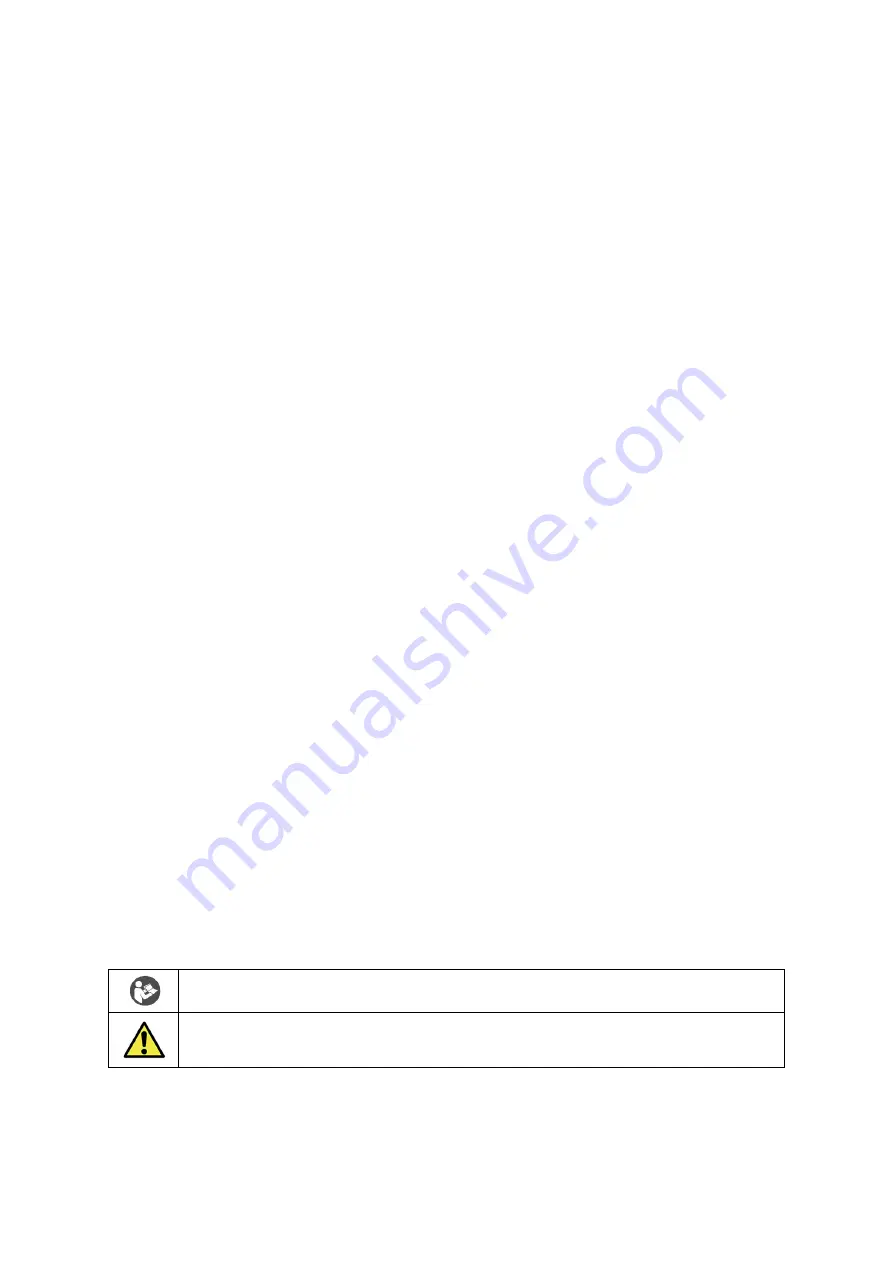
sq 16 Datalogger
Operating Manual
Page 5
www.grantinstruments.com
1.0 Use of the products
The following products are covered by this operating manual:
•
sq16 datalogger
•
sq16plus datalogger
•
sqhub Communications Gateway
The product is a low-power data-logger designed for indoor use by, or supervised by, a
professional user.
2.0 How to use this operating manual
This operating manual will allow you to unpack, set-up and operate this datalogger correctly
and safely. Important safety information, symbols and warnings are listed below and should
be read carefully before operating the product. Section 4 gives information about how to
unpack and install the product correctly. Section 5 gives operating information for the
equipment. Product technical specifications and tips are provided in sections 6 and 7. The
warranty for this product is for THREE YEARS and should be registered by completing the
on-line registration form which can be found at www.grantinstruments.com. Full details of
warranty conditions can be found in section 8 of this manual
If you have any questions regarding the operation of the equipment, please contact your
local distributor or Grant instruments who will be able to assist you with your enquiry.
3.0 Safety information
3.1 Safety compliance
The equipment meets the requirements of international safety standard IEC 61010-2-030:
Safety requirements for electrical equipment for measurement, control, and laboratory use:
Particular requirements for equipment having testing or measurement circuits.
3.2 Safety symbols
The symbols below are marked on the equipment and throughout this manual to indicate:
Read these instructions before installation or use of the datalogger
Warning, hazard: read these instructions before proceeding to ensure you
understand the nature of the hazard.




















