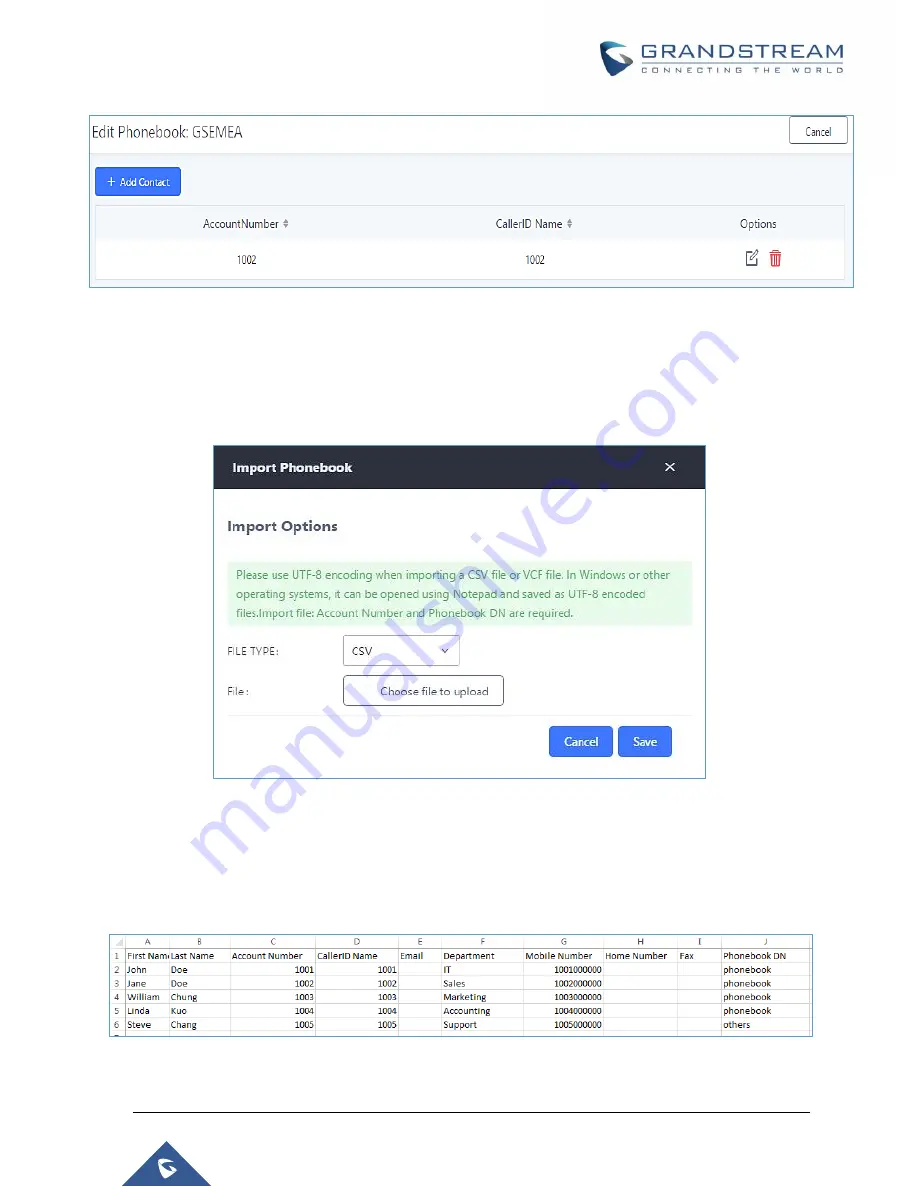
P a g e
|
88
UCM6510 IP PBX User Manual
Version 1.0.20.31
Figure 36: Edit LDAP Phonebook
Import phonebook from your computer to LDAP server
Click on “Import Phonebook” and a dialog will prompt as shown in the figure below.
Figure 37: Import Phonebook
The file to be imported must be a CSV, VCF or XML file with UTF-8 encoding. Users can open the file with
Notepad and save it with UTF-8 encoding.
Here is an example CSV file
. Please note “Account Number” and “Phonebook DN” fields are required.
Users can export a phonebook file from the UCM's LDAP phonebook section and use it as a template.
Figure 38: Phonebook CSV File Format
Summary of Contents for UCM6510
Page 1: ...Grandstream Networks Inc UCM6510 IP PBX User Manual ...
Page 83: ...P a g e 82 UCM6510 IP PBX User Manual Version 1 0 20 31 Figure 28 Fail2ban Settings ...
Page 273: ...P a g e 272 UCM6510 IP PBX User Manual Version 1 0 20 31 Figure 163 Black White List ...
Page 327: ...P a g e 326 UCM6510 IP PBX User Manual Version 1 0 20 31 Figure 213 Fax Sending in Web GUI ...
Page 331: ...P a g e 330 UCM6510 IP PBX User Manual Version 1 0 20 31 Figure 216 Presence Status CDR ...
Page 470: ...P a g e 469 UCM6510 IP PBX User Manual Version 1 0 20 31 Figure 334 Cleaner ...
















































