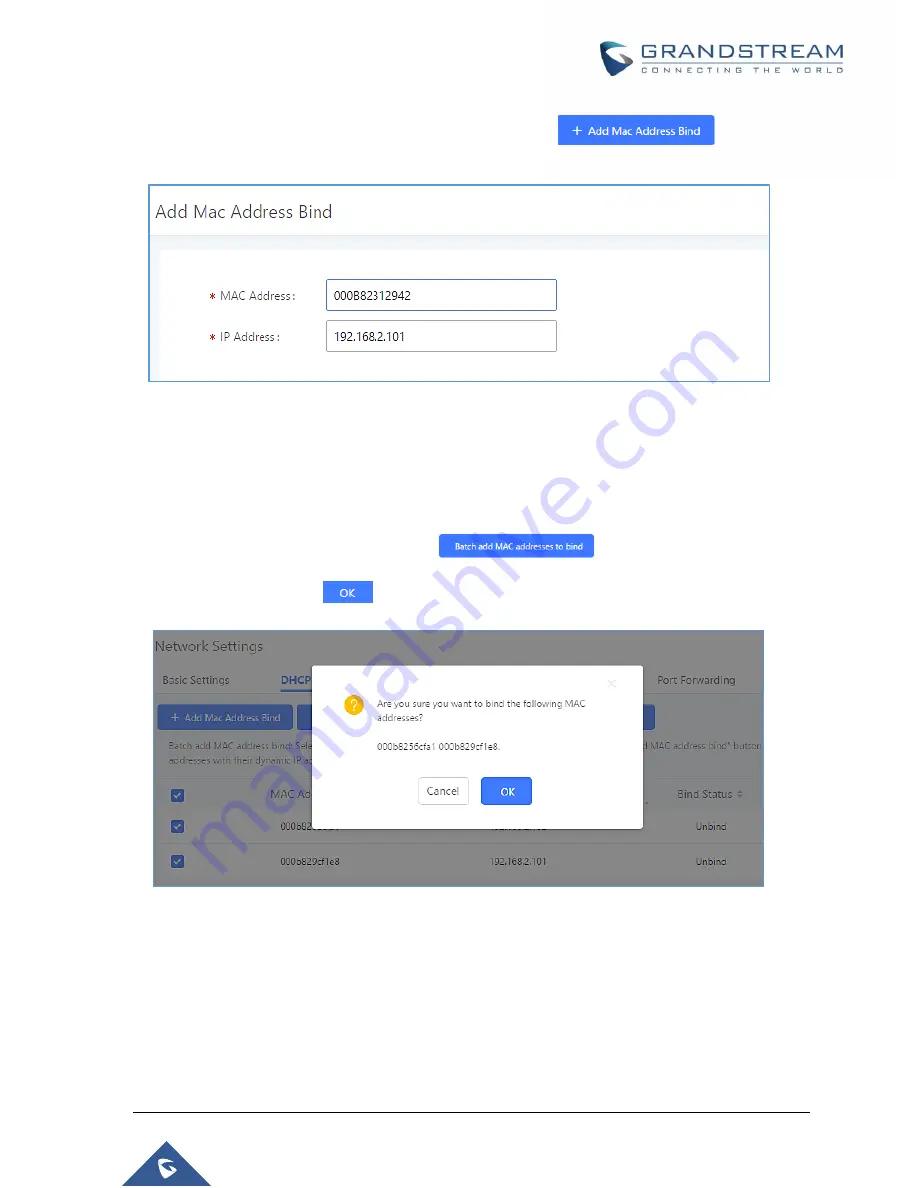
P a g e
|
67
UCM6510 IP PBX User Manual
Version 1.0.20.31
To manually add and bind a MAC address to an IP address, click on
. The following
menu will then be displayed.
Figure 13: Add MAC Address Bind
Enter the device's MAC address and the IP address to bind it to. This IP address must be in the UCM's
DHCP range.
To bind multiple existing MAC addresses that are in the list to their respective IP addresses, check the
boxes next to each MAC address and click on the
button. A confirmation message
will appear on the screen. Click
to bind the addresses.
Figure 14: Batch Add MAC Address Bind
The Bind Status for the selected MAC addresses should now be changed from "Unbound" to "Bound".
Reviewer note: the 1.0.20.x text will be changed from "Unbind" to "Unbound" and "Binding" to "Bound".
Summary of Contents for UCM6510
Page 1: ...Grandstream Networks Inc UCM6510 IP PBX User Manual ...
Page 83: ...P a g e 82 UCM6510 IP PBX User Manual Version 1 0 20 31 Figure 28 Fail2ban Settings ...
Page 273: ...P a g e 272 UCM6510 IP PBX User Manual Version 1 0 20 31 Figure 163 Black White List ...
Page 327: ...P a g e 326 UCM6510 IP PBX User Manual Version 1 0 20 31 Figure 213 Fax Sending in Web GUI ...
Page 331: ...P a g e 330 UCM6510 IP PBX User Manual Version 1 0 20 31 Figure 216 Presence Status CDR ...
Page 470: ...P a g e 469 UCM6510 IP PBX User Manual Version 1 0 20 31 Figure 334 Cleaner ...
















































