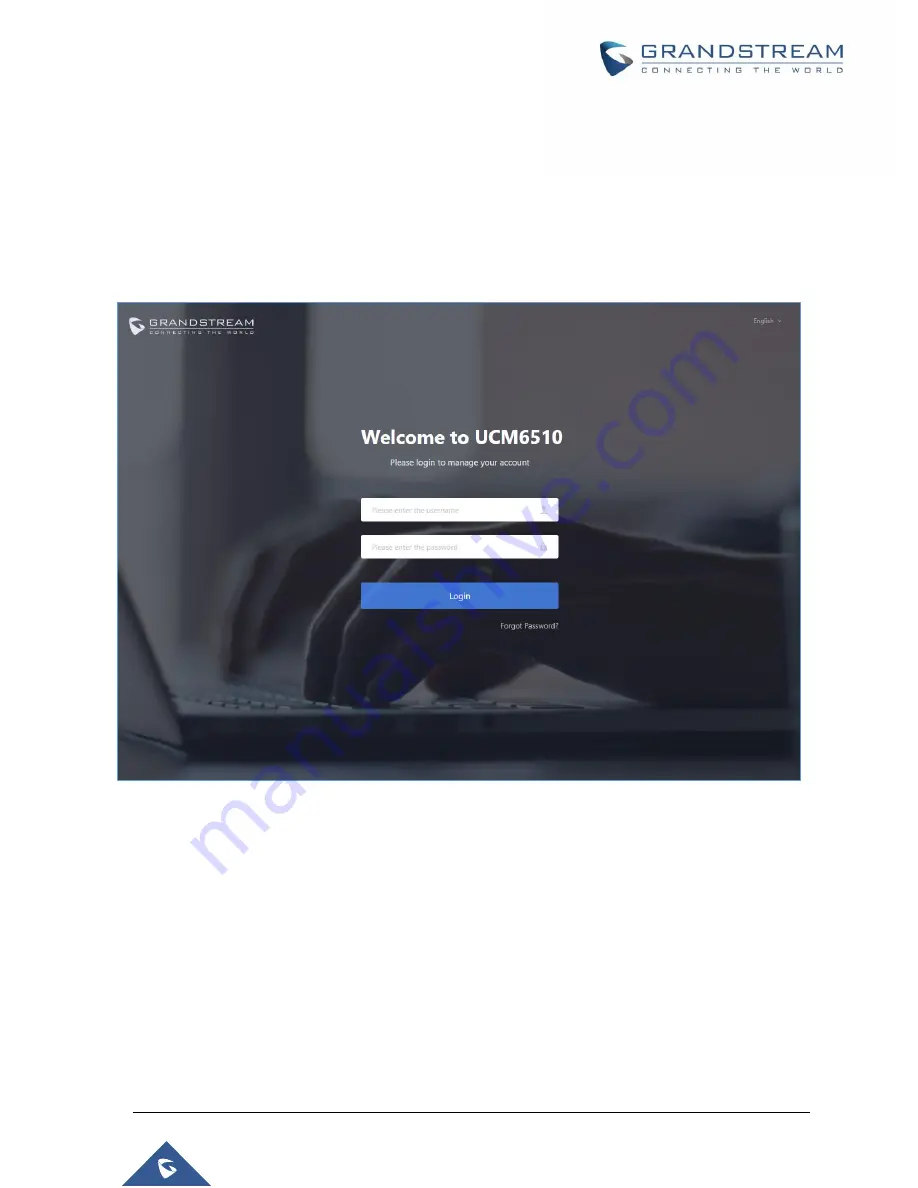
P a g e
|
55
UCM6510 IP PBX User Manual
Version 1.0.20.31
Using the Web UI
Accessing the Web UI
The UCM's web server responds to HTTP/HTTPS GET/POST requests. Embedded HTML pages allow
users to configure the device through a web browser such Microsoft IE (version 8+), Mozilla Firefox, Google
Chrome, etc. To access the UCM's web portal, follow the steps below:
Figure 4: UCM6510 Web GUI Login Page
1. Make sure your computer is on the same network as the UCM.
2. Make sure that the UCM's IP address is displayed on its LCD.
3. Enter the UCM's IP address into a web browsers' address bar. The login page should appear (please
see the above image).
4. Enter default administra
tor username “admin” and password.
Note
: Units manufactured starting January 2017 have a unique random password printed on the sticker
located on the back of the unit. It is highly recommended to change the default password after logging in
for the first time. Older units have default password “admin”.
Summary of Contents for UCM6510
Page 1: ...Grandstream Networks Inc UCM6510 IP PBX User Manual ...
Page 83: ...P a g e 82 UCM6510 IP PBX User Manual Version 1 0 20 31 Figure 28 Fail2ban Settings ...
Page 273: ...P a g e 272 UCM6510 IP PBX User Manual Version 1 0 20 31 Figure 163 Black White List ...
Page 327: ...P a g e 326 UCM6510 IP PBX User Manual Version 1 0 20 31 Figure 213 Fax Sending in Web GUI ...
Page 331: ...P a g e 330 UCM6510 IP PBX User Manual Version 1 0 20 31 Figure 216 Presence Status CDR ...
Page 470: ...P a g e 469 UCM6510 IP PBX User Manual Version 1 0 20 31 Figure 334 Cleaner ...















































