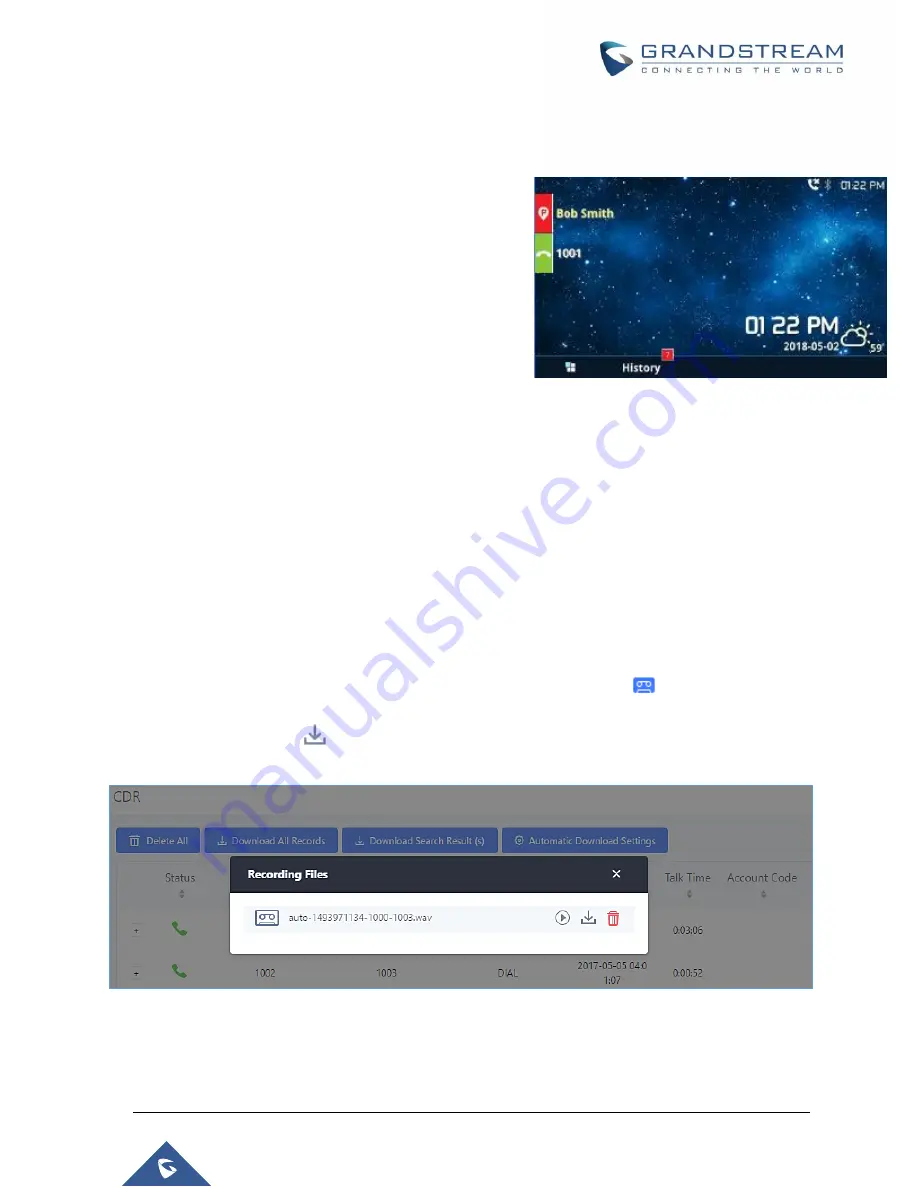
P a g e
|
362
UCM6510 IP PBX User Manual
Version 1.0.20.31
Monitor Call Park CID Name Information (GXP21xx Phones Only)
Users can see the CID name information of parked calls.
VPK/MPKs must be configured as
“Monitored Call Park” with
the desired parking lot extension. The display will alternate
between displaying the parking lot extension and the call’s CID
name. There is no need to configure anything on the UCM.
Note
: This feature requires Grandstream GXP21xx new
firmware support. The new firmware should be available by
now. Will need to verify with GXP team which firmware this was
first supported.
Call Recording
The UCM6510 allows users to record audio during the call. If "Auto Record" is turned on for extension or
trunk, the call will be automatically recorded when there is established call with the extension or trunk.
Otherwise, please follow the instructions below to manually record the call.
1. Make sure the feature code for "Start/Stop Call Recording" is configured and enabled.
2. After establishing the call, enter the "Start/Stop Call Recording" feature code (by default *3)
followed by # or SEND to start recording.
3. To stop the recording, enter the "Start/Stop Call Recording" feature code (by default *3) followed
by # or SEND again. Or the recording will be stopped once the call hangs up.
4. The recording file can be retrieved under Web GUI
CDR
. Click on
to show and play the
recording or click on
to download the recording file.
Figure 238: Download Recording File from CDR Page
The above recorded call's recording files are also listed under the UCM6510 Web GUI
CDR
Recording
Files
.
Note:
Starting firmware 1.0.20.17, Music on Hold will be also included in the recording.
Figure 237 : Monitored call park CID name
Summary of Contents for UCM6510
Page 1: ...Grandstream Networks Inc UCM6510 IP PBX User Manual ...
Page 83: ...P a g e 82 UCM6510 IP PBX User Manual Version 1 0 20 31 Figure 28 Fail2ban Settings ...
Page 273: ...P a g e 272 UCM6510 IP PBX User Manual Version 1 0 20 31 Figure 163 Black White List ...
Page 327: ...P a g e 326 UCM6510 IP PBX User Manual Version 1 0 20 31 Figure 213 Fax Sending in Web GUI ...
Page 331: ...P a g e 330 UCM6510 IP PBX User Manual Version 1 0 20 31 Figure 216 Presence Status CDR ...
Page 470: ...P a g e 469 UCM6510 IP PBX User Manual Version 1 0 20 31 Figure 334 Cleaner ...






























