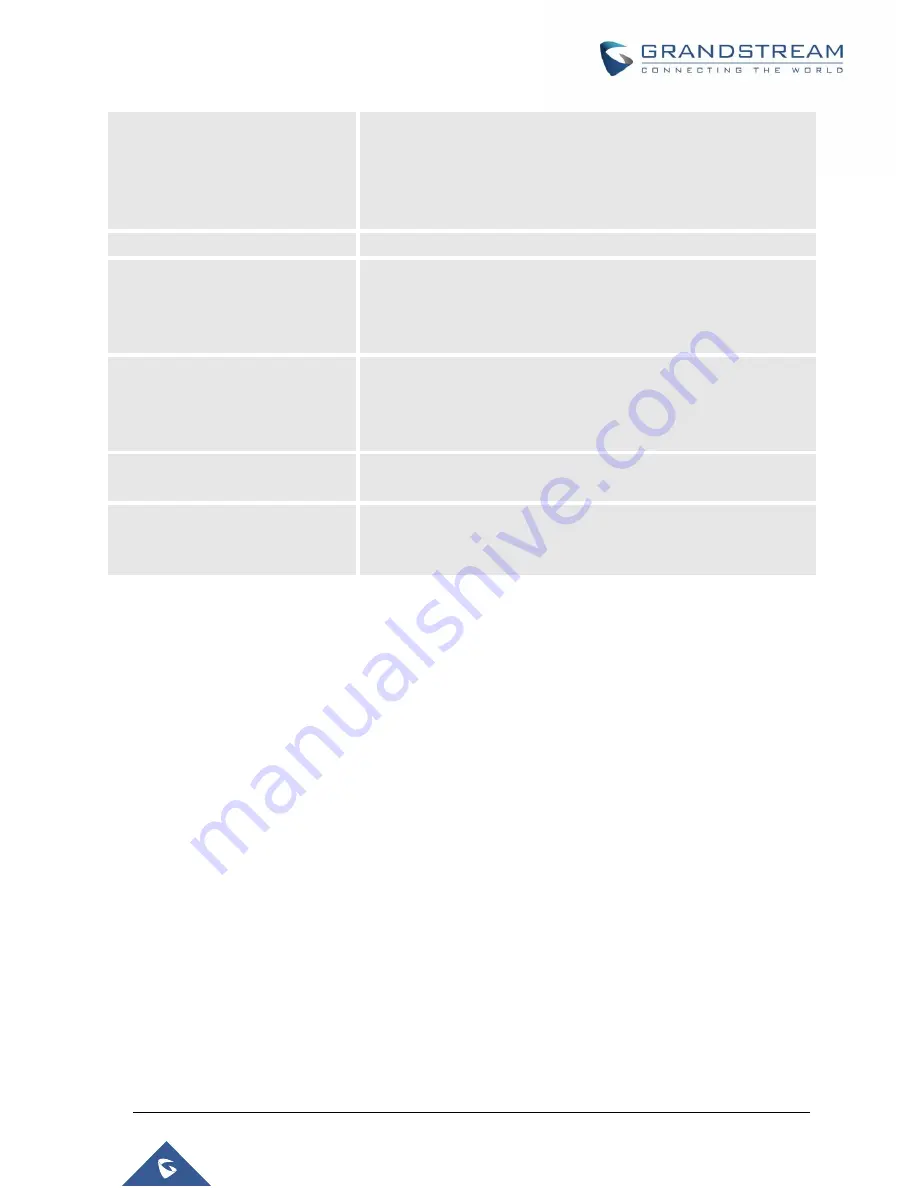
P a g e
|
361
UCM6510 IP PBX User Manual
Version 1.0.20.31
Parking Timeout (s)
Default setting is
300
seconds
and the maximum limit is
99.999
seconds.
This is the timeout allowed for a call to be parked. After the
timeout, if the call is not picked up, the extension who parks the
call will be called back.
Music On Hold Playlist
Select the Music on Hold Playlist.
Failover Destination
Configures a callback failover destination when the extension that
is called back is busy. The call will be routed to the destination
number and this reduces the chance of dropping parked calls.
Note
: This field cannot exceed 32 characters.
Ring All Callback on Timeout
If enabled, all registered endpoints of the extension will ring when
callback occurs. Otherwise, the original endpoint will be called back.
Note
: This option will not be available if Forward to Destination on
Timeout is enabled.
Forward to destination on
timeout
If enabled, the call will be routed to the configured destination upon
timeout. Otherwise, the call will be routed back to the original caller.
Timeout Destination
This option appears once Forward to Destination on Timeout is
enabled. Upon park timeout, the call will be routed to the configured
destination.
Call Park
The UCM6510 provides call park and call pickup features via feature code.
Park a Call
There are two feature codes that can be used to park the call.
Feature Maps
Call Park (Default code #72)
During an active call, press #72 and the call will be parked. Parking lot number (default range 701 to
720) will be announced after parking the call.
Feature Misc
Call Park (Default code 700)
During an active call, initiate blind transfer (default code #1) and then dial 700 to park the call. Parking
lot number (default range 701 to 720) will be announced after parking the call.
Retrieve Parked Call
To retrieve the parked call, simply dial the parking lot number and the call will be established. If a parked
call is not retrieved before timeout, the original extension who parks the call will be called back.
Summary of Contents for UCM6510
Page 1: ...Grandstream Networks Inc UCM6510 IP PBX User Manual ...
Page 83: ...P a g e 82 UCM6510 IP PBX User Manual Version 1 0 20 31 Figure 28 Fail2ban Settings ...
Page 273: ...P a g e 272 UCM6510 IP PBX User Manual Version 1 0 20 31 Figure 163 Black White List ...
Page 327: ...P a g e 326 UCM6510 IP PBX User Manual Version 1 0 20 31 Figure 213 Fax Sending in Web GUI ...
Page 331: ...P a g e 330 UCM6510 IP PBX User Manual Version 1 0 20 31 Figure 216 Presence Status CDR ...
Page 470: ...P a g e 469 UCM6510 IP PBX User Manual Version 1 0 20 31 Figure 334 Cleaner ...
















































