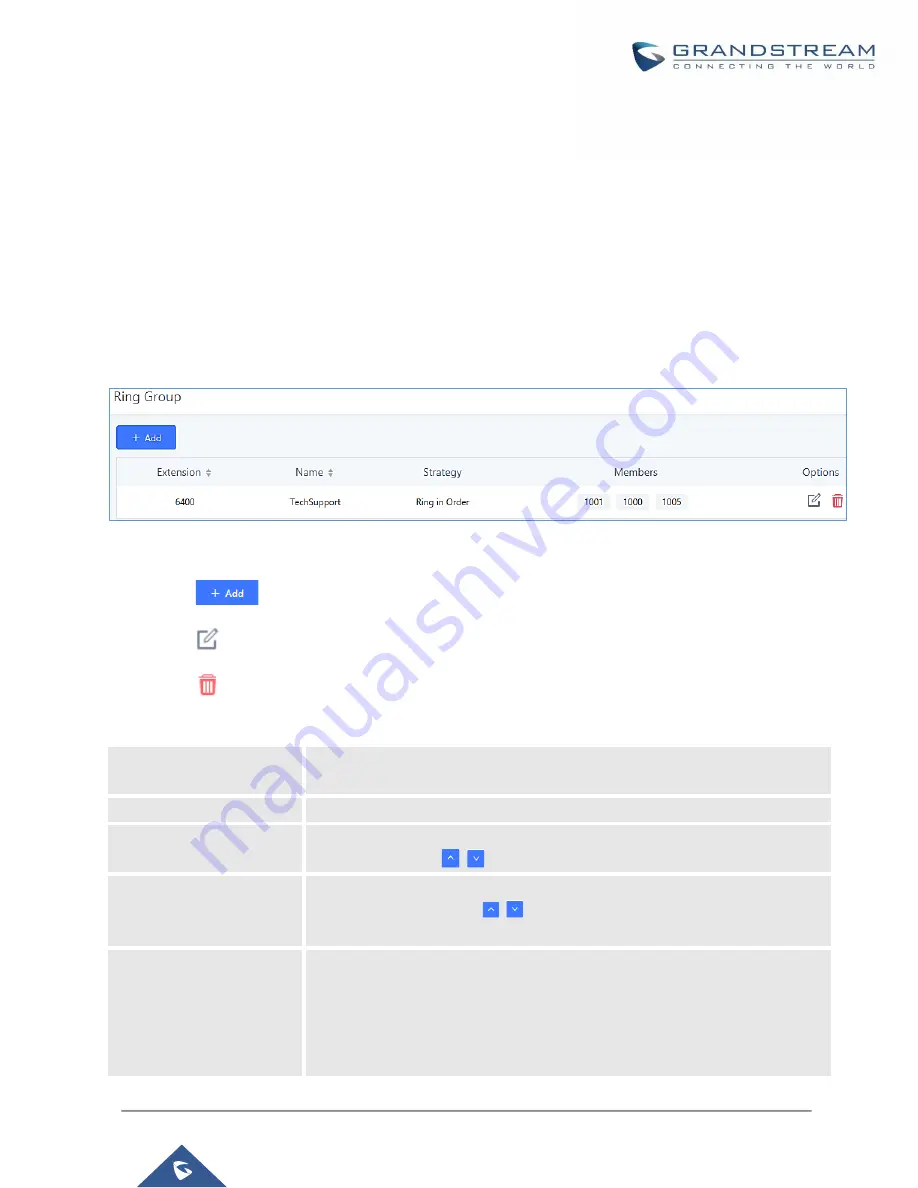
P a g e
|
266
UCM6200 Series User Manual
Version 1.0.20.38
RING GROUP
The UCM6200 supports ring group feature with different ring strategies applied to the ring group members. This
section describes the ring group configuration on the UCM6200.
Configure Ring Group
Ring group settings can be accessed via Web GUI
→
Call Features
→
Ring Group
.
Figure 169: Ring Group
•
Click on
to add ring group.
•
Click on
to edit the ring group. The following table shows the ring group configuration parameters.
•
Click on
to delete the ring group.
Table 73: Ring Group Parameters
Ring Group Name
Configure ring group name to identify the ring group. Letters, digits, _ and –
are allowed.
Extension
Configure the ring group extension.
Members
Select available users from the left side to the ring group member list on the
right side. Click on
to arrange the order.
LDAP Phonebook
Select available remote users from the left side to the ring group member list
on the right side. Click on
to arrange the order. Note: LDAP Sync must
be enabled first.
Ring Strategy
Select the ring strategy. The default setting is “Ring in order”.
•
Ring simultaneously.
Ring all the members at the same time when there is incoming call to the
ring group extension. If any of the member answers the call, it will stop
ringing.
Summary of Contents for UCM6200 Series
Page 1: ...Grandstream Networks Inc UCM6200 Series IP PBX User Manual...
Page 239: ...P a g e 238 UCM6200 Series User Manual Version 1 0 20 38 Figure 144 Conference Report on CSV...
Page 271: ...P a g e 270 UCM6200 Series User Manual Version 1 0 20 38 Figure 171 Sync LDAP Server option...
Page 313: ...P a g e 312 UCM6200 Series User Manual Version 1 0 20 38 Figure 213 Presence Status CDR...
Page 322: ...P a g e 321 UCM6200 Series User Manual Version 1 0 20 38 Figure 219 911 Emergency Sample...
Page 455: ...P a g e 454 UCM6200 Series User Manual Version 1 0 20 38 Figure 339 Cleaner...
Page 468: ...P a g e 467 UCM6200 Series User Manual Version 1 0 20 38 Figure 351 Network Status...






























