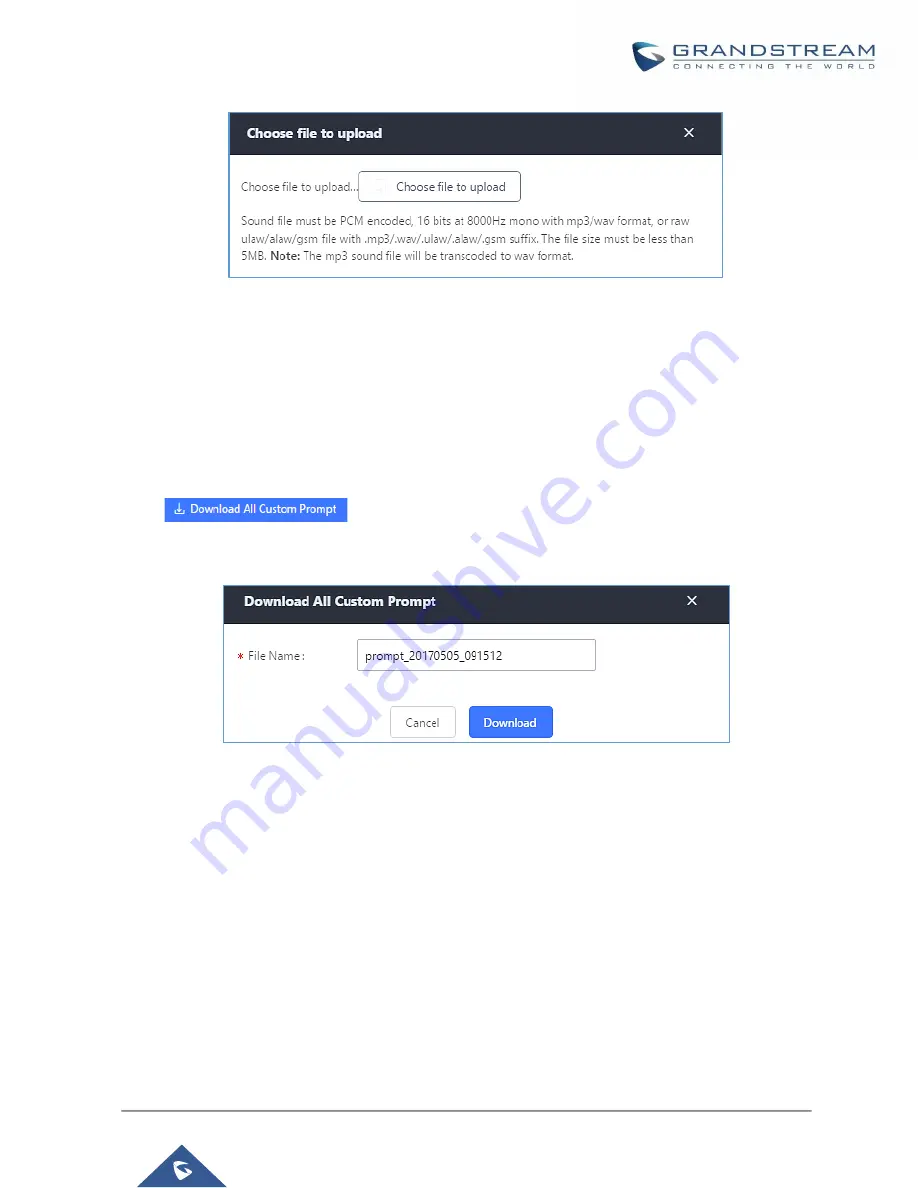
P a g e
|
258
UCM6200 Series User Manual
Version 1.0.20.38
Figure 164: Upload IVR Prompt
Click on “choose file to upload” to select audio file from local PC and to start uploading. Once uploaded, the file
will appear in the IVR Prompt web page.
Download All Custom Prompt
On the UCM6200, the users can download all custom prompts from UCM Web GUI to local PC. To download all
custom prompt, log in UCM Web GUI and navigate to
PBX Settings
→
Voice Prompt
→
Custom Prompt
and
click on
. The following window will pop up in order to set a name for the downloaded
file.
Figure 165: Download All Custom Prompt
Note:
The downloaded file will have a .tar extension.
Username Prompt Customization
There are two ways to customize/set new username prompt:
Upload Username Prompt File from Web GUI
1.
First, users should have a pre-recorded file respecting the following format:
•
PCM encoded / 16 bits / 8000Hz mono.
•
In “.GSM” or “.WAV” format.
•
File size under 5M.
Summary of Contents for UCM6200 Series
Page 1: ...Grandstream Networks Inc UCM6200 Series IP PBX User Manual...
Page 239: ...P a g e 238 UCM6200 Series User Manual Version 1 0 20 38 Figure 144 Conference Report on CSV...
Page 271: ...P a g e 270 UCM6200 Series User Manual Version 1 0 20 38 Figure 171 Sync LDAP Server option...
Page 313: ...P a g e 312 UCM6200 Series User Manual Version 1 0 20 38 Figure 213 Presence Status CDR...
Page 322: ...P a g e 321 UCM6200 Series User Manual Version 1 0 20 38 Figure 219 911 Emergency Sample...
Page 455: ...P a g e 454 UCM6200 Series User Manual Version 1 0 20 38 Figure 339 Cleaner...
Page 468: ...P a g e 467 UCM6200 Series User Manual Version 1 0 20 38 Figure 351 Network Status...






























