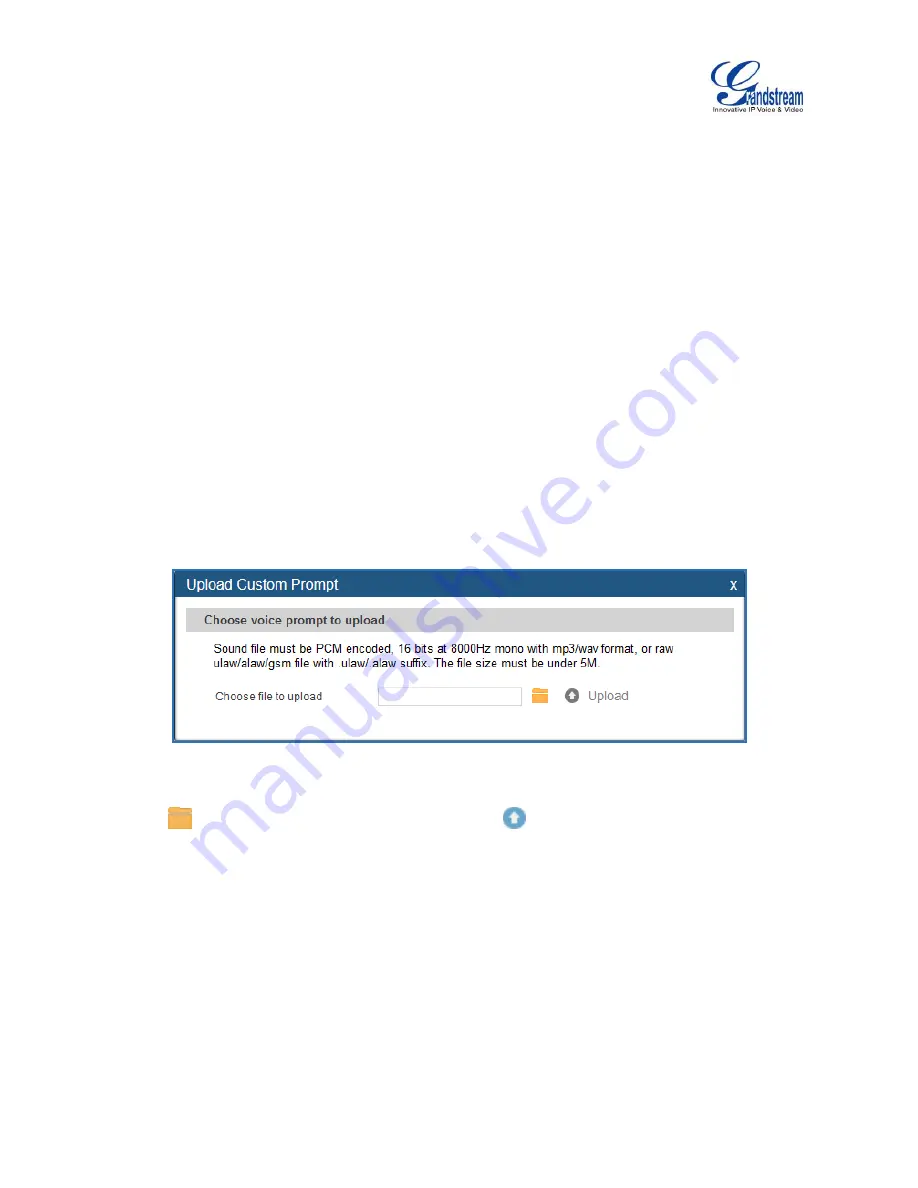
Firmware Version 1.0.9.26
UCM6100 Series IP PBX User Manual
Page 188 of 305
Click the “Record” button. A request will be sent to the UCM6100. The UCM6100 will then call the
extension for recording the IVR prompt from the phone.
Pick up the call from the extension and start the recording following the voice prompt.
The recorded file will be listed in the IVR Prompt web page. Users could select to re-record, play or
delete the recording.
UPLOAD CUSTOM PROMPT
If the user has a pre-
recorded IVR prompt file, click on “Upload Custom Prompt” in Web
GUI->
PBX
->
Internal Options
->
Custom Prompt
page to upload the file to the UCM6100. The following
are required for the IVR prompt file to be successfully uploaded and used by the UCM6100:
PCM encoded.
16 bits.
8000Hz mono.
In .mp3 or .wav format; or raw/ulaw/alaw/gsm file with .ulaw or .alaw suffix.
File size under 5M.
Figure 105: Upload Custom Prompt
Click on
to select audio file from local PC and click on
to start uploading. Once uploaded, the file
will appear in the Custom Prompt web page.
















































