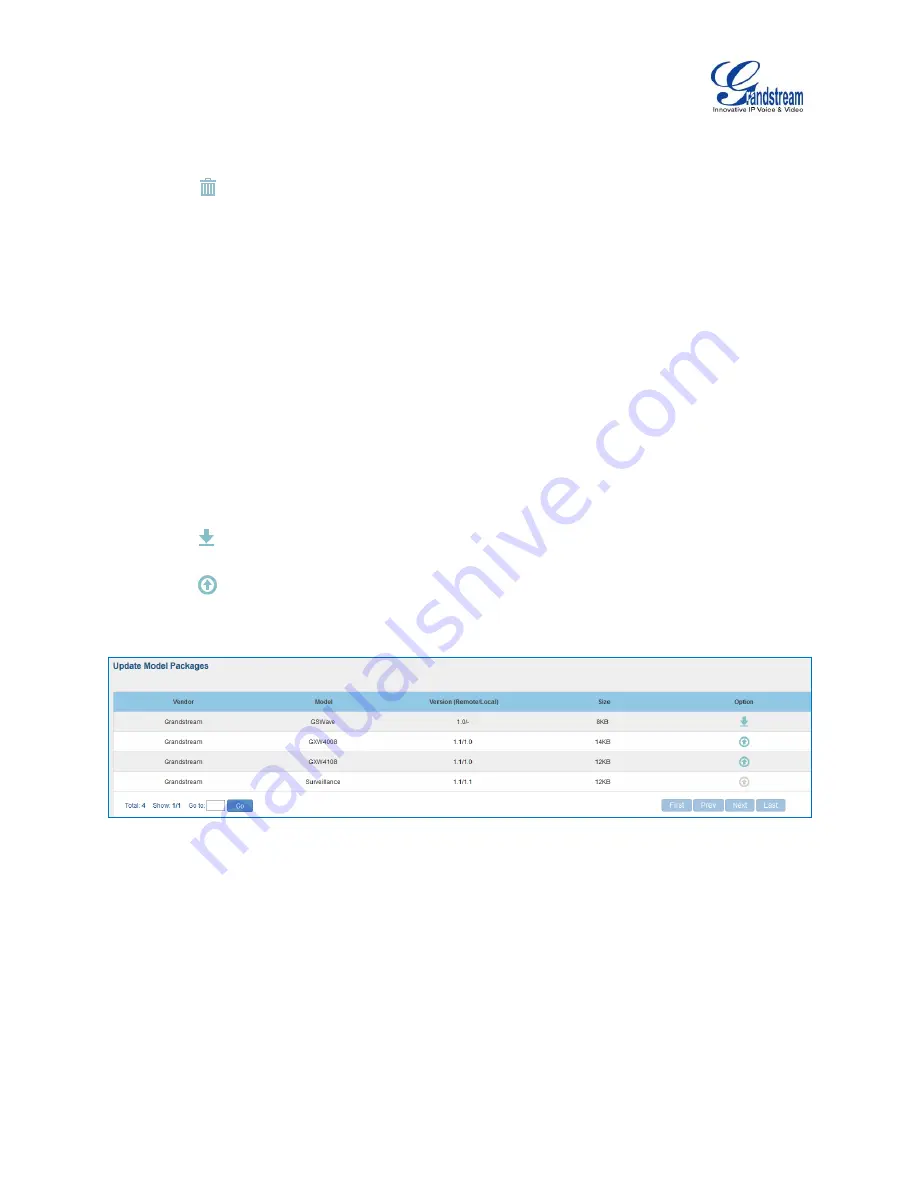
Firmware Version 1.0.9.26
UCM6100 Series IP PBX User Manual
Page 108 of 305
Click on Save when done. The model template will be displayed on web UI->
PBX->Zero
Config->Model Templates
page.
Click on
to delete the model template or click on
“Delete Selected Templates” to delete multiple
selected templates at once.
Click on “Toggle Selected Template(s)” to toggle the status between enabled/disabled for the selected
model templates.
MODEL UPDATE
UCM6100 zero config feature supports provisioning all models of Grandstream SIP end devices.
Templates for most of the Grandstream models are built in with the UCM6100 already. Templates for GS
Wave and Grandstream surveillance products require users to download and install under web
UI->
PBX
->
Zero Config
->
Model Update
first before they are available in the UCM6100 for selection. After
downloading and installing the model template to the UCM6100, it will show in the dropdown list for
“Model” selection when editing the model template.
Click on
to download the template.
Click on
to upgrade the model template. Users will see this icon available if the device model has
template updated in the UCM6100.
Figure 66: Template Management
In case the UCM6100 is placed in the private network and Internet access is restricted, users will not be
able to get packages by downloading and installing from the remote server. Model template package can
be manually uploaded from local device through web UI. Please contact Grandstream customer support if
the model package is needed for manual uploading.






























