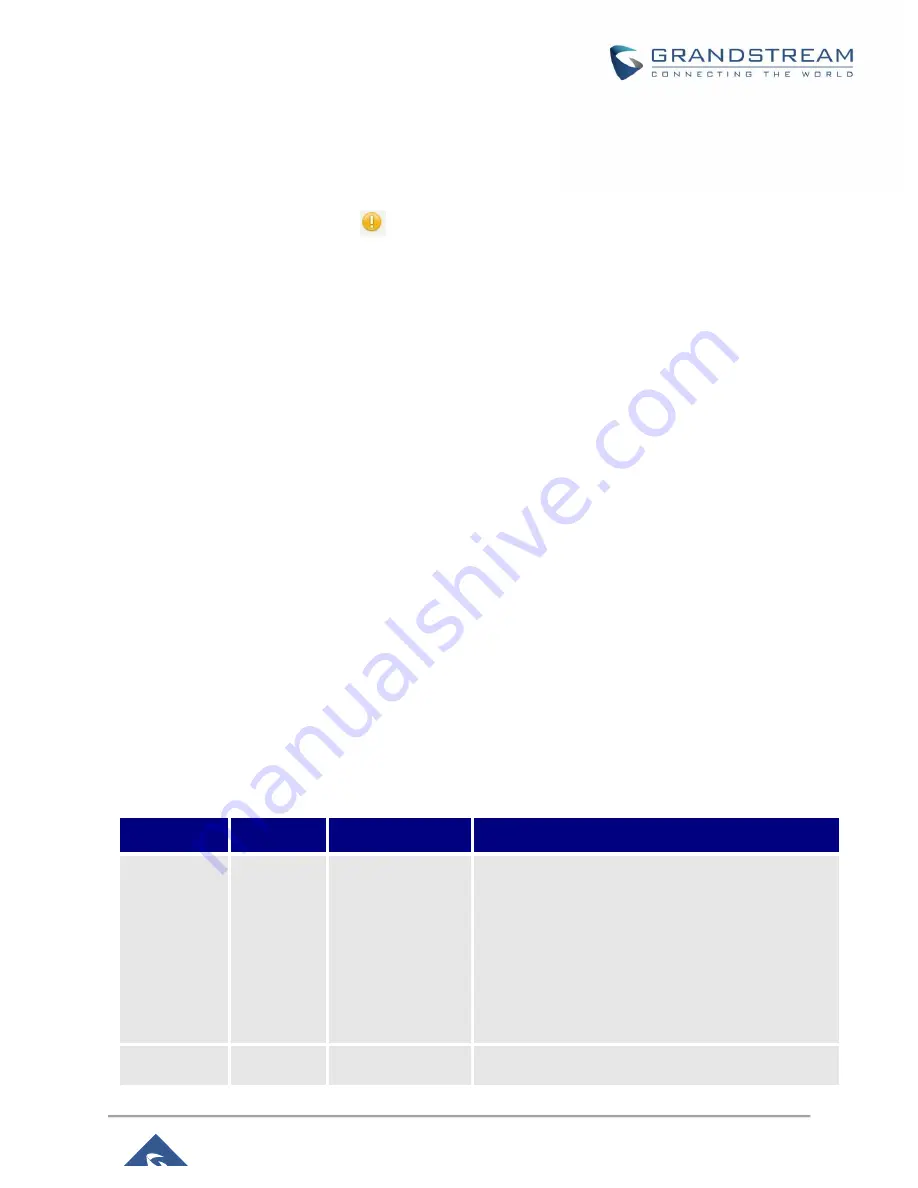
P a g e
|
36
GVC3210 Administration Guide
Version 1.0.1.21
Saving Changes
When changing any settings on the web UI, always submit them by pressing the “Save” button on the
bottom of the page, and then clicking the “Apply” button on the top of the page to apply the configuration
changes. For those options with icon
next to it in the web page, users must reboot the GVC3210 for
the changes to take effect.
Definitions
This section describes the options in the GVC3210 Web GUI. As mentioned in the previous section, you
can log in as an administrator or a normal user.
Call
Users could initiate conference and control conference from Web GUI.
Contacts
Manage contacts and LDAP client configuration, schedule conference and manage call history.
Device Control
Device Control and Audio Control.
Settings
Account, Network Settings, Peripheral, Call Features, General Settings and Security Settings.
Maintenance
Upgrade, Recording, Time & Language, Troubleshooting and Reboot.
Status
Account Status, Peripheral Status, Network Status, System Info and Remote Control status.
The following table shows the web pages accessible by end user and administrator.
Table 2: GVC3210 Web Access
User Type
Username
Default Password
Accessible Web Pages
End User
user
123
Call
Contacts
Device Control
Status
Settings: Network Settings, Peripheral, Security
Settings
Maintenance: Recording, Time & Language,
Troubleshooting, Reboot
Administrator
admin
admin
All pages















































