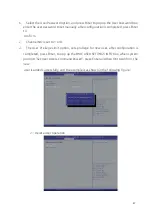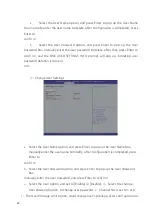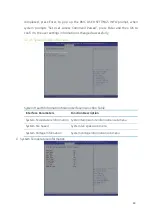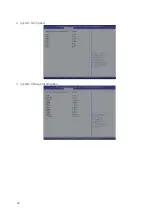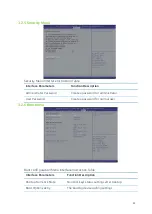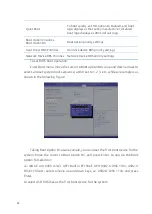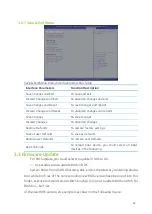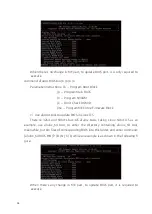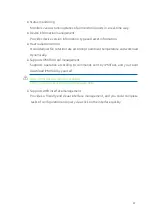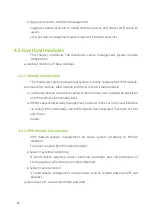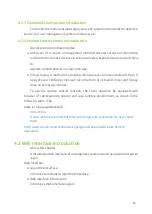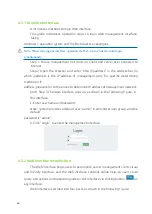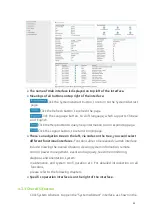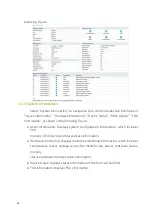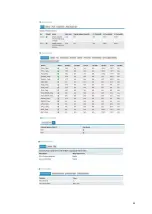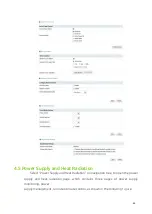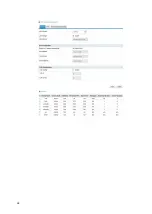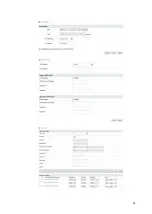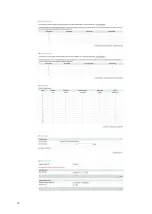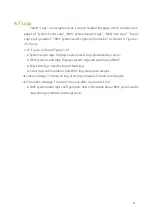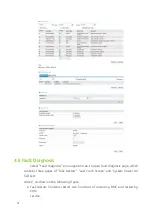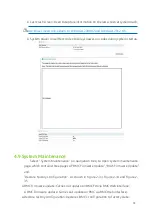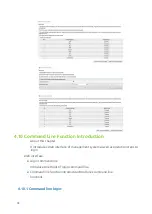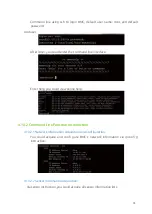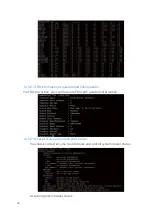61
●
The name of Web interface is displayed on top left of the interface.
●
Meanings of all buttons on top right of the interface:
Click the System Abstract button, to return to the System Abstract
page.
Click the Refresh button, to refresh the page.
Click the Language button, to shift language, which supports Chinese
and English.
Click the Help button to query help information on corresponding page.
Click the Logout button, to return to login page.
●
There’s a navigation tree on the left, via nodes on the tree, you could select
different functional interfaces.
Functions able to be realized via Web interface
include: Viewing the overall situation, viewing system information, remote
control, power management, event and log query, real-time monitoring,
diagnosis and orientation, system
maintenance, and system confi guration etc. For detailed introduction on all
functions,
please refer to the following chapters.
●
Specifi c operation interface is on the right of the interface.
4.3.3 Overall Situation
Click System Abstract, to open the “System Abstract” interface, as shown in the
Summary of Contents for R2210 S2
Page 18: ...18 Note Options in grey are not available Options with symbol have a sub menu ...
Page 50: ...50 2 System Fan Speed 3 System Voltage Information ...
Page 63: ...63 ...
Page 68: ...68 ...
Page 69: ...69 ...
Page 70: ...70 ...