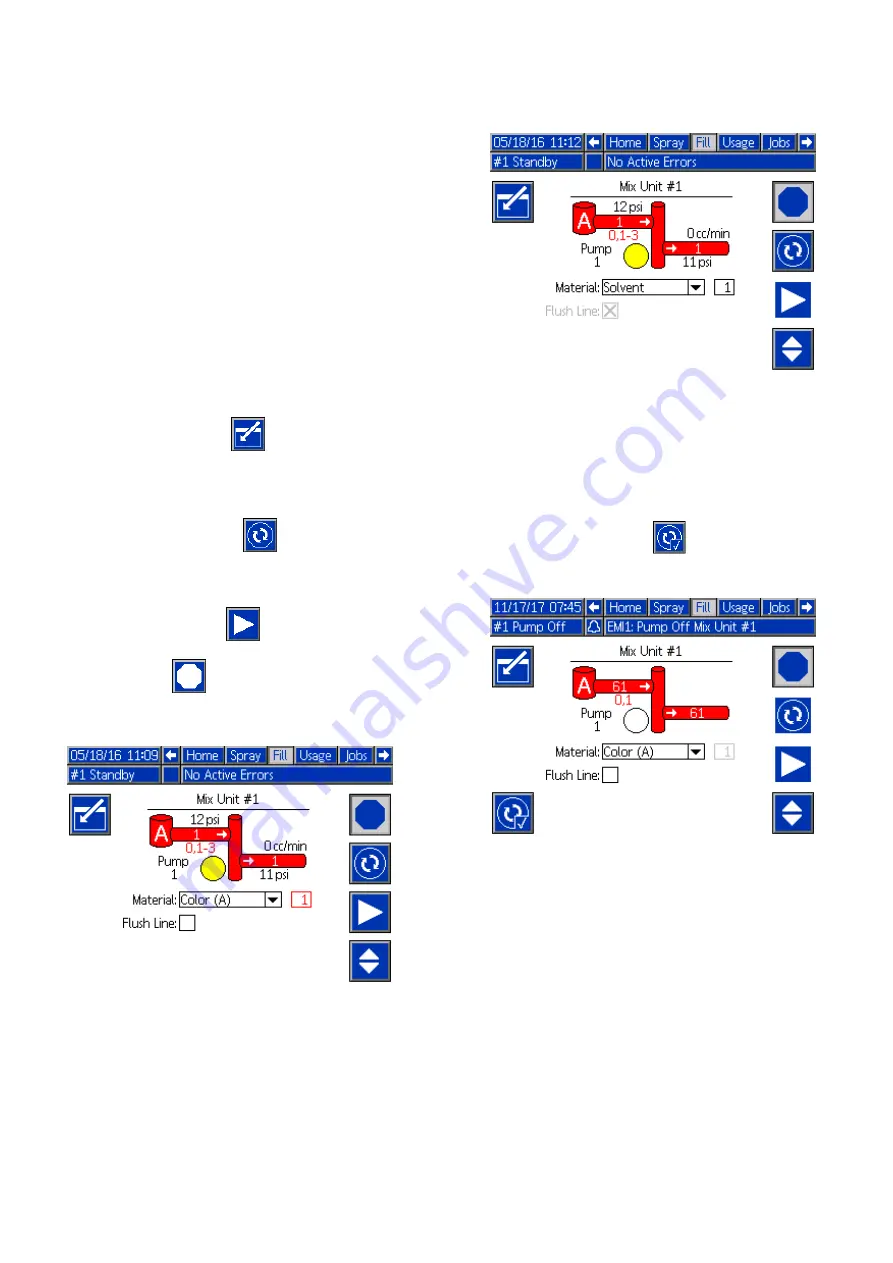
Fill
Fill
Fill Screen
Screen
Screen
NOTE:
NOTE:
NOTE: This screen is visible only if Manual Override
is enabled on
The Fill screen displays the following information for
the pump assigned to the current color:
• Material. Select Color (A), Catalyst (B), or Solvent.
The pump animation at the top of the screen will
show the selected material.
• Flush Line (only for systems with color change).
Select this box if you want to flush the specified
material line. The system uses flush sequence 1.
NOTE:
NOTE:
NOTE: Use the toggle softkey to switch between Mix
Units.
To prime the pumps and fill the lines, first read
Prime and Fill the System, page 20
1.
Press the Edit softkey
to open the screen
for editing.
2.
Select Color (A).
3.
If the selected material is not already loaded,
press the Prime softkey
. The system will
prime Color (A) into the selected pump through
the selected color valve and out the outlet dump
valve.
4.
Press the Fill softkey
. The system will
attempt to fill the Color (A) lines until the user
presses Stop
. Trigger the gun into a waste
container.
5.
Repeat for Catalyst (B).
Figure 24 Fill Screen, Color (A) Selected
Figure 25 Fill Screen, Solvent Selected
Pre-Fill
Pre-Fill
Pre-Fill Pump
Pump
Pump
The pump pre-fill option is available for pumps that
have color change, but only a single material (color or
catalyst). The pre-fill option may be used for pumps
that remain filled with material when the system was
powered down.
Press the Pre-Fill softkey
to “prime” the
pump without flushing or expelling any material
unnecessarily.
Figure 26 Fill Screen, Pre-Fill Option
3A4486D
65






























