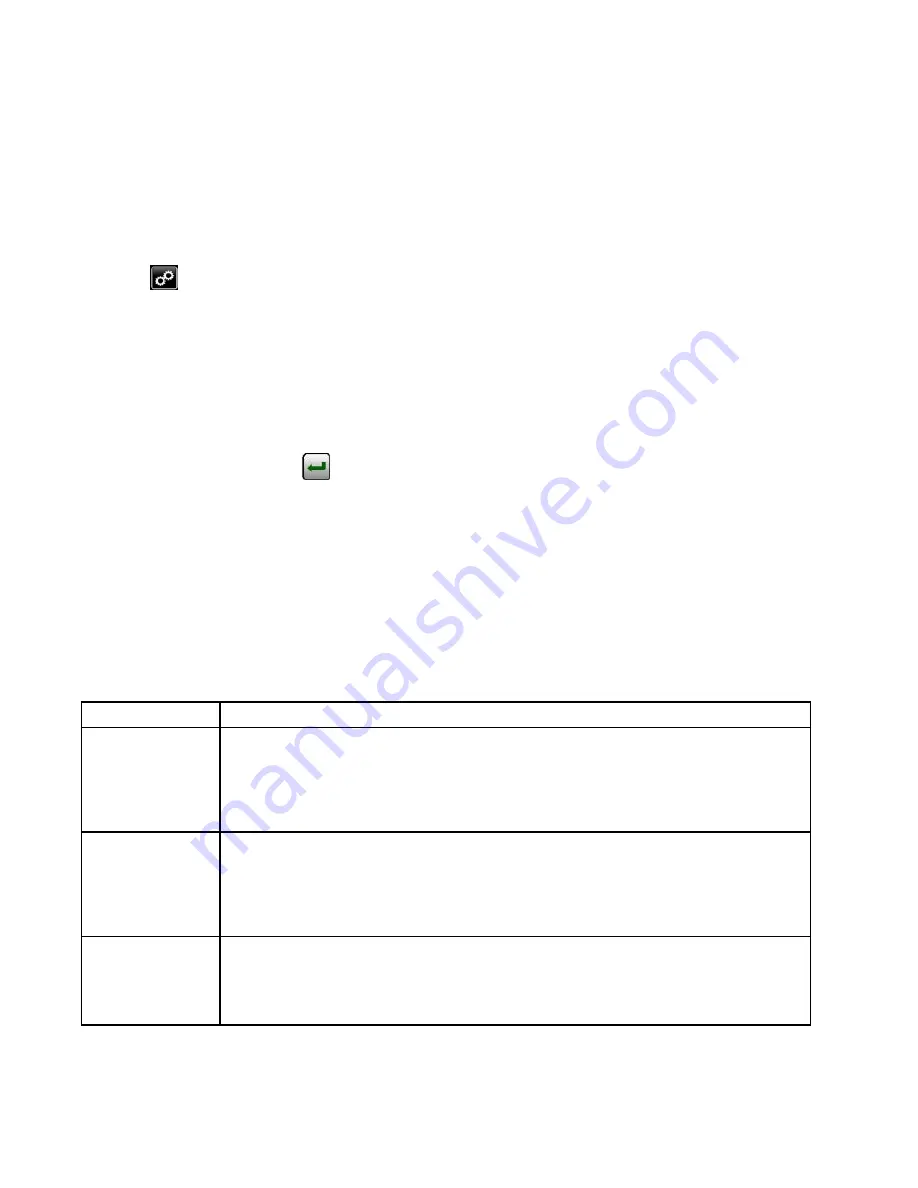
Network Setup and Configuration
Set
Set
Set Up
Up
Up the
the
the Email
Email Server
Server
Server
Use the Email Setup Screen to access the screens
used to configure the SMTP server, and to enter
email addresses to which notifications of Intelligent
Paint Kitchen events are sent. The Intelligent Paint
Kitchen must be connected to a network to send
notifications to users, and Port 1 must be configured
for the office network.
1.
Press
on any Run screen.
2.
On the Setup Menu screen, press Email
Email.
3.
On the Email Setup screen, press SMTP
SMTP
SMTP to set
up the SMTP (Simple Mail Transfer Protocol)
server.
• To edit the current configuration settings, press
Edit
Edit
Edit Config
Config
Config.
a.
Press the data field and use the popup
screens to enter each of the SMTP
settings. Press Return
after you enter
each setting.
– SMTP
SMTP
SMTP Server
Server
Server Name:
Name:
Name: Enter the name of
the SMTP server.
– From
From
From Address:
Address:
Address: Enter the email address
of the Intelligent Paint Kitchen unit.
– SMTP
SMTP
SMTP Port:
Port:
Port: Enter the SMTP port. The
default value is 25. Use the default value
for most applications. It only needs to be
adjusted if the SMTP server has been
reconfigured to use another port.
b.
To enter the changes and have them take
effect, press Apply
Apply
Apply. The SMTP Server
Configuration screen appears again,
showing any updated settings.
• To send a test email, press Send
Send
Send Test
Test
Test
Email. In the Test Email popup, press Send
Send
Send
Test
Test
Test Email
Email. For more information, see
Send a Test Email Message, page 91
.
• To check communication between the SMTP
server and the Supervisor Module, on the
SMTP Server Configuration screen, press
Ping
Ping
Ping. The “Ping Status: Success” message
appears if the connection is working.
4.
On the Email Setup screen, press Users
Users
Users to enter
contact information for users to receive email
or text message notifications of Intelligent Paint
Kitchen events.
Follow the procedure in
.
Common
Common
Common Email
Email Provider
Provider
Provider SMTP
SMTP
SMTP Settings
Settings
Settings
Email Provider
Provider
Provider
Setting
Setting
Setting
Gmail
Server
Server
Server Address
Address
Address: smtp.gmail.com
Username
Username
Username: Your full Gmail address (for example, [email protected])
Password
Password
Password: Your Gmail password
Port
Port
Port (TLS)
(TLS)
(TLS): 587
Port
Port
Port (SSL)
(SSL)
(SSL): 465
TLS/SSL
TLS/SSL
TLS/SSL required
required
required: Yes
Yahoo
Server
Server
Server Address
Address
Address: smtp.mail.yahoo.com
Username
Username
Username: Your full Yahoo address (for example, [email protected])
Password
Password
Password: Your Yahoo password
Port
Port
Port: 465 or 587
Requires
Requires
Requires SSL
SSL
SSL: Yes
Requires
Requires
Requires TLS
TLS
TLS: Yes (if available)
Outlook.com
Server
Server
Server Address
Address
Address: smtp-mail.outlook.com
Username
Username
Username: Your full Outlook.com address (for example, [email protected])
Password
Password
Password: Your Outlook.com password
Port
Port
Port: 587
Requires
Requires
Requires STARTTLS
STARTTLS
STARTTLS: Yes
94
3A4030C






























