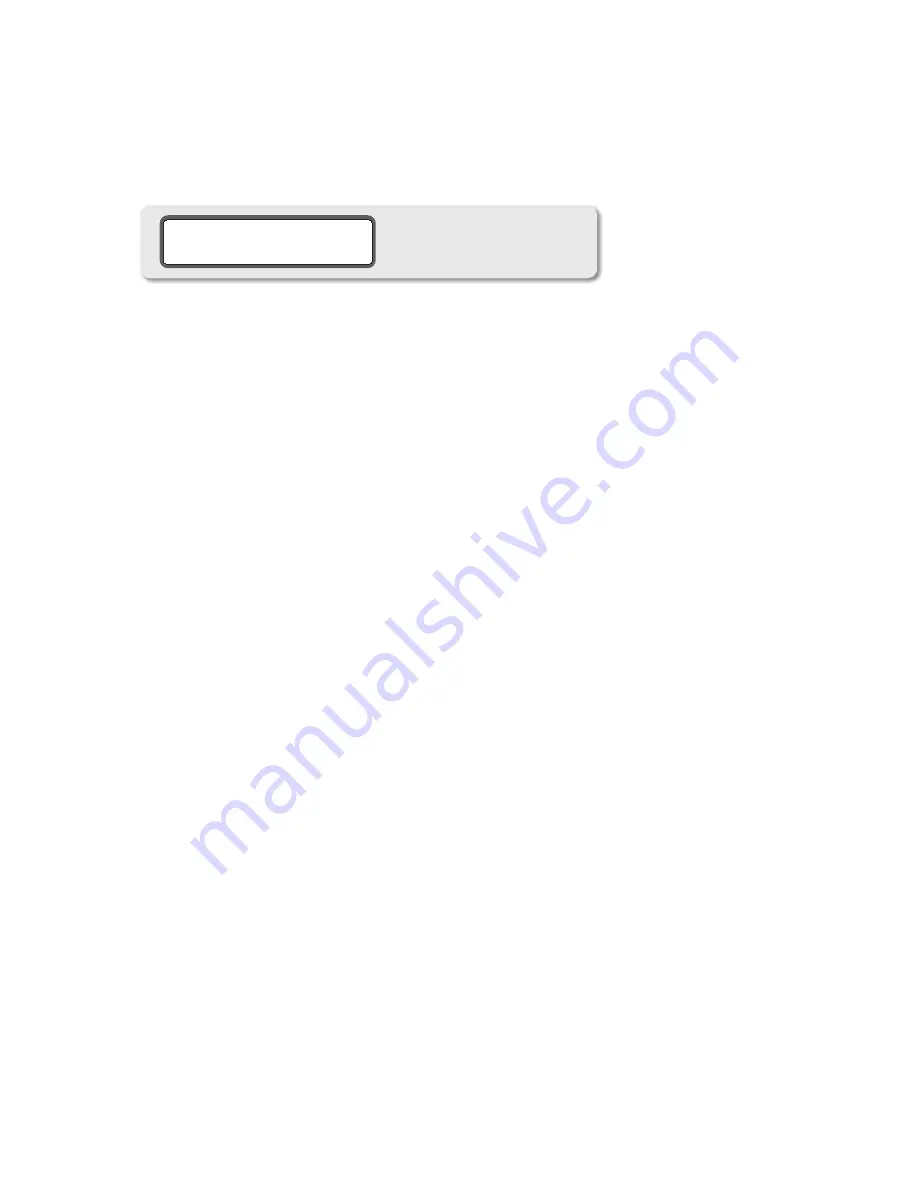
25
ReseTTinG The sysTem deFaUlTs
There may come a time when you’ll want to reset m904 system parameters to their default values. Here’s how:
From normal operating mode, press and hold the CAL switch for approximately 5 seconds.
1.
The system LCD will now “ask” you whether or not you’d like to restore the default calibration mode values (screen-
2.
shot 20).
m906 system default restore
screenshot 20
Press the MUTE switch if you DON’T want to restore the default settings. Doing this will exit this mode and return
3.
you to the normal operating state of the m904.
Press the AES3 2 input if you DO want to restore the unit’s default settings. Doing this will reset the factory de-
4.
faults, exit cal mode and return you to the normal operating state of the m904.
addItIonal
m
904b operatIonal InStructIonS
seTTinG Up an m904b sysTem
The optional m904 Remote Control Unit (RCU) provides an identical user interface as the front panel of the m904
main chassis. The RCU is conveniently powered via the supplied 25’ remote cable, which also carries communi-
cations and a single headphone feed for the jack on the RCU. To connect the m904RCU with an m904, simply
attach the supplied remote cable to the remote control connector on the rearpanel of the m904 and the other
end to the remote control connector on the top edge of the RCU.
enablinG The m904 RcU
For m904 users, enabling the m904RCU is as easy as setting the rearpanel
remote/ local
toggle switch to
re-
mote.
This activates the remote control and disables front panel interface. When the RCU is activated, the m904
frontpanel LCD screen will read ‘remote control activated’ and all local controls will be inactive and all illuminat-
ed switches will extinguish. The user may select between remote and local control while the system in powered
up and active.
Note:
For customers who purchase a m904b system with a m904RCU, this switch is not present, and
the m904 RCU port is always active.
opeRaTion
Using the m904RCU is identical to operating the stand alone m904. All the controls are identical and are operat-
ed in the same manner as the front panel controls detailed earlier in this manual. The only real change in system
operation is that now the user has access to three headphone jacks- two on the main chassis (which remain ac-
tive) and the additional jack located on the top edge of the RCU.
Note:
All three headphone outputs in this configuration are wired in parallel. While you can run three sets of head-
phones off the system, you must adhere to a minimum impedance of 25 Ohms. Running the headphone amplifier at a
load of less than 25 Ohms is not recommended.
calibRaTion seTTinGs
Both the m904 front panel and the m904RCU store complete sets of user defined calibration settings. This means
that m904 users who also use a m904RCU can switch between two sets of calibration settings. This is convenient
in a situation, for example, where a user may use the RCU in their studio setup, but wishes take only their m904
main unit for location work. In this scenario, the studio calibration settings remain stored in the RCU, while new
settings may be stored via the front panel for other, different setups.
Note:
In order to store the same settings in
both units, they must be manually entered.





















