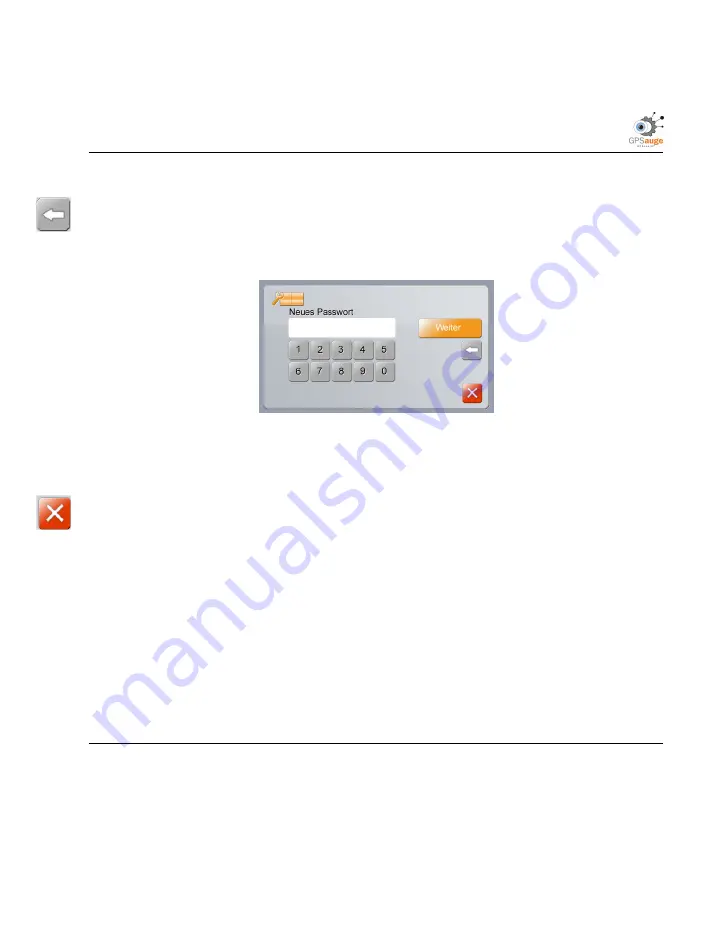
160
15. System
15.2.2. Change password
To change the password, click on the button
Change Password
. Enter the old password
in the field
Old Password
. Click on the button
Continue
.
To correct a wrong entry, click on the button and then enter the right number.
Figure 15.9.: Enter new password
Now enter the new password in the field
New Password
. Remember that the password
must consist of at least 4 numbers. Click on the button
Continue
.
Repeat the input of a new password on the next screen. Click on the button
Save
.
To cancel the operation, click on the button.
15.2.3. Manage Administrative Areas
As owner/system administrator of the GPSeye IN1 you can manage the areas of the
device.
Enter the defined password here. (refer to section „
“ on p.
© GPSoverIP GmbH
GPSeye IN1 (InOne)
Service level: October 2008
Summary of Contents for GPSAUGE GPSeye IN1
Page 1: ......
Page 4: ......
Page 8: ......
Page 19: ...Part I Introduction 19 ...
Page 20: ......
Page 22: ......
Page 24: ......
Page 34: ......
Page 51: ...Part II Hardware 51 ...
Page 52: ......
Page 72: ......
Page 87: ...Part III The GPSeye IN1 87 ...
Page 88: ......
Page 92: ......
Page 96: ......
Page 102: ......
Page 106: ......
Page 107: ...13 13 Communication 107 ...
Page 136: ......
Page 180: ......
Page 181: ...Part IV Vehicle Tracking with GPSoverIP 181 ...
Page 182: ......
Page 268: ......
Page 294: ......
Page 308: ......
Page 309: ...Part V Develop Your Own Applications 309 ...
Page 310: ......
Page 312: ......
Page 339: ...Part VI FAQs and Support 339 ...
Page 340: ......
Page 368: ......
Page 372: ......
Page 380: ......
Page 388: ......
Page 396: ......
Page 404: ......
Page 406: ...406 G About the GPSoverIP GmbH GPSoverIP GmbH GPSeye IN1 InOne Service level October 2008 ...
Page 407: ...407 ...
Page 408: ......
Page 412: ......






























