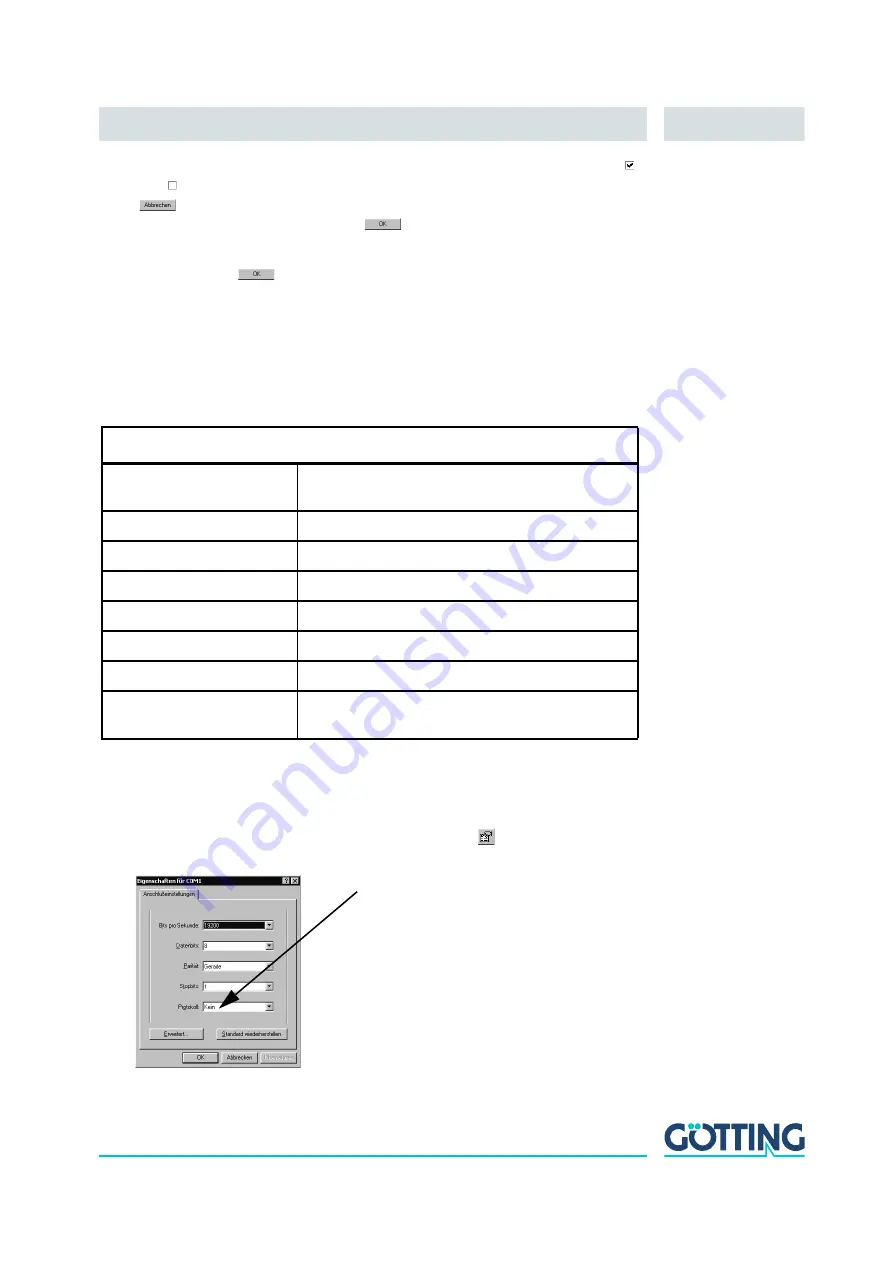
Software
English, Revision 06, Date: 14.12.2016
26
3.
Now check in the window that there is a marker before
HyperTerminal
(ja = ;
no = ). If yes, the program is installed on your system and you can click
here (2 x) and switch to the next section. If no, set one with mouse/key-
board and close both windows with
.
4.
Afterwards you will be asked to install your Setup-CD into your CD-ROM drive.
Do so and click
. Confirm all installation messages. HyperTerminal will be
installed and is then ready for use.
5.1.2
Parameter Presettings
Dependent upon what you want to do (starting the monitor program or the softwareup-
date), different parameters are necessary. When you are using HyperTerminal, you do
not need to enter these and can go on to section 5.2 on page 27.
If you want to use a different port than
COM1
with HyperTerminal, then adjust the port
as follows:
1.
Select Properties from the menu file (or click the Icon
):
Terminal settings monitor program (see section 5.2)
Baud rate
9600 or 19200 Baud
depending on the system configuration
Terminal emulation
VT52
Parity
Even
Data bits
8
Stop bits
1
Character delay
1 ms
Line delay
0 ms
PC-Interface (Port)
COM1
may alter depending on the PCs (see below)
Table 15
Terminal settings for the monitor program






























