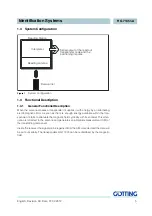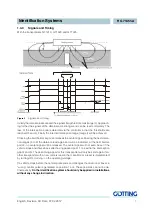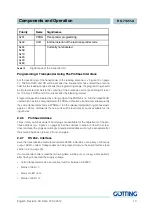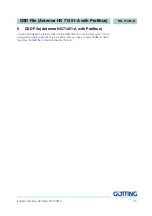Software
English, Revision 03, Date: 07.02.2012
18
4
Software
Transponder Programming and Update of the Internal Software
For the realization of these requirements the antenna has to be set to the monitor
mode, i. e. connect the serial interface of a PC / laptop with the appropriate pins (Rx
and Tx) of the antenna. Then start the terminal program (see below). The interface pa-
rameters have to correspond to those parameters — adjusted by DIP-switches — of the
reading device.
4.1
Terminal program
In the following we refer to the program
HyperTerminal
®
(
Hypertrm.exe
) which is
part of the scope of supply of Microsoft
®
Windows
®
95/98/NT
®
. We apply this program
because many operators use it. Due to the configuration files we supply it is very user-
friendly. It is possible to download the latest version of these files under the following
address
http://www.goetting.de/en/download/
. Enter search term
71451
to find the
files for each single reading antenna (7145x.zip; 7145xxxx.ht).
However, it is possible to apply any other terminal program, provided that it implies
ANSI- emulation. Should you use a different program, please consider the documen-
tation enclosed to this program and adjust it to the values indicated in section 4.1.2.
Please continue on Seite 19 then.
4.1.1
Locate HyperTerminal / Add it to the system
First make sure that HyperTerminal is installed on your system. If only the standard ver-
sion of 95/98/NT is available, you can easily add Hyper Terminal subsequently using
your Windows 95/98/NT installation-CD.
Open
System Control
(below in the illustration: Windows 95).
Figure 8
Adding HyperTerminal to your system
4.
Click on icon
Software.
Select the card index tab
Windows-Setup
in the
window
Properties of Software
Windows-Setup.
Then choose the point
connections
from the
components.
Click
5.
Now check in the window
connections
if there is a marker before
HyperTer-
minal
(yes = ; no = ). If yes, the program is installed on your system. Thus
click on
(twice) and switch to the next section. If no, set the marker with
the mouse / keyboard and close both windows with
.