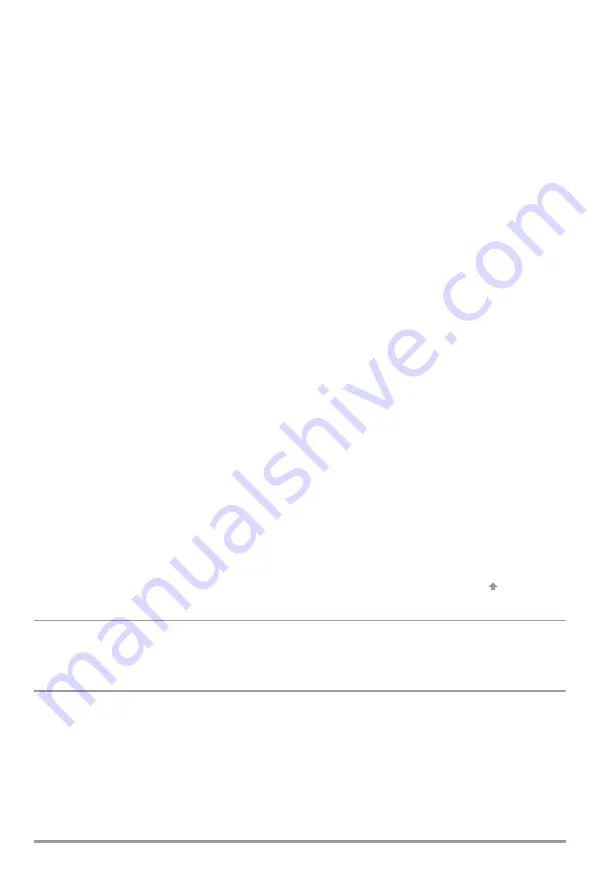
24
GOSSEN METRAWATT GMBH
8
METRAwin 10
8.1
Installing METRAwin 10
WINDOWS version 3.1 or higher is required for installation.
METRAwin 10 is installed automatically.
➭
Insert the
program floppy disk
into drive A or B.
➭
Open the root directory for the drive into which the disk has been inserted.
➭
Open the
README
file with the Word notebook which contains the most up-to-date
information and corrections which are not included in these operating instructions.
➭
Start installation by entering INSTALL <ENTER>.
➭
Follow the instructions displayed at the monitor.
8.2
Program Documentation / Online Help
Viewing online help:
Program documentation and online help can be queried at any time with the F1 key.
Printing online help files:
Online help files can be viewed with the .HLP files and printed out with the .WRI files.
Open the .WRI files with the WRITE editor in order to print them out. Open the
MULTIGER.WRI file and print out the online help texts.
8.3
Starting METRAwin 10
After the software has been successfully installed, you should at least connect a multimeter
and set it to the data transmission operating mode before starting METRAwin 10. Simulta-
neously press the
DATA
and
ON
keys in order to set the multimeter to the data transmission
operating mode.
• If the multimeter is equipped with an interface adapter, it should be connected to the PC at
a vacant serial port.
• If the multimeter is equipped with a memory adapter, the memory adapter must now be
connected to the PC for
online
operation.
The memory adapter and the multimeter are connected to the PC via the serial port by
pressing and holding the
yellow ESC
key, and by simultaneously pressing the
☞
Note
A different address must be assigned to each of the interconnected memory
adapters (chapter 7.6, page 18), but the address for each adapter must be identi-
cal with the address of its respective multimeter.



















