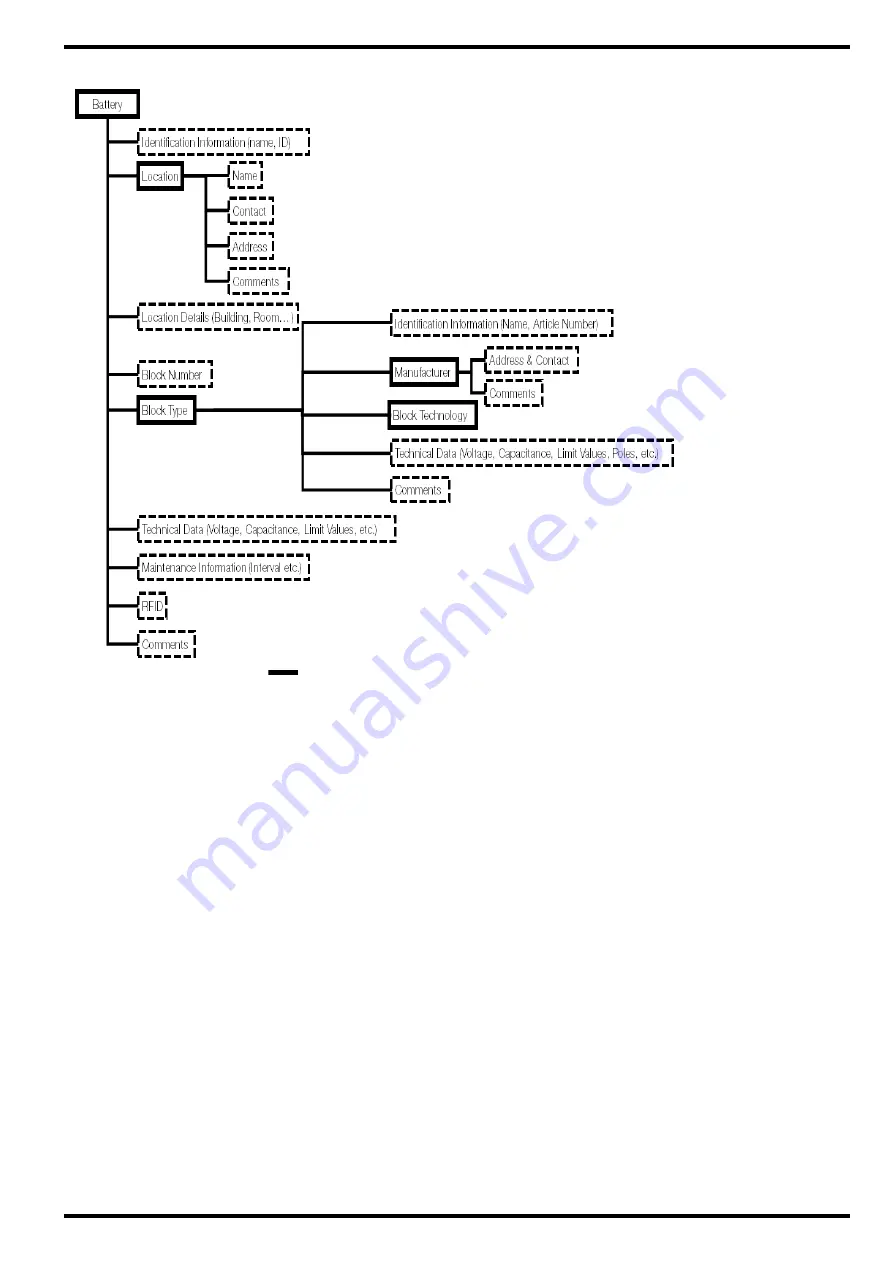
21
Gossen Metrawatt GmbH
METRACELL BT PRO
Figure 6: Database Structure – Entries (
) and Storable Information
(-----
)
Entering Block Technologies
Defines a block technology which is assigned to a block type.
1. Start BT PRO Manager.
2. Click the
Definitions
button.
The
Definitions
menu appears in the
display selection
.
3. Select
Block Technology
from the list.
The fields for defining the block technology are displayed in the
detail display area
.
4. Click the
+
button.
The fields are ready for input.
5. Define the block technology parameters.
Example: Lithium
(Yellow fields must be filled in. Permissible entries: A to Z, a to z
and 0 to 9.)
6. Click the
button.
The block technology is stored.
Editing Block Technologies
A block technology has been entered.
1. Start BT PRO Manager.
2. Click the
Definitions
button.
The
Definitions
menu appears in the
display selection
.
3. Select
Block Technology
from the list.
Previously entered
block technologies
appear in the
display selec-
tion
.
4. Click the block technology you want to edit.
The fields for defining the block technology are displayed in the
detail display area
.
5. Click the
button.
The fields are ready for input.
6. Change the desired block technology parameters.
(permissible entries: A to Z, a to z and 0 to 9.)
7. Click the
button.
The block technology is edited.
Deleting a Block Technology
A block technology has been entered.
The block technology is not assigned to any block type.
1. Start BT PRO Manager.
2. Click the
Definitions
button.
The
Definitions
menu appears in the
display selection
.
3. Select
Block Technology
from the list.
Previously entered block technologies appear in the
display
selection
.
4. Click the block technology you want to delete.
The fields for defining the block technology are displayed in the
detail display area
.
5. Click the
–
button.
A security prompt is displayed.
6. Acknowledge the security prompt.
The block technology is deleted.






























