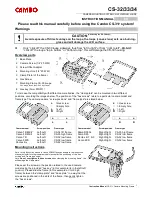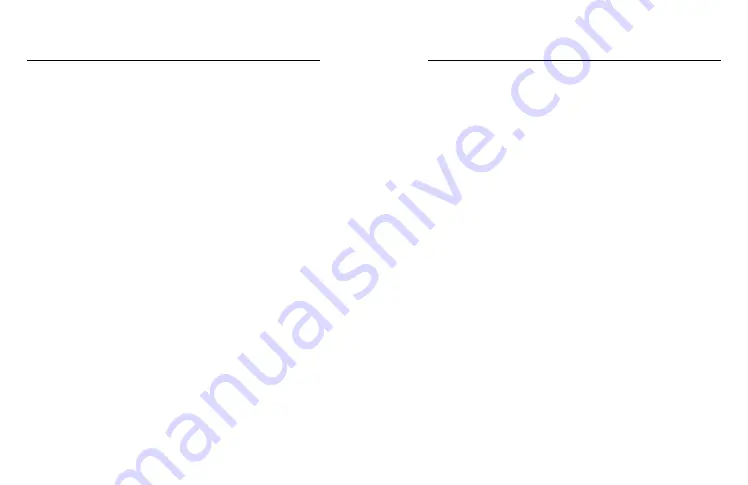
92
93
SETTING THE CONNECTION SPEED
Your GoPro is set to use the 5GHz Wi-Fi band (the fastest available)
when connecting to other mobile devices.
Change the Wi-Fi band to 2.4GHz if your device or region does not
support 5GHz.
1. Swipe down on the rear screen to access the Dashboard.
2. Swipe left and tap Connections > Wi-Fi Band.
Connecting to the GoPro Quik App
CREATING A VIDEO STORY
You can set up your GoPro to automatically send videos and photos
to your phone. The GoPro Quik app will use them to create a fully
edited video story complete with music and effects.
1. Connect your camera to the GoPro Quik app. For details,
see
Connecting to the GoPro Quik App (page 91)
.
2. Swipe down on the app’s home screen. Shots from your most
recent session will be copied to your phone and transformed
into a fully edited video.
3. Tap your video to view it.
4. Make any edits you’d like.
5. Save the story or share it with your friends, family, and followers.
Finding the Best Shots
Be sure to mark your best shots with HiLight Tags. The GoPro Quik app
looks for tags when it creates videos. This helps ensure that favorite
moments are included in your stories.
Your GoPro also knows when you face the camera, smile, and more.
It automatically tags these shots with data so the app can handpick
them for your videos.
To learn more, see
.
Transferring Your Media