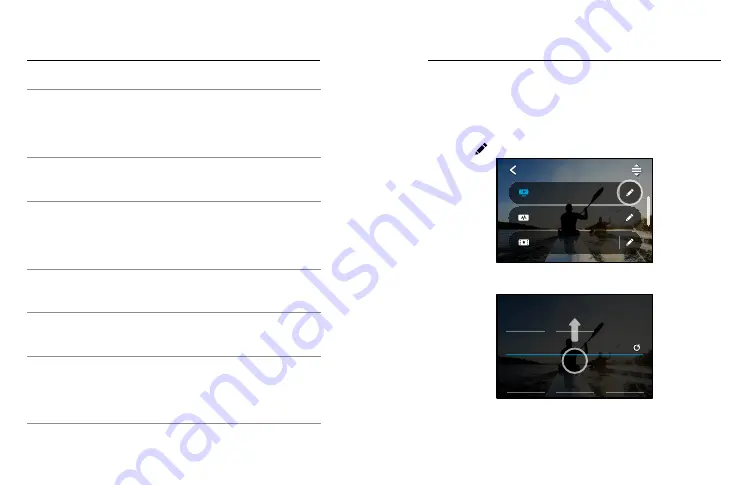
32
33
Customizing Your GoPro
Activity
Video
Photo
POV
*
• 4K60 4:3, Wide Lens
• 4K120 4:3, Wide Lens
• 15x TimeWarp Video
• Time Lapse Photo
(2-second interval),
Wide Lens
• Burst (30/3 Rate),
Wide Lens
Selfie
• 4K30 4:3, Narrow Lens
• 4K60 4:3, Wide Lens
• Photo, Narrow Lens,
SuperPhoto,
Photo Timer
Snow
• 4K60, Wide Lens
• 1080p120, Wide Lens
• 15x TimeWarp Video
• Time Lapse Photo
(1-second interval),
Wide Lens
• Burst (30/3 Rate),
Wide Lens
Trail
• 4K30 4:3, Wide Lens
• 4K60 4:3, Wide Lens
• 15x TimeWarp Video
• Photo, Wide Lens
Travel
• 5.3K30, Wide Lens
• 4K60 4:3, Wide Lens
• 10x TimeWarp Video
• Photo, Wide Lens
Water
• 4K60, Wide Lens
• 1080p240, Wide Lens
• Time Lapse Photo
(2- or 5-second
interval), Wide Lens
• Burst (30/6 Rate),
Wide Lens
*
Point-of-view (POV) shots are those taken from your point of view using
a body mount or handheld mount.
PERSONALIZING YOUR ON-SCREEN SHORTCUTS
On-screen shortcuts give you quick one-tap access to your camera’s
capture settings. Each mode has its own default shortcuts, but you can
change them to the settings that you use most. You can even set up
different shortcuts for each preset.
1. Tap the next to the preset you want to adjust.
4K | 30 | L+
Cinematic
2.7K | 60 | SuperView
Activity
1080 | 60 | Wide
Standard
VIDEO
2. Scroll down to the On-Screen Shortcuts.
HyperSmooth
Upper Right
Slo-Mo
Upper Left
Zoom
Lower Right
Lens
Lower Left
SHORTCUTS
Camera Mics
Media Mod
Auto
Wind
Customizing Your GoPro






























