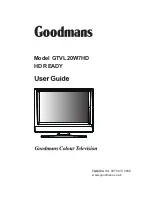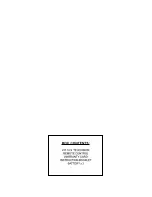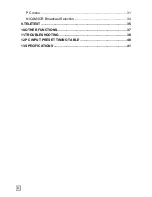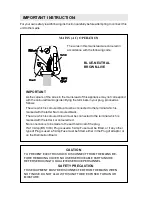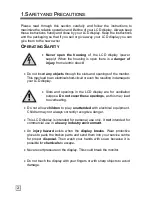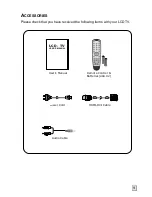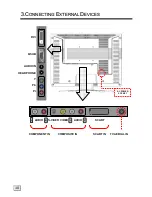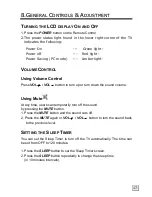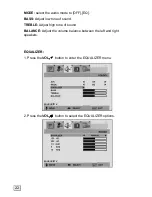7
2
2
.
.
I
I
N
N
T
T
R
R
O
O
D
D
U
U
C
C
T
T
I
I
O
O
N
N
Thank you for purchasing our
HD ready TV
. We thank you for your confidence
in our products and are pleased to greet you as a new customer.
S
ERVICE
Your display comes with a one-year warranty, this is in addition to your
statutory rights.
This manual contains a separate chapter on Troubleshooting on page 37.
P
ERFORMANCE
C
HARACTERISTICS
Advantages in relation to CRT (cathode ray tube) displays:
Ü
Less space required
Ü
Lighter
weight
Ü
Lower
power
consumption
Summary of Contents for GTVL20W7HD
Page 1: ...Model GTVL20W7HD HD READY 0870 873 0080 www goodmans co uk...
Page 2: ...20...
Page 28: ...24 ROCK JAZZ CLASSICAL SOURCE TV SOURCE TV SOURCE TV...
Page 47: ......
Page 48: ...E030057224...