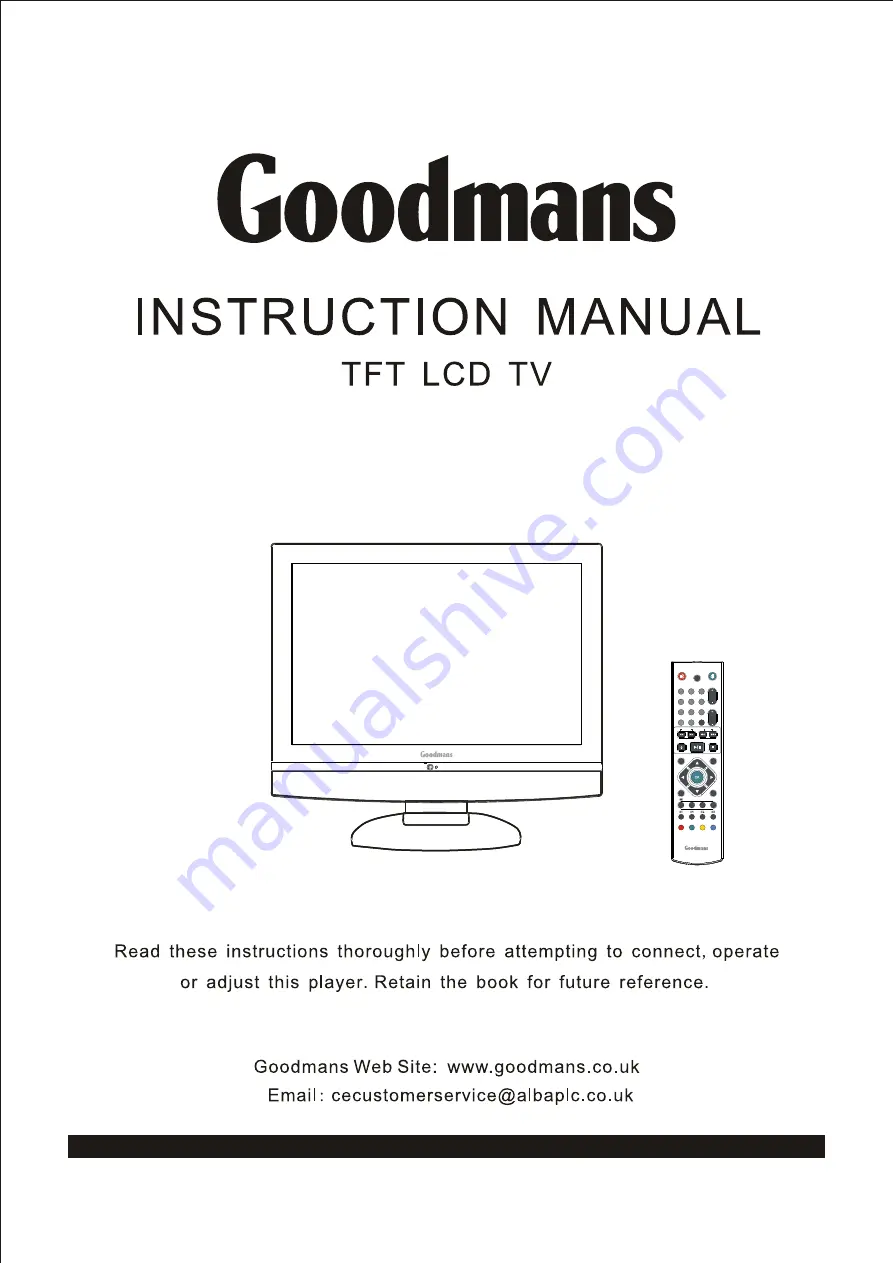
MODEL GTVL19W17
HVFW
With Inbuilt DVD player, SD and USB Interface
:
Goodmans Helpline 0871 230 1777
ATV/DTV/DVD
CH.
VOL.
GUIDE
+10
EXIT
INFO
INPUT
CH. LIST
MENU
1
4
7
8
9
0
5
6
2
3
OPEN/CLOSE
STOP
PLAY/PAUSE
SEARCH
SKIP
I-II
DVD
SLEEP
DVD
SUBTITLE
SUBTITLE
USB/CARD
TITLE
FAST TEXT
AUDIO
SETUP
ZOOM
DVD MENU
GO TO
















