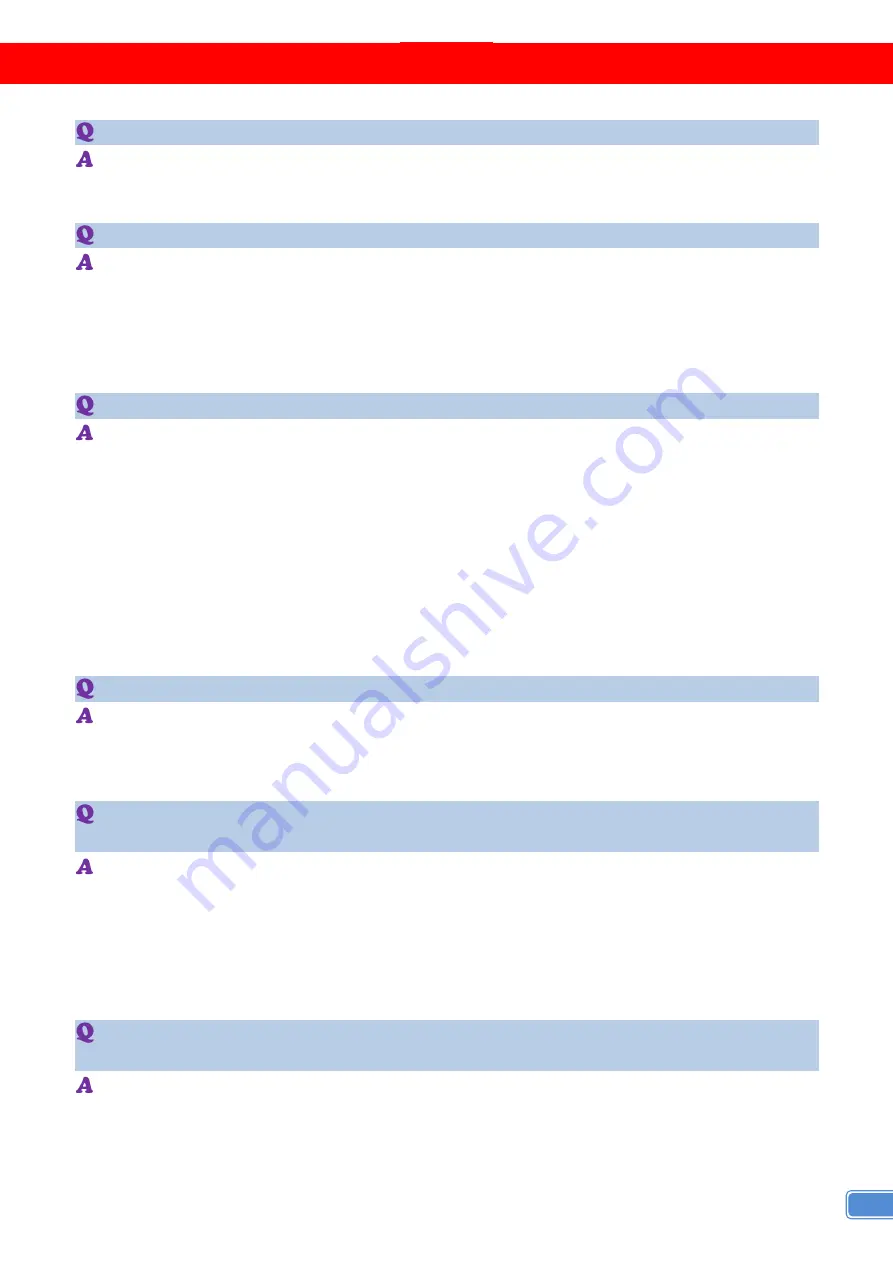
17
FAQ
Can every TV work with the HDMI matrix?
Basically, the answer is YES. But if your TV can not support 1080p, please refer the EDID
LEARNING section to learn EDID from your TV.
What is EDID? Why do I need to learn EDID?
EDID contains the whole information of the display such as the resolution and audio setting which
this display can support. Therefore, based on the EDID information, media player will pick up the
most suitable resolution and audio setting to the display. In order to faithfully transmit the EDID
information from display to the media player, learning EDID from display to this device is
necessary.
What should I do to learn EDID for the matrix?
Due to the limitation of HDMI, the source device can only output one format of video and audio. In
other words, the source device cannot output 720p and 1080p video at the same time, or output
stereo and surround sound at the same time. Therefore, you may need to manually setup each
HDMI input for desirable audio/video output format. The mechanism of EDID Learning is to pick up
the HDMI display with the lowest capability among the ones you would use for this input source.
For example, if user would like to play the Input-2 upon output-2, output-3 and output-4, and only
output-3 cannot support 1080p [support up to 720p only], please learn the EDID from the display
connected to the output-3 at the Input-2 port. Of course, if outpt-3 would get the HDMI signals from
every HDMI input, please learn EDID information from output3 to all four HDMI inputs. For more
information about EDID Learning, please refer to EDID LEARNING section.
My TV can support 1080p, but why there is no audio?
The factory default EDID of this device is 1080p & 2ch audio. However, there would be a problem
after you change to use 1080p & 7.1ch if the TV cannot support 7.1ch audio. Please use the
default EDID, 1080p & 2ch audio.
When I set an audio amplifier (AV receiver) between TV and the matrix to extract 7.1ch
audio, but why there is still no audio?
Basically, the default EDID of the chosen input can support 7.1ch audio, but the problem is that the
EDID of the amplifier still cannot match the default setting. Therefore, the best method is to learn
EDID from the amplifier directly. Please refer to EDID LEARNING section and follow the steps to
learn the EDID. When learning EDID from the amplifier, user just needs to connect the matrix and
amplifier.
Please don't connect HDMI cable between amplifier and TV when the EDID
learning is proceeding.
When I play the same content upon multi-displays, why only the TV equipped with amplifier
can have 7.1ch audio, and the others don't have 7.1ch audio even no stereo?
Due to the limitation of HDMI, the source only can choose one video and one audio format to play,
which can be either 1080p and 7.1ch or 1080p and stereo audio. It means when the user sets the
matrix at 1080p and 7.1ch, the source will only play the content under this format. Therefore if the
TV cannot decode 7.1ch audio, there is definitely no audio.
















