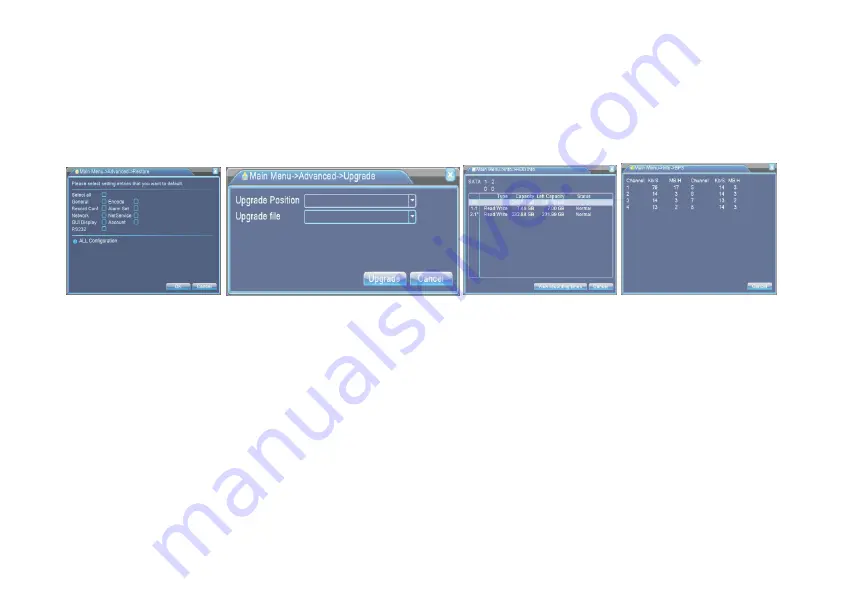
30
[Delete user]
Delete the current user. Choose the user and click delete user button.
[Delete team]
Delete the current team. Choose the team and click delete team button.
4.5.3 Online user
Look up the network user information in the local DVR. You can choose the network user and cut the connection. Then the user is locked until next boot-strap.
4.5.4 TV adjust
Refer to chapter 3.2.7.
Picture 4.6 Resume default Picture 4.37 upgrade information Picture 4.38 hard disk statistics Picture 4.39 Code stream
4.5.5Auto maintenance
The user can set the auto reboot time and auto file deleting time limit.
4.5.6 Resume default
The system resume to the default setup. You can choose the items according to the menu.
4.5.7 Upgrade
[Upgrade]
Choose USB interface.
[Upgrade file]
Choose the file which needs upgraded.
4.6 System information
4.6.1 Hard disk information
Display the hard disk state: hard disk type, overall capability, residual capability, the recording time and so on.
Clue:
Means that the hard disk is normal. X means that the hard disk is broken down. – means that there is no hard disk. If the user needs to change the damaged hard disk,
you must shut down the DVR and take up all the damaged hard disks then install a new one. * behind serial number means the current working disk such as 1*. If the
corresponding disk is damaged, the information will display “
?
”.
4.6.2 Code stream statistics
Display the code stream (Kb/s) and hard disk capability (MB/s) in real time. It displays as the wave sketch map.
Summary of Contents for Eyetrace Elite ET-8D12
Page 1: ...USER MANUAL ET 8D12 Digital Video Recorder...
Page 40: ...40...










































