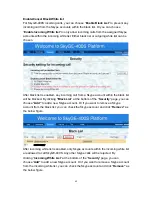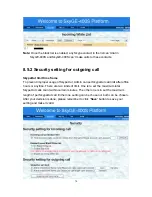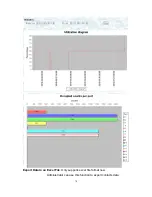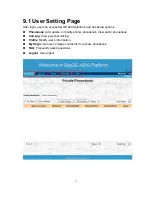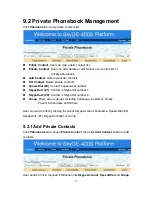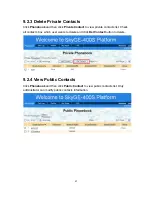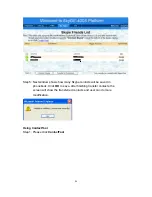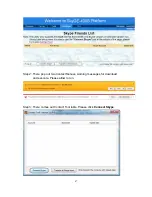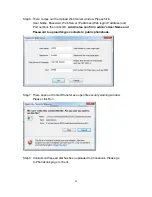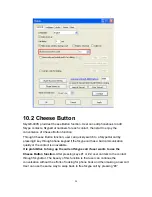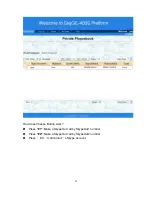80
When it is done, click
Save
button to save the configuration, or click
Save& Next
button to save the current entry and continue to add a new private contact.
1. Maximum 32 characters for a Skype account.
2. Maximum 20 characters for Nickname, Speed Dial, SkypeOut 1, SkypeOut 2.
3. Delay time for each ”
*
”key: User can add “
*
” keys after a company’s phone
number. After dialing to this company, the extension number( digits after “
*
”keys)
will be dialed after the delay time “
*
” keys stands for. There are options 1~9
seconds for each ”
*
” and the default is 2 seconds.
4. Maximum 50 characters for E-mail address.
5. Group: There are 6 groups including Colleague, Customer, Family, Friend,
Schoolmate and Others. With appropriate group setting, user can
find specific contact through Group searching.
Summary of Contents for SkyGE-400S-PCI-E
Page 1: ...1 SkyGE 400S PCI E User Manual V1 0 21 ...
Page 16: ...16 12 Next Skype main window will pop up and user can start to enjoy Skype ...
Page 20: ...20 ...
Page 21: ...21 ...
Page 36: ...36 Step 4 Disable Enable Skype Video Click Save button to save configuration ...
Page 58: ...58 SkyGE 400S will report all lines detailed status to administrator as below ...
Page 90: ...90 9 5 FAQ Click FAQ to view frequently asked questions ...
Page 92: ...92 ...
Page 102: ...102 ...
Page 103: ...103 ...
Page 105: ...105 ...
Page 107: ...107 ...
Page 110: ...110 ...
Page 111: ...111 ...