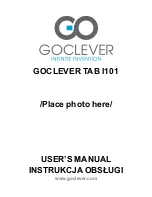Caution: The unit supports external USB keyboard, but some button in the keyboard maybe
couldn’t be used normally.
7.2 Touch screen input
Caution: Please don’t put object in the surface of touchscreen, maybe break it.
Long press and drag: Long press certain icon, which will turn light and could be drag to anywhere
of desktop.
The unit has touch pen to assist input.
7.3 External mouse input
Unit supports external mouse.
8. Desktop
8.1 Status bar and Quick bar
The top of screen is status bar, there are five software buttons: Home, Print screen, Vol-, Vol+,
Menu, Back; Some function status show here: 3G signal, Wi-Fi signal, Network status, battery
status, time etc…
The bottom is quick bar, there are 6 positions, End user could drag icon above to quick bar.
8.2 Main menu
There are two modes for main menu: “Desk Widget mode” and “Application mode”, switched by
center button
.
Desk Widget mode Application mode
For “Desk Widget mode”, the icons could be drag to adjoining page; there are 3 continuous pages
in this mode.
“Application mode” is in like manner. There is 1GB free space for third part application to install. In
this case, the page is up to amount of application, no max limited.
8.3 Desktop settings
In Desk Widget mode, Press menu button, the shortcut menu will pop up. Menu includes: Add,
wallpaper, search, notifications, and system settings.
Add function could add shortcuts, widgets, gadgets.