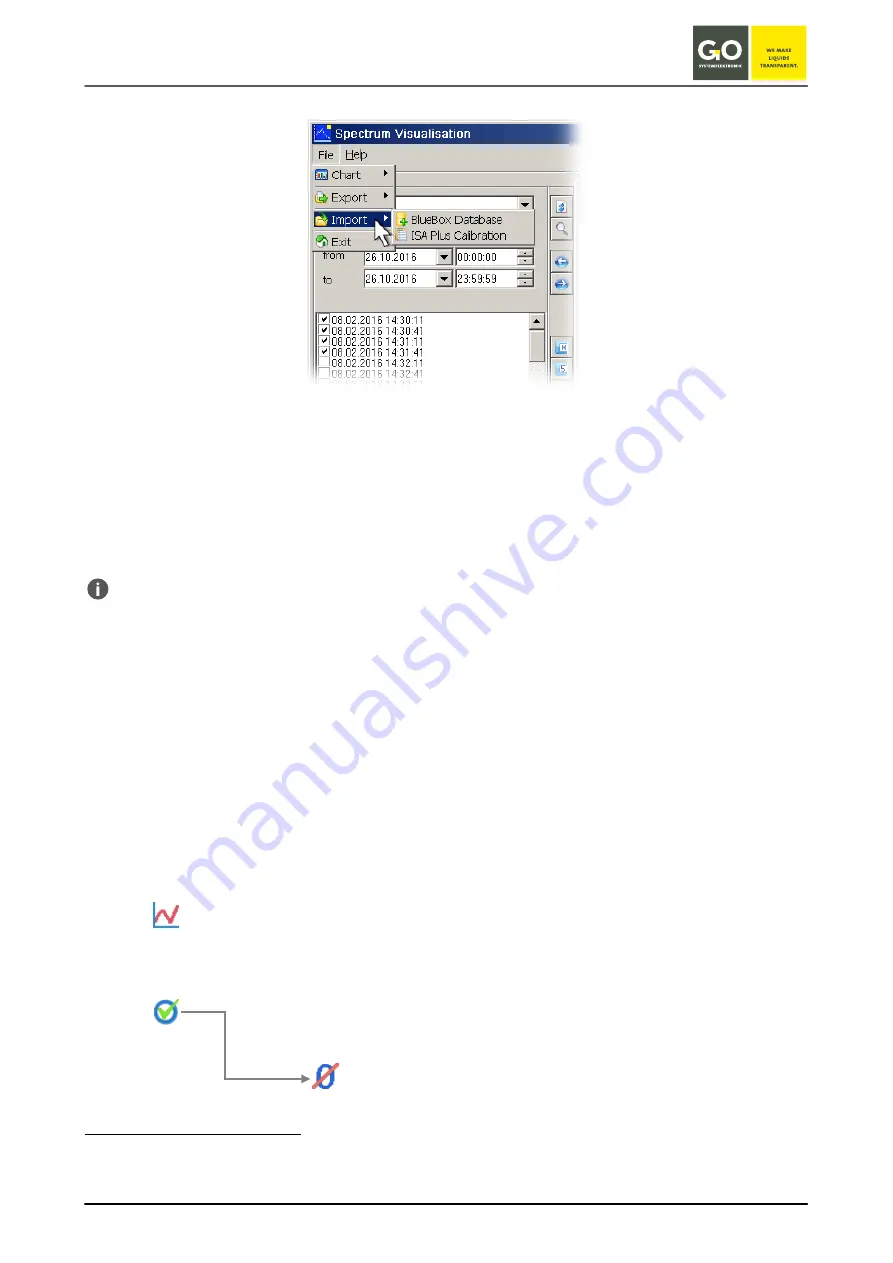
I S A – S p e c t r u m V i s u a l
GO Systemelektronik GmbH Faluner Weg 1 24109 Kiel Germany Tel.: +49 431 58080-0
Fax: -58080-11
Page 51 / 76
www.go-sys.de
11.4 Import Spectrometer Data
BlueBox Database
With BlueBox export files (file extension .isa) you can transfer
spectrometer data
to your computer. The pre-
requisite here is that the allocated BlueBox is set up on the target computer with the BlueBox SQL software,
and therefore an associated
database
1
exists.
ISA Plus Calibration – applying calibration files to already existing spectra
Here you can apply ISA Plus
calibration files
in the xml format and in the txt format to your spectra in the da-
tabase. see below
This import is not to be confused with the import of the calibration files to a BlueBox.
see
Manual ISA and Process Spectrometer Commissioning - Maintenance - Service
there 4.3
Application-
Specific Calibration
11.4.1 Apply Calibration Data to Existing Spectra
Here you can apply ISA Plus
calibration files
to your spectra in the database.
The calibration files are generated with an
application calibration
2
and are used to calculate parameters of a
specific application. The parameter values are displayed as a line graph.
Import a calibration file:
Two additional buttons
3
appear in the horizontal button bar.
Calculated value
Displays the calculated parameter values as a line graph.
You can then use the cursor to move to the single points of the line graph. On the bot-
tom left date and time and calculated parameter value of the point are displayed.
Beneath the name of the calibration file with date.
Quality [SQI]
Displays the SQI (Spectral Quality Index) of the calculated parameter values and the
spectra.
A third button appears.
Ignore neg. values
Sets negative values to zero.
1
see Manual BlueBox PC Software there 3.2.2 Setup of a New BlueBox
2
see
Manual ISA and Process Spectrometer Commissioning - Maintenance - Service
there 4.3
Application-Specific Calibration
3
and button
f(x)
disappears






























