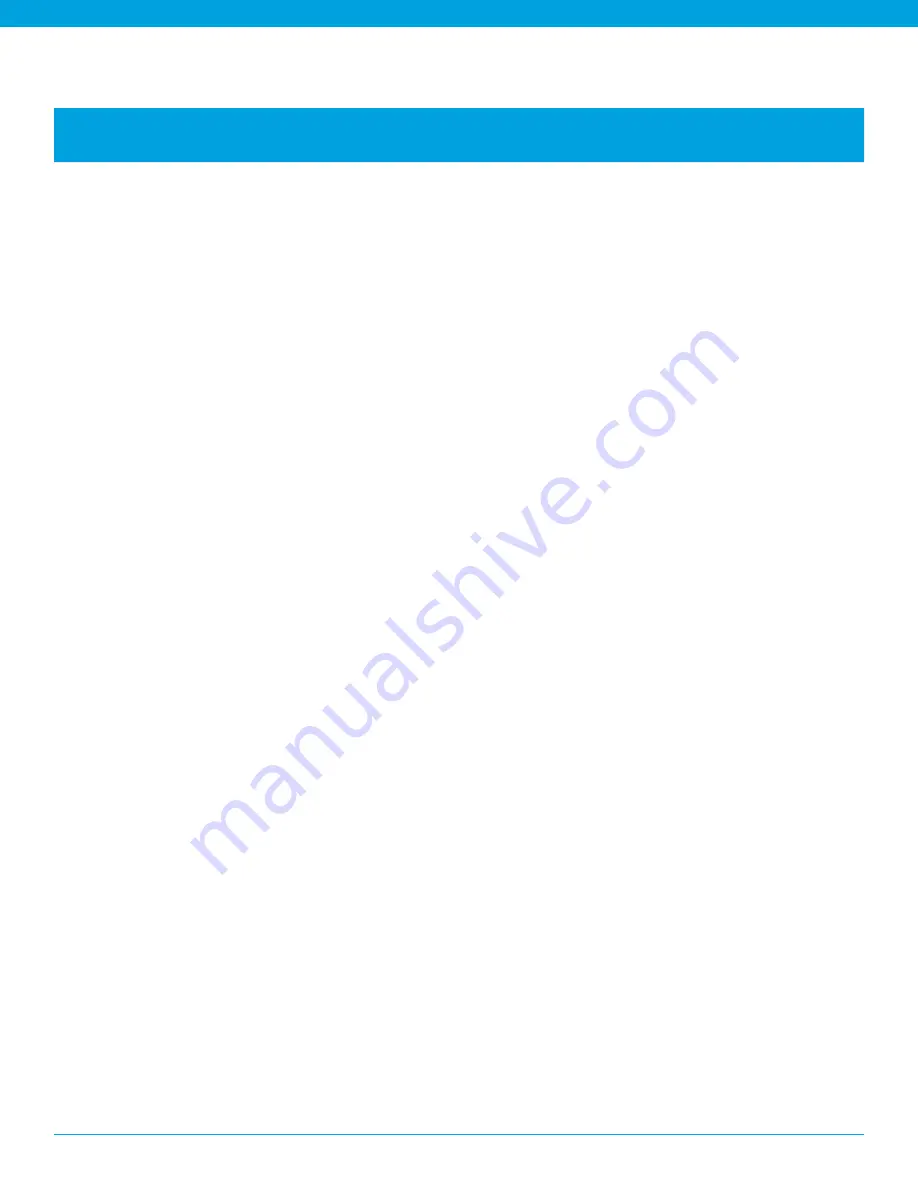
B250-XTS User Manual
PAGE 11
Multipoint Mode allows you to pair and switch between two Bluetooth devices .
Enabling Multipoint Mode
• Turn the headset on . It will display a blinking red light and you will hear a voice
prompt, “Power on .”
• While pressing the MFB button, quickly press the Volume Up and Volume Down
buttons at the same time, and then release all buttons .
• You will hear 4 rising tones .
• Once Multipoint Mode is active, shut the headset off .
Pairing the B250-XTS headset to the first Bluetooth Device
• Get the first Bluetooth device ready to pair to the headset .
• Put the headset in Pairing Mode .
• Once the first Bluetooth device is connected, shut off the device and the headset .
Pairing the B250-XTS headset to the second Bluetooth Device
• Repeat steps for pairing the second Bluetooth device
• Get the second Bluetooth device ready to pair to the headset .
• Put the headset in Pairing Mode .
• When the second Bluetooth device is connected, turn it and the headset off .
Using two Bluetooth devices with the B250-XTS headset
• Start with the B250-XTS headset turned off . Turn both Bluetooth devices on, and
make sure both are ready to accept the headset connection .
• Power on headset .
• The B250-XTS headset will connect to both Bluetooth devices . As each Bluetooth
device connects to the headset, you will hear the voice prompt “Your headset is
connected .”
MULTIPOINT MODE


















